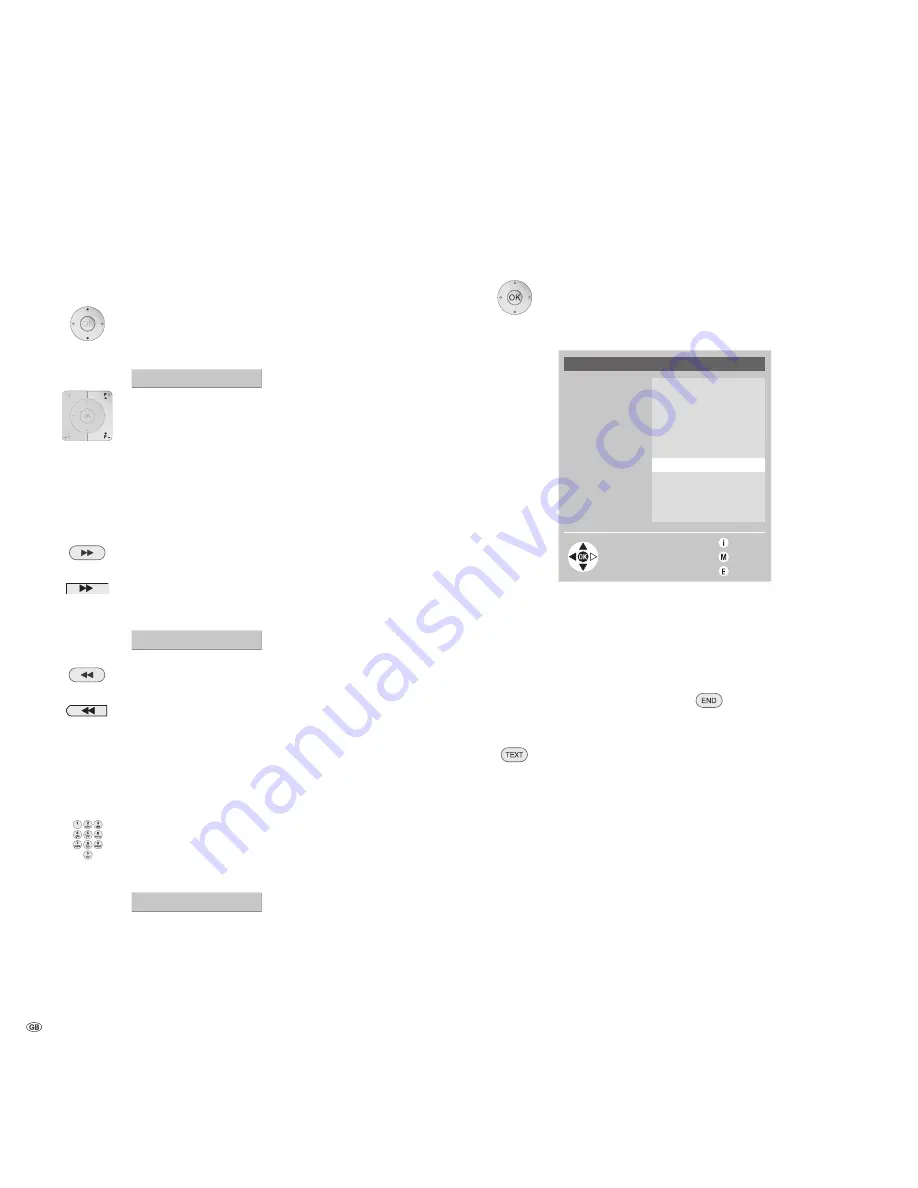
- 0
DVD
Select chapter
Chapter forward or back
Select chapter.
Message:
Chapter 3 (of Title 2)
If you have pressed
5
or “
P+
“:
Playback starts at the beginning of the next chapter.
If you have pressed
6
or “
P-
“:
Playback starts at the beginning of the current chapter. If you
press twice in quick succession, you go to the beginning of the
previous chapter.
or:
Press button on the remote control
or button on Auro.
Message:
Chapter 3 (of Title 2)
Playback starts at the beginning of the next chapter.
Press button on the remote control
or button on Auro.
Playback starts at the beginning of the current chapter. If you
press the button twice in quick succession, you go to the begin-
ning of the previous chapter.
or:
Enter the number of the desired chapter with the numeric but-
tons (for numeric inputs, see pg. 18).
Message:
Chapter 12 (of Title 2)
Playback starts at the beginning of the selected chapter.
or:
Press the button
OK
.
Title/Chapter Table is displayed:
Title 1
Title 2
Select and view
with OK
Title/Chapter Table
Chapter 1
Chapter 2
Chapter 3
Chapter 4
Chapter 5
Chapter 6
Chapter 7
Chapter 8
other …
Back
End
Info
Now the respective table of the inserted disk appears. You can select a title here
and start it with
OK
. When calling the Title table the current chapter in the cur-
rent title is always marked (here: Chapter 6 of title 1).
You can move between the columns for titles and chapters with the arrows
3
and
4
. You can choose within a column with the arrows
5
and
6
. You can
start the selected chapter or selected title with the
OK
button.
To close the Title/Chapter table: Press button
.
or:
Select disk menu with
TEXT
.
This takes you to the DVD’s own user interface (see page 18)
where you can select the desired chapter mostly.
See page 40 for audio functions.
Содержание Auro 2216 PS
Страница 1: ...Operating Manual Equipment Auro 2216 PS 233 32486 025 3 2 4 8 6 0 2 5...
Страница 27: ...27...






























