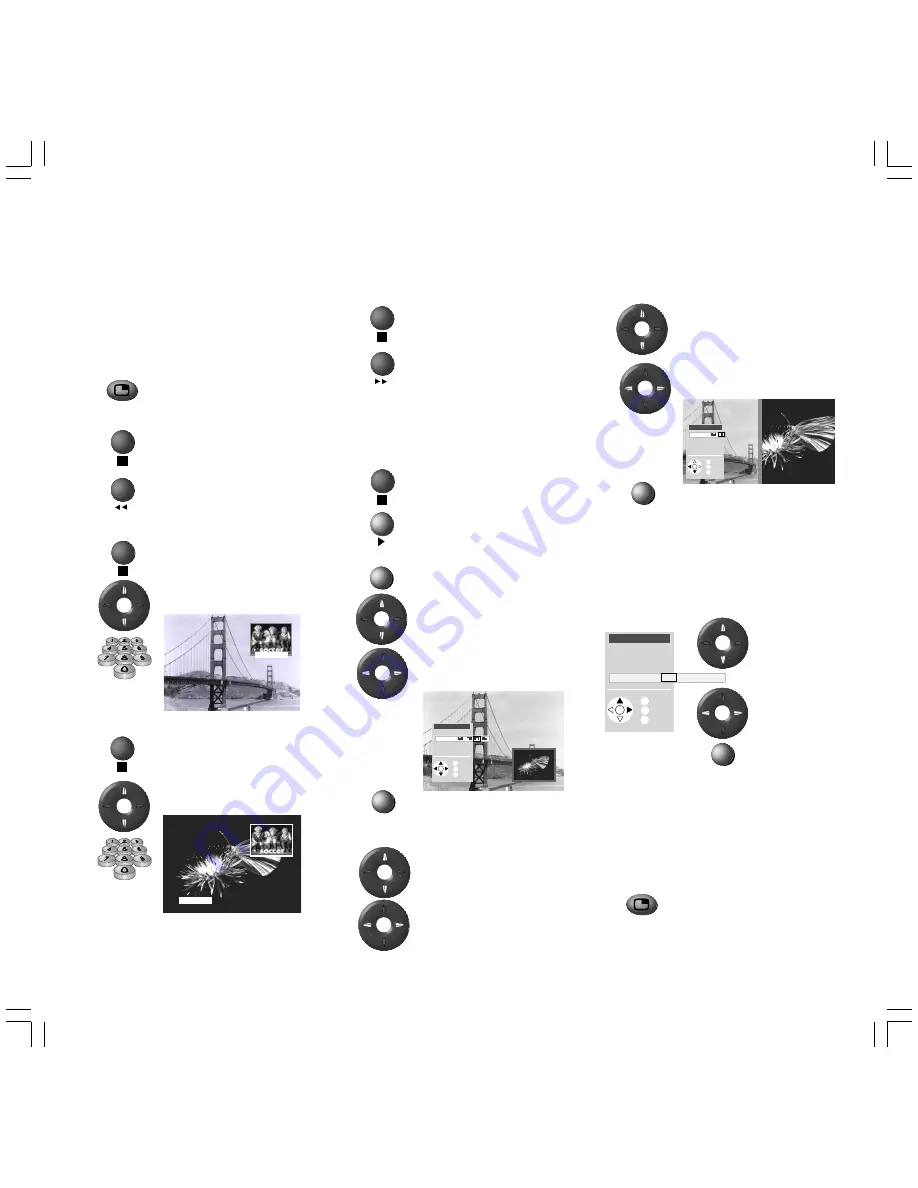
13
Station scan
The frame around the PIP picture
must be green. If it is not, press
the green button.
Start the station scan with the
blue button. The PIP frame turns
blue.
The programs now change automatically.
Stop the program scan with the blue button. The
PIP frame turns green again.
Changing PIP picture/TV picture
The frame around the PIP picture
must be green. If it is not, press
the green button.
Change the pictures with the
yellow button.
Position of the PIP picture
Call the PIP menu with the
M
-
button.
Select ”Position”
Select the symbols for the
position
Hide the PIP menu
Resolution of the PIP picture
In the PIP menu, select
”Resolution”
Set to ”large” or ”small”
Split screen (for 16:9 screen only)
In the PIP menu, select ”Type”
Select the symbol for Split Screen.
Hide the PIP menu
The picture on the right is the PIP picture and has
no sound. The vertical line represents the colour of
the frame around the PIP picture.
Setting ”iPIP”
Switch on PIP, call the PIP menu with the
M
button.
Mark
”Functionality”
Select ”iPIP”
Hide menu
iPIP function:
In iPIP the TV picture currently displayed becomes
the PIP picture. Select another program for the TV
picture and keep your eye on the PIP picture. In
this way you can temporarily ”ban” commercials
or parts of programs to the PIP picture. In iPIP, the
frame round the PIP picture is orange.
PIP picture on/off
The PIP picture becomes a TV picture again when
you switch off PIP.
Modes of operation
Picture in Picture (PIP)
Standard PIP functions:
In standard PIP, a PIP picture is displayed in the
current TV picture. The frame round the PIP
picture is initially green in standard PIP.
Show/hide PIP picture
PIP picture as still frame
The frame around the PIP picture
must be green. If it is not, press
the green button.
Press the red button to freeze
the PIP picture.
Press again – moving picture.
Changing the station of the PIP picture
The frame around the PIP picture
must be green. If not, press the
green button.
Then select the station as
normal.
Changing the station of the TV picture
The frame around the PIP picture
must be white. If it is not, press
the green button.
Then select the station as
normal.
M
3 WDR3
2 ZDF
E
E
PIP menu
O K
M
i
E
Back
Info
End
Type
Position
Size
Functionality iPIP Standard-PIP
E
PIP menu
O K
M
i
E
Back
Info
End
Type
Position
Size
Functionality
PIP menu
O K
M
i
E
Back
Info
End
Type
Position
Size
Functionality
BAQ2550H_31308_020_3_GB2
07.05.2004, 10:58 Uhr
13












































