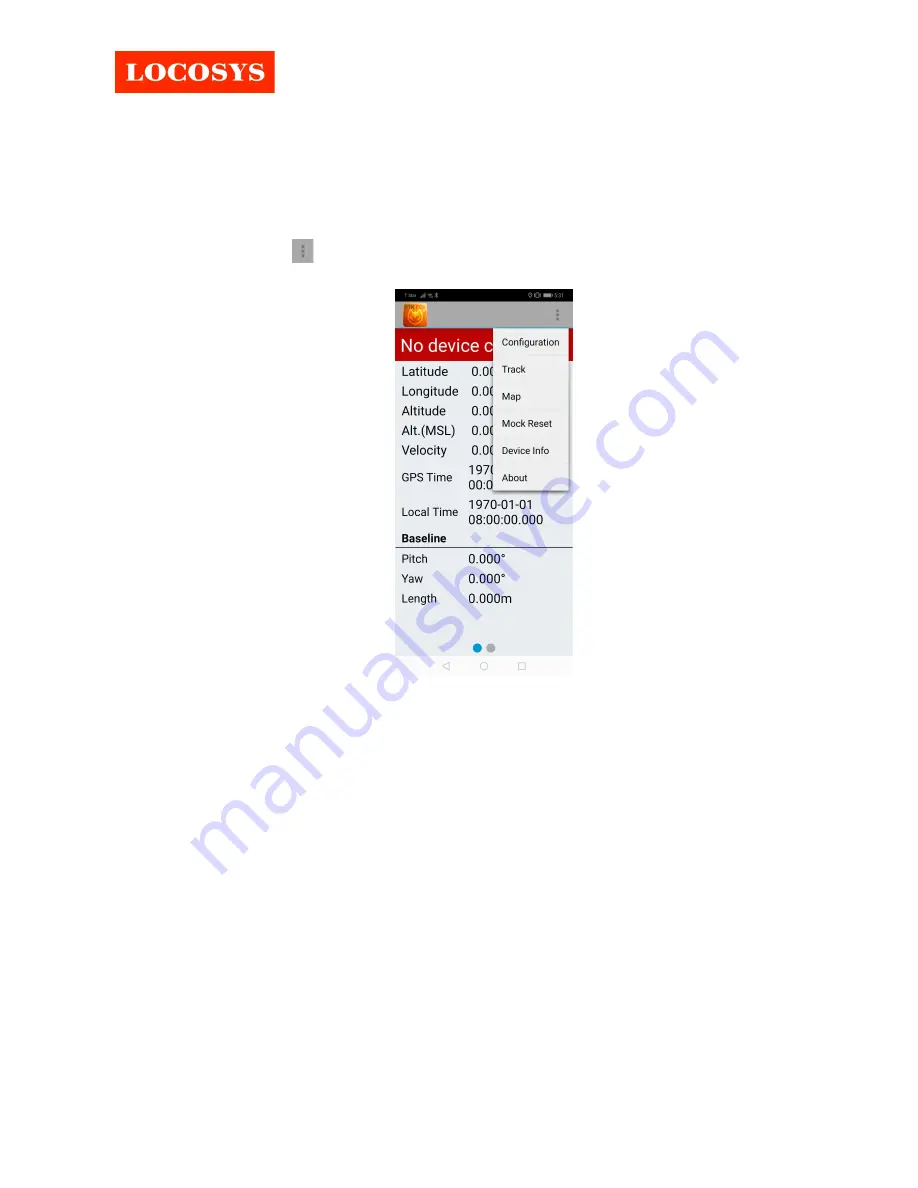
Quick start guide for RTK15D series products
Page
4
of
7
3.
How to configure the device to be a base station?
In addition to be a rover that provides RTK positioning, RTK15D series products can also be
configured to be a base station. The steps are as follows.
1.
Touch the button
in the upper right corner. Then select “Configuration”.
2.
Select Role as Base. Enter NTRIP settings including IP, Port, User, Password, Mount Point. Scroll
down and enter Latitude, Longitude and Height of the device’s (RTK15D series product)
antenna location. Note that it must be the actual correct location of the device’s antenna. If
you want to log GNSS raw data, turn on the switch of “Enable Log”. The data will be saved to
the smartphone in the directory “Local storage>Device Storage>RTKFox-15D”. After finishing
the settings, touch the button “Back”. All settings on this page will be saved.


























