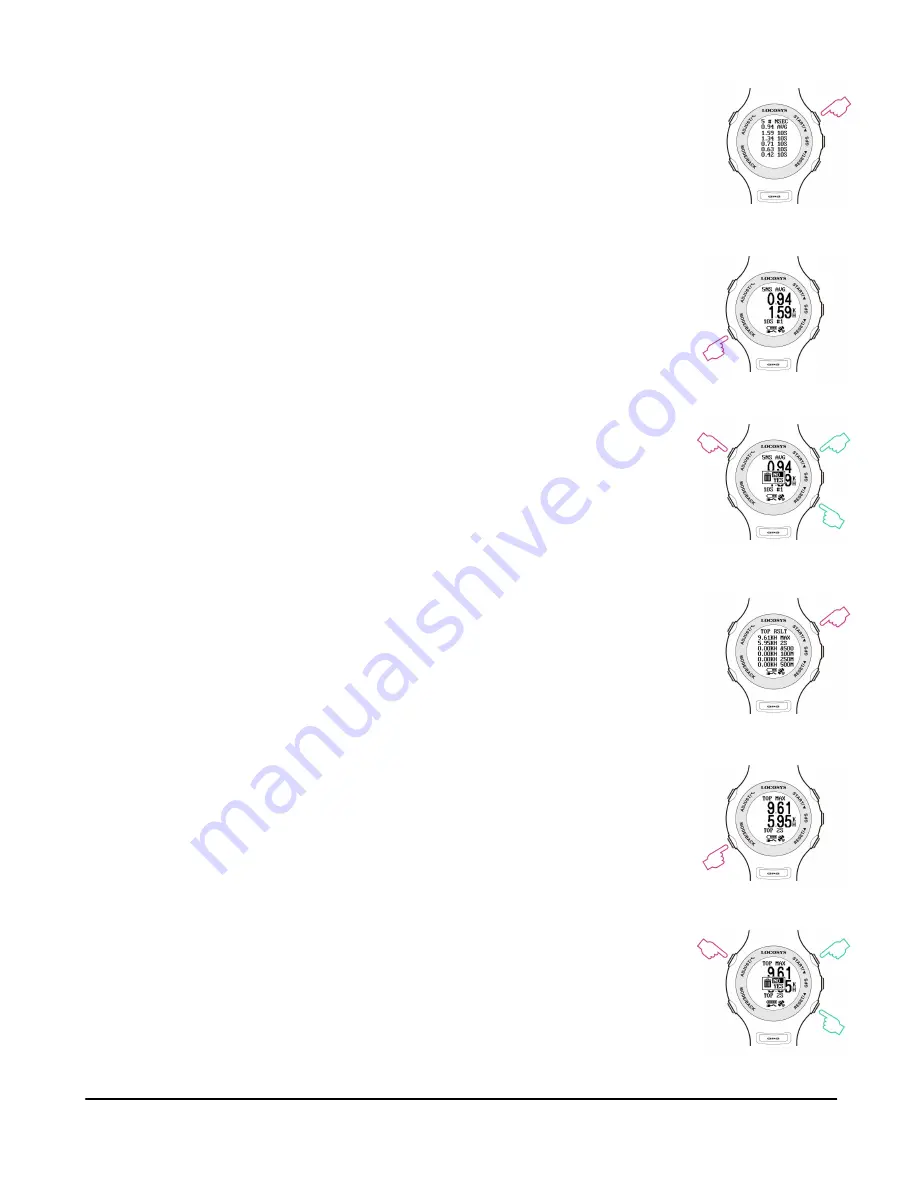
13
www.locosystech.com
4.2
5 # NSEC:
Display
N-second average speed report.
Press
MODE/BACK
: display in big font
Press
ADJUST/
↵
: Delete all report
Small Font
Big Font
Delete log data
4.3
TOP RSLT:
Display top results for each run
Press
MODE/BACK
: display in big font
Press
ADJUST/
↵
: Delete all report
Small Font
Big Font
Delete log data
Содержание GW-60
Страница 18: ...18 www locosystech com 5 5 Click Google Earth View to link with Google Earth Viewer ...
Страница 19: ...19 www locosystech com 5 6 Click Download to download the TOP 10 Speeds in SBP file ...
Страница 20: ...20 www locosystech com 5 7 Click Browse to view logged data Click item number to link up Google Map ...










































