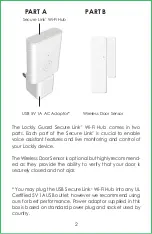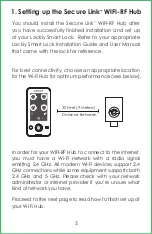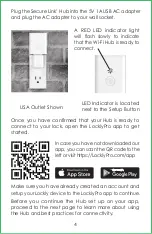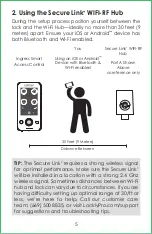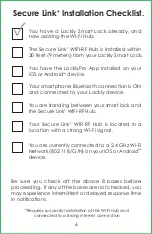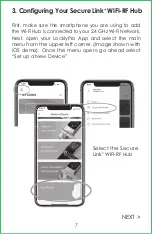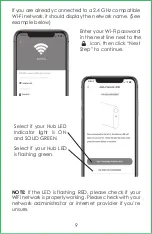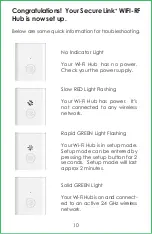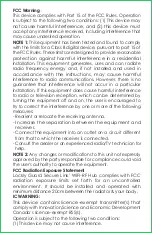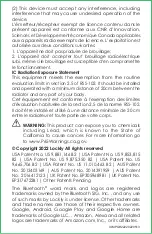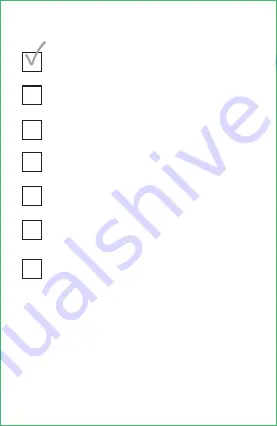
6
Secure Link
+
Installation Checklist.
You have a Lockly Smart Lock already, and
now adding the Wi-Fi Hub.
The Secure Link
+
WIFI-RF Hub is installed within
30 feet (9 meters) from your Lockly Smart Lock.
You have the LocklyPro App installed on your
iOS or Android
™
device.
You are standing between your smart lock and
the Secure Link
+
WIFI-RF Hub.
Your Secure Link
+
WIFI-RF Hub is located in a
location with a strong Wi-Fi signal.
You are currently connected to a 2.4 GHz Wi-Fi
Network (802.11 B/G/N) on your iOS or Android
™
device.
Be sure you check off the above 8 boxes before
proceeding. If any of the boxes are not checked, you
may experience intermittent or delayed response time
in notifications.
*Requires successful installation of the Wi-Fi Hub and
connected to a strong internet connection
Your smartphone Bluetooth connection is ON
and connected to your Lockly device.