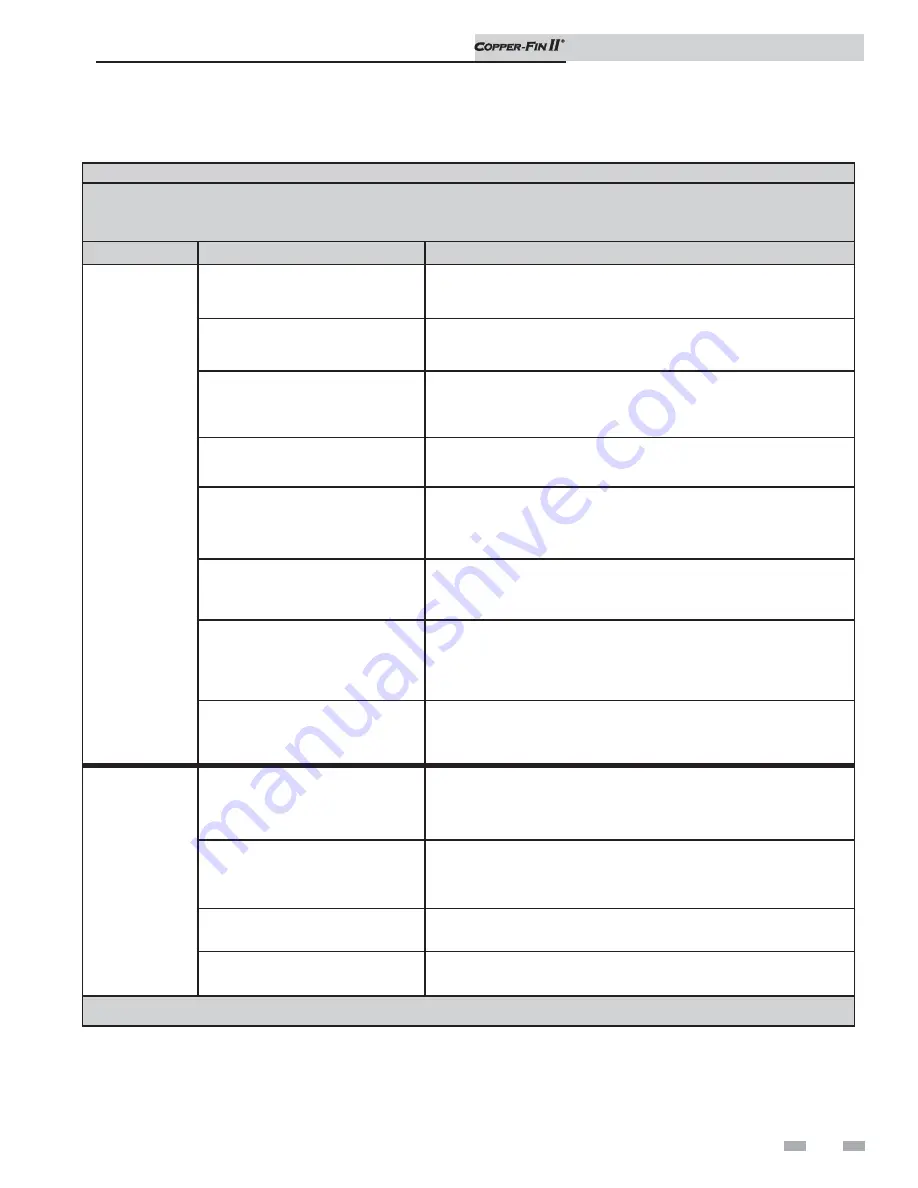
13
4
SMART SYSTEM control module
(continued)
Status Display Screens
By using the Previous/Next (
,
) arrow keys on the SMART SYSTEM display panel, you can navigate through the 11 display
screens. Each screen will contain two (2) viewable items. The following is a description of the individual items and what they
can display:
Screen #
Display Shows
Description
Screen #1
Line 1
HTR: OFF
The unit has been turned OFF by the Enter/Reset button on the
SMART SYSTEM display panel.
HTR: STAND-BY
The unit has not received a call for heat from a remote thermostat nor
has it received a call for heat from a DHW thermostat.
HTR: SETPOINT MET
The unit has met the water temperature set point, but is still receiving
a call for heat from either a remote thermostat, a DHW thermostat,
or a BMS.
HTR: PRE-PURGE
The unit has initiated the pre-purge upon a call for heat.
HTR: IGNITER * ON
The unit has begun the heatup time prior to the trial for ignition.
Display will show IGNITOR A or IGNITOR B depending on which
stage has priority.
HTR: RUN STG ****
Or
HTR: DHW STG ****
The unit has fired and is running at the displayed number of stages
(1,2,3,4)
HTR: POST-PURGE
The call for heat has been satisfied and the unit runs the fan for an
additional post-purge period to clear the combustion chamber and
vent system of residual flue products.
HTR: SERVICE MODE
The unit has been placed in a temporary mode that will allow the unit
to fire for the purpose of combustion analysis.
Screen #1
Line 2
OUT: ***F (***)
When the outlet sensor has been selected as the control sensor
(default), the control will display the outlet temperature as well as the
set point in parenthesis.
OUT: ***F
If the outlet sensor has not been selected as the control sensor or a
system supply sensor is connected, only the outlet temperature will
be displayed.
OUT: OPEN
The control does not detect the outlet sensor.
OUT: SHORTED
The outlet sensor wires or the sensor itself has become shorted.
Press the Next
arrow key on the SMART SYSTEM display to access Screen #2.
Status display screens
User’s Information Manual


































