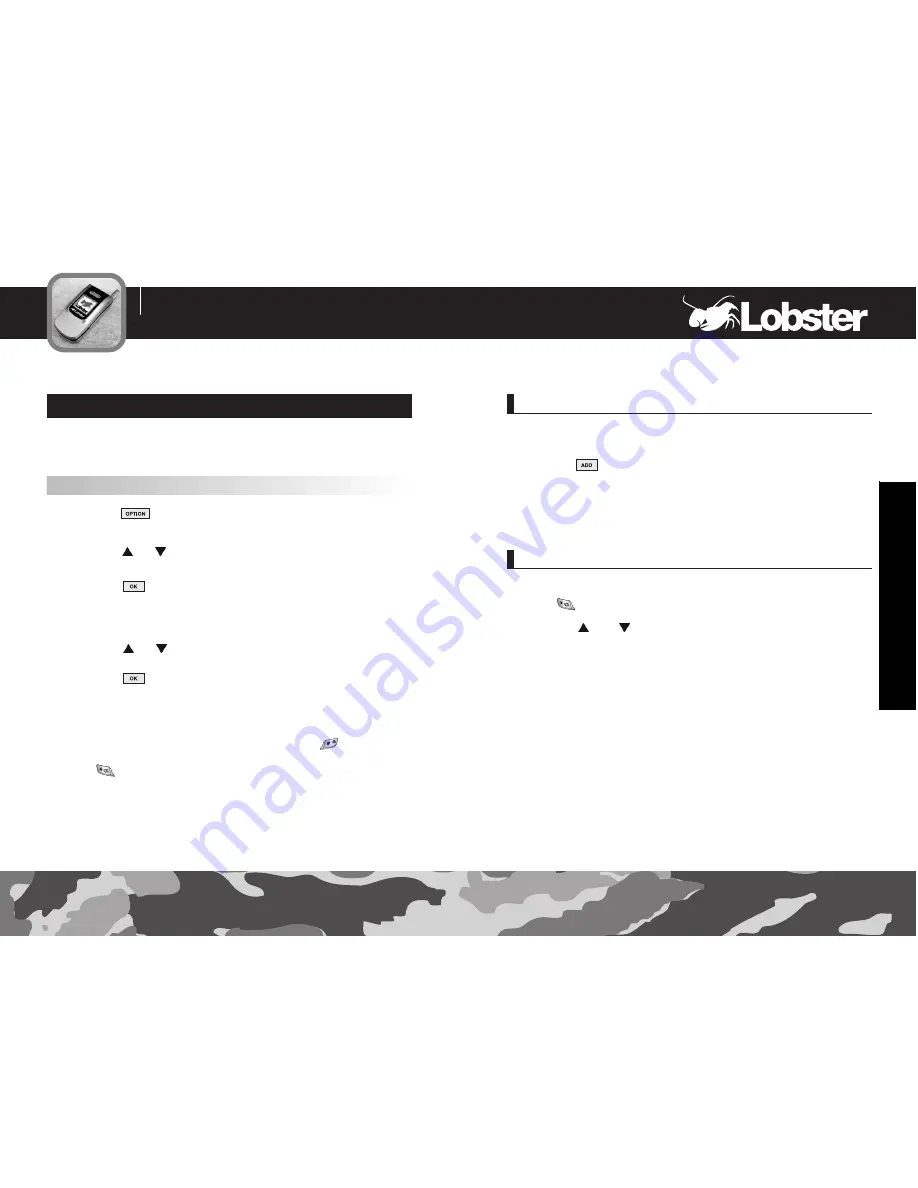
Entering Text
62
39
40
This mode allows you to change text input language.
Changing the Text Input Language
To change to another text input language:
1
Press the key to access the eZi Sub Menu screen.
2
Press the
or
key until you find the
Entry mode you
want from the list.
3
Press the soft key.
●
You will see the text input mode indicator on the top line of the
display. Directions for using each of the text input modes appear
later in this chapter.
4
Press the
or
key to scroll to want Language.
5
Press the soft key.
� � �
Note : The text input mode indicator can be found at the top
left hand corner of the screen - please see below for an explanation of
each symbol. To change the text input mode press the key until you
reach your desired input mode. To insert punctuation marks or a symbol
press the key.
Entering Text
Insert Symbol
The symbol mode enables you to enter symbols into your text.
Press the key to enter into the symbol mode.
1
Press the
and
keys to scroll through the symbols.
2
When you find the symbol you want to insert, Press the
Number key corresponding to the symbol you want.
Insert Text Template
The Template mode enables you to enter simple sentences into your
text.
1
Press the soft key and select 'Insert text template' to enter
into it.
2
Press the up and down keys to scroll through the templates
and select it you want to insert.
Содержание 485
Страница 1: ......
















































