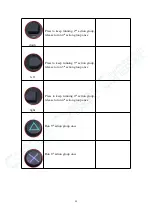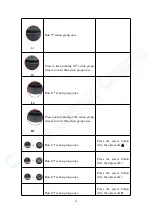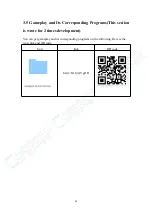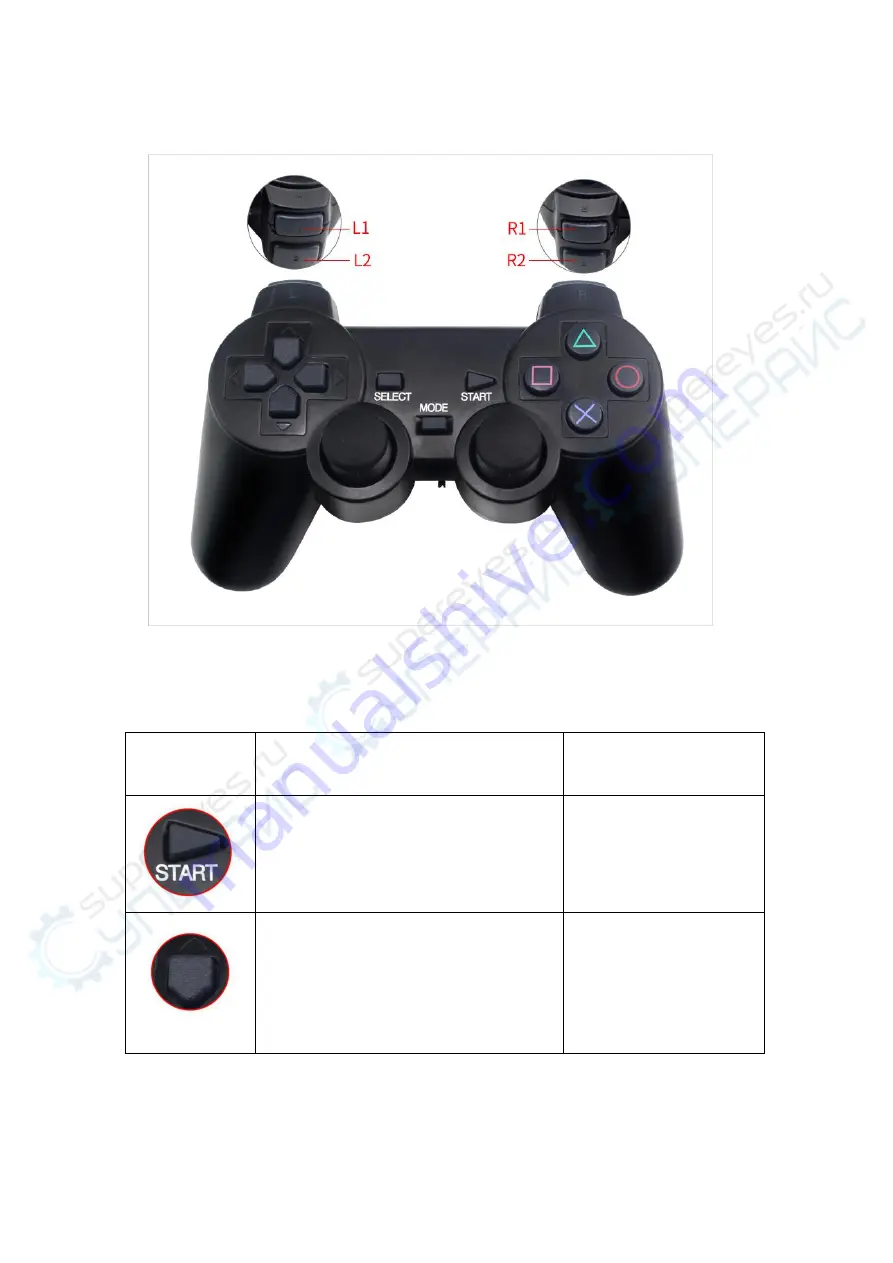
21
3.4.2 PS2 Handle control the CR-6 Hexapod Robot
The handle requires 2 AAA batteries(self-provided), open the power switch of the
handle, you can run the action group saved by upper computer software.
Wireless handle Instruction
Description
Comments
Forced to stop current action group
running and run the 0
th
action group
once
up
Press to keep running group 1
st
, release
to run 0
th
action group once
Содержание CR-6
Страница 1: ...CR 6 Hexapod Robot User Manual ...
Страница 30: ...26 ...