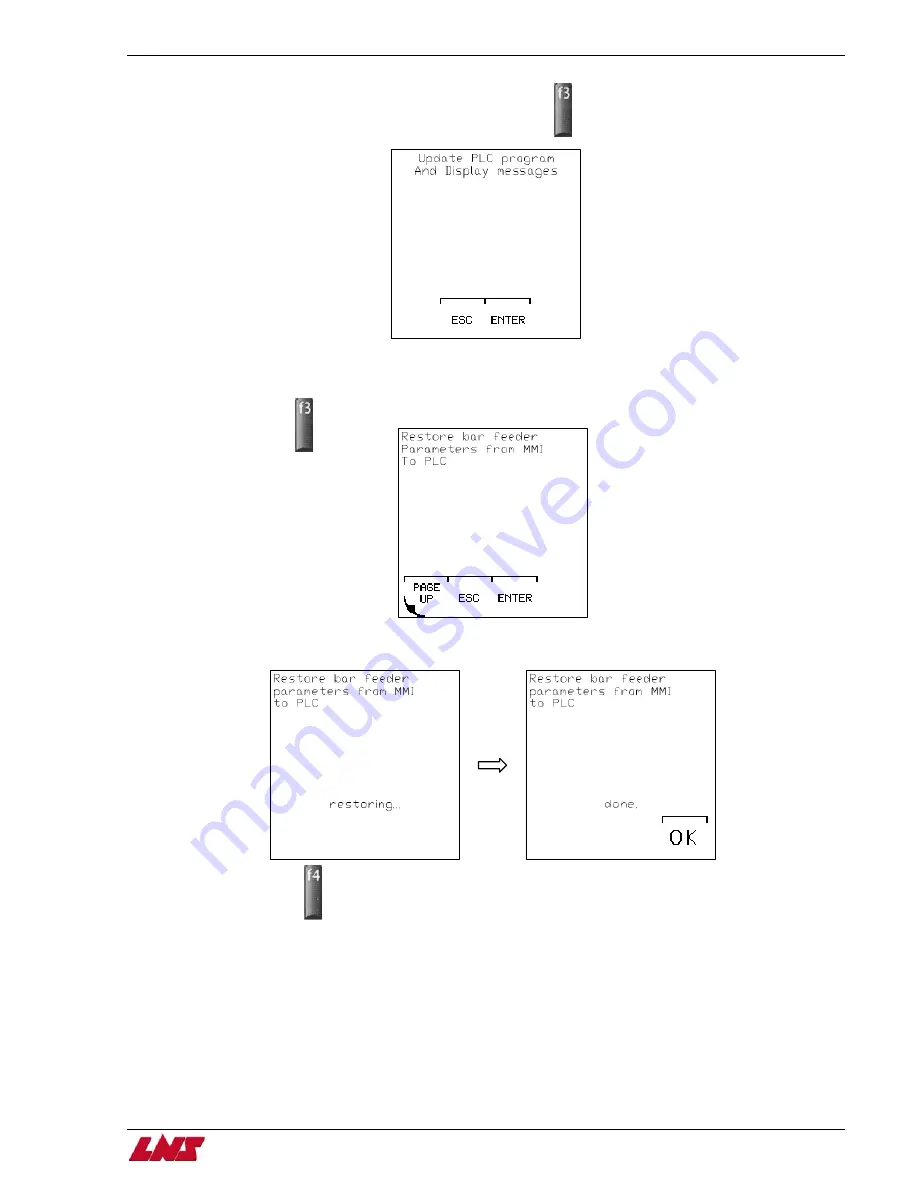
Chapter 4: Software Update/Restore
4-11
Step 10: When you reach the Update PLC screen, press F3 (ENTER).
Step 11: Press F4 (PAGE DOWN) until you reach the screen to Restore Bar Feeder Parameters From MMI to PLC, and press F3
(ENTER).
Step 12: The bar feeder parameters will now be saved from the display to the PLC.
Step 13: Press F4 (OK).
Step 14: Turn off power to bar feeder.
Step 15: Move the RUN/STOP switch to RUN position.
Step 16: Restore power to the bar feeder.
Procedure complete.
QUICK
SIX
Содержание QUICK SIX
Страница 5: ...1 2 Chapter 1 Alarms QUICK SIX SQ12 SQ11 M5 SQ14 SQ12 SQ2...
Страница 47: ......
Страница 71: ......
Страница 97: ......
Страница 101: ......
Страница 106: ...Chapter 6 Spare Parts Spare Parts 6 5 QUICK SIX Chapter 6 6 5 QUICK SIX Stands...
Страница 107: ...6 6 Chapter 6 Spare Parts Spare Parts QUICK SIX 6 6 Chapter 6 QUICK SIX Carriage Assembly L R...
Страница 108: ...Chapter 6 Spare Parts Spare Parts 6 7 QUICK SIX Chapter 6 6 7 QUICK SIX Carriage Assembly L F...
Страница 109: ...6 8 Chapter 6 Spare Parts Spare Parts QUICK SIX 6 8 Chapter 6 QUICK SIX Guiding Channel Cylinder...
Страница 110: ...Chapter 6 Spare Parts Spare Parts 6 9 QUICK SIX Chapter 6 6 9 QUICK SIX Driveshaft L F...
Страница 111: ...6 10 Chapter 6 Spare Parts Spare Parts QUICK SIX 6 10 Chapter 6 QUICK SIX Encoder Sub Assembly L R...
Страница 112: ...Chapter 6 Spare Parts Spare Parts 6 11 QUICK SIX Chapter 6 6 11 QUICK SIX Encoder Sub Assembly L F...
Страница 113: ...6 12 Chapter 6 Spare Parts QUICK SIX Main Chassis and Cover L R...
Страница 114: ...Chapter 6 Spare Parts 6 13 QUICK SIX Main Cover Switch Sub Assembly L R...
Страница 115: ...6 14 Chapter 6 Spare Parts QUICK SIX Bar Magazine Rack L R...
Страница 116: ...Chapter 6 Spare Parts 6 15 QUICK SIX Bar Magazine Rack L F...
Страница 117: ...6 16 Chapter 6 Spare Parts QUICK SIX Retract Switch Assembly L R...
Страница 118: ...Chapter 6 Spare Parts 6 17 QUICK SIX Retract Switch Assembly L F...
Страница 119: ...6 18 Chapter 6 Spare Parts QUICK SIX Flexible Track Assembly L F...
Страница 120: ...Chapter 6 Spare Parts Spare Parts 6 19 QUICK SIX Chapter 6 6 19 QUICK SIX Belt Drive L R...
Страница 121: ...6 20 Chapter 6 Spare Parts Spare Parts QUICK SIX 6 20 Chapter 6 QUICK SIX Belt Drive L F...
Страница 122: ...Chapter 6 Spare Parts Spare Parts 6 21 QUICK SIX Chapter 6 6 21 QUICK SIX Front Pusher Support...
Страница 123: ...6 22 Chapter 6 Spare Parts Spare Parts QUICK SIX 6 22 Chapter 6 QUICK SIX Chain Loader...
Страница 124: ...Chapter 6 Spare Parts 6 23 QUICK SIX Chain Loader L F...






























