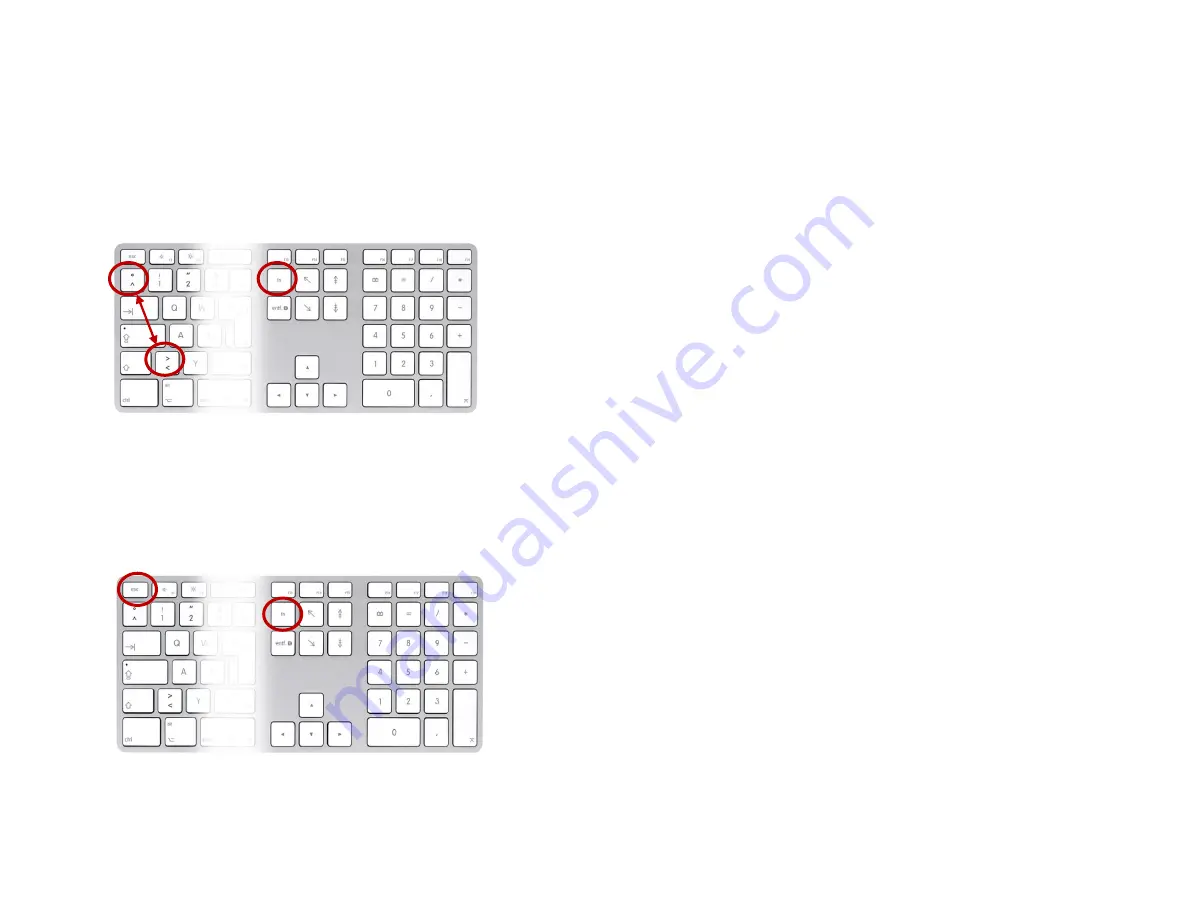
connection.
8.
The LMP WKB-1243 wireless keyboard is now marked as "connected" and ready for use.
9.
To pair the WKB-1243 with other hosts, assign a new number (e.g. #2 to your iPad) to the new host and press "fn + 2". Then
follow the pairing instructions from 3. to 7. above. You may pair the WKB-1243 with up to 4 different hosts.
Unique Feature Settings
1.
Reverse Symbols "°/^" and "</>"
If the symbols "°/^" (symbol beneath "esc" key) and "</>" are reversed, you can
swap them by pressing "fn + °/^" (“fn + [key below "esc" key] ".
2.
F13 & F14 key as Screenshot
By default, F13 acts as "Screenshot of Full Screen" (equivalent to "cmd
⌘
+ Shift + 3") and F14 as "Selected Print Screen" (equi-
valent to "cmd
⌘
+ Shift + 4").
3. Swap from special function keys to standard function keys on your Mac
By default, pressing one of the function keys (Fx) in the top row performs the
special function indicated by the symbol (icon) printed on the particular key (e.g.
increase/decrease brightness). However, you can use the top row of keys on
your keyboard as standard function keys as well.
You can do this by using "fn + Fx" which lets you use this particular Fx key with
its assigned function rather than its icon. Instead of using the "fn + Fx"
combination, WKB-1243 lets you swap from special function keys to standard
function keys by pressing the combination "fn + esc". To revert back to the
symbols (icons), simply press "fn + esc" again






