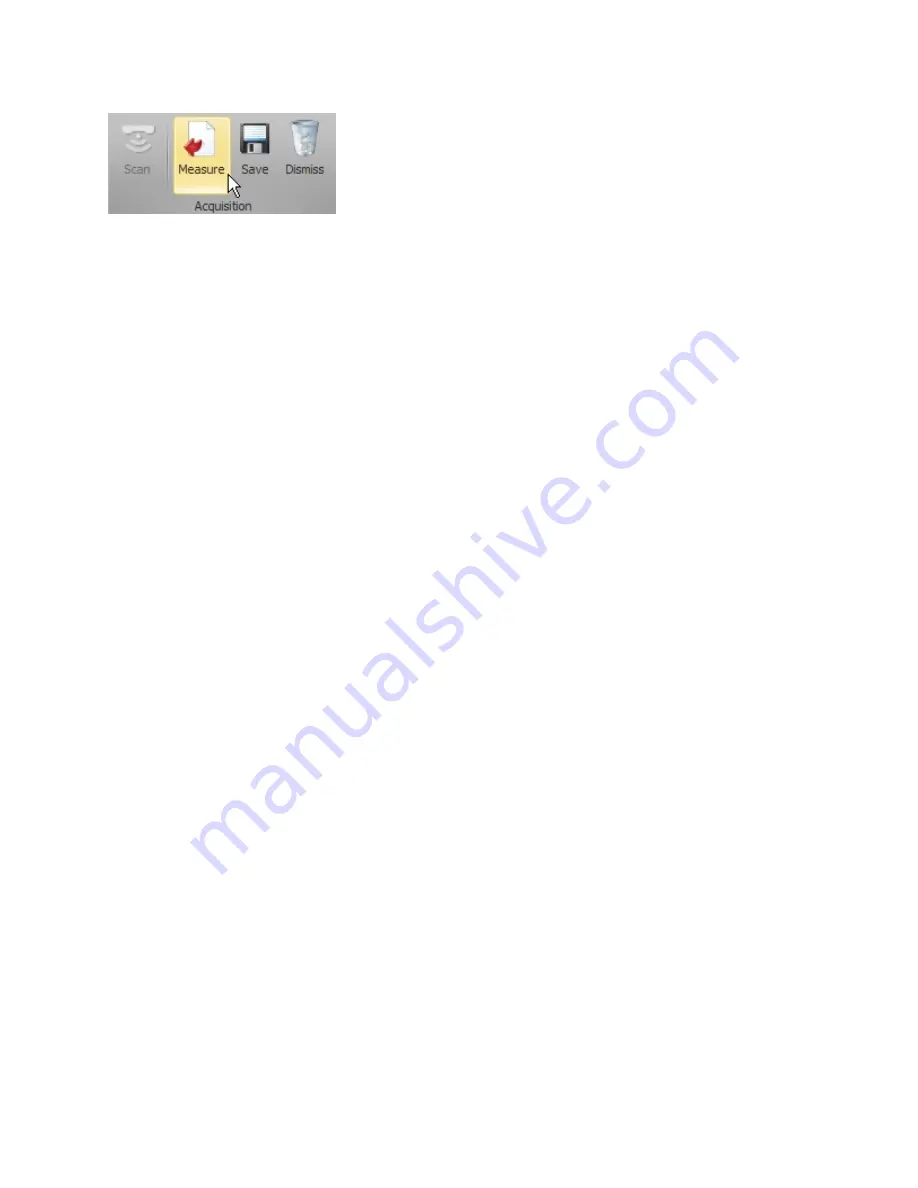
11
9. After performing a scan, click on
Measure
in the
Acquisition
group to transfer the acquired
data to the measurement tools.
For information on performing measurements on the acquired data, see the integrated
measurement software manual.
10. After using the scanner, close the MikroCAD software
before
disconnecting the scanner.
IMPORTANT!
Failing to close the software before disconnecting the scanner may cause
damage to the scanner.
The scanner does not need to be powered to perform measurements on the acquired data.
Setup of the MikroCAD Series 3D Scanner is now complete.

















