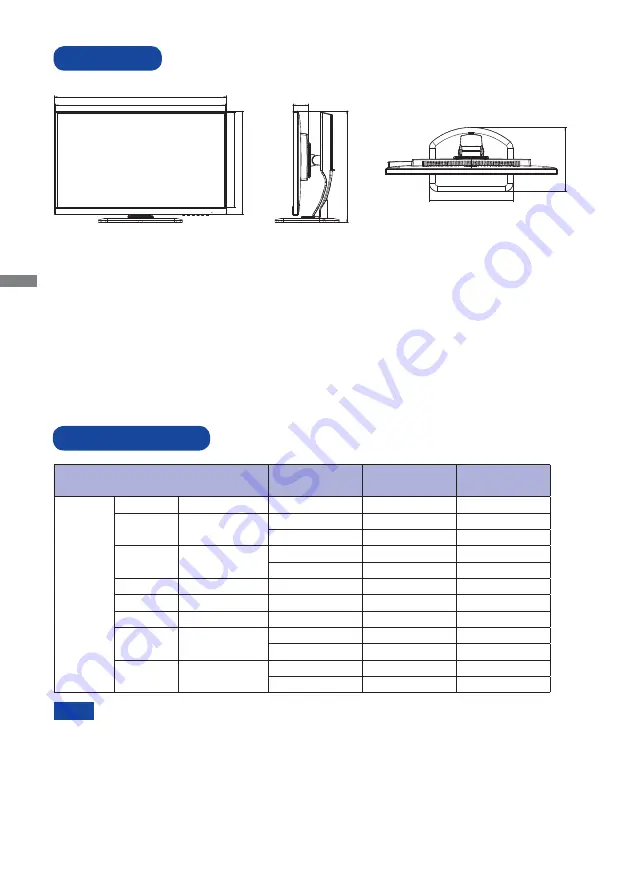
ENGLISH
22 APPENDIX
DIMENSIONS
( ) : Maximum adjustment range
M179A21
COMPLIANT TIMING
Video Mode
Horizontal
Frequency
Vertical
Frequency
Dot Clock
VESA
VGA
640 × 480
31.469kHz
59.940Hz
25.175MHz
SVGA
800 × 600
37.879kHz
60.317Hz
40.000MHz
46.875kHz
75.000Hz
49.500MHz
XGA
1024 × 768
48.363kHz
60.004Hz
65.000MHz
60.023kHz
75.029Hz
78.750MHz
SXGA
1280 × 1024
79.980kHz
75.020Hz
135.000MHz
UXGA
1600 × 1200
75.000kHz
60.000Hz
162.000MHz
WSXGA+
1680 × 1050
65.290kHz
60.000Hz
146.250MHz
Full HD
1920 × 1080
66.590kHz
59.930Hz
138.500MHz
166.442kHz
143.856Hz
332.883MHz
*
WQHD
2560 × 1440
88.787kHz
59.951Hz
241.500MHz
221.970kHz
143.856Hz
586.000MHz
*
613.5mm/24.2”
607.0mm/23.9”
370.5mm/14.5”
341.5mm/13.4”
300.0mm/11.8”
230.0mm/9.1”
54.0mm/2.1”
397.5mm/15.6”(527.5mm/20.8”)
*
HDMI and DisplayPort input only.
NOTE
Содержание G-Master GB2760QSU
Страница 2: ...ENGLISH ...

































