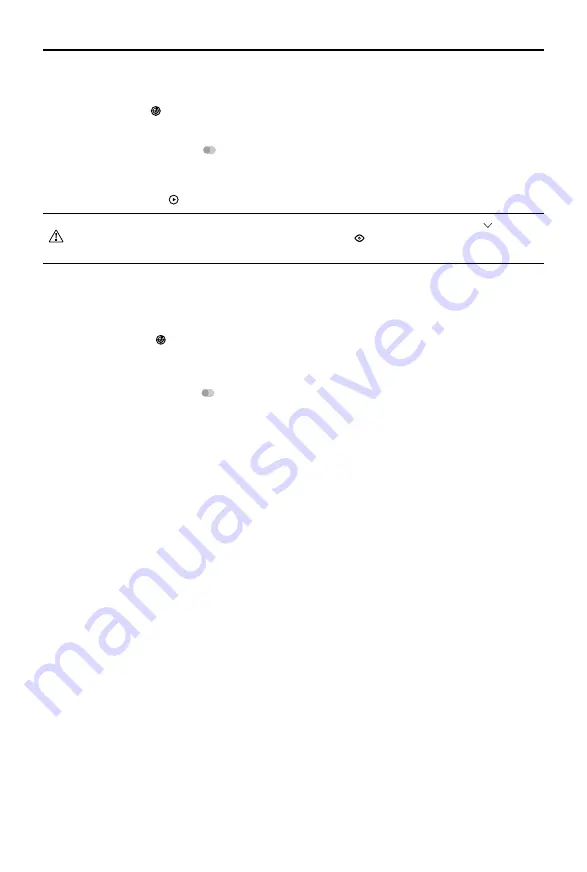
Livox Hub
User Manual
©
2019 Livox Tech. All Rights Reserved.
13
To see all the LiDAR sensors connected, right click Livox Hub in Device Manager. Next, click on the
right of each LiDAR sensor to check the working state, or click on the left of each LiDAR sensor to
display or hide the point cloud of the selected Livox LiDAR sensor.
Checking Real-time Point Cloud Data
1. Connect all the Livox LiDAR sensors and Livox Hub as shown in Figure 4.2.1 or Figure 4.2.2. Run
Livox Viewer. Click to open Device Manager. Device Manager will display Livox Hub in the LAN.
2. Select “Hub” in Device Manager.
3. Select Livox Hub, and click to connect. Alternatively, select Livox Hub, right click, and click
“Connect Device”. When Livox Hub is connected, all the LiDAR sensors connected to Livox Hub will
be automatically connected.
4. After connecting, click to view the point cloud data.
Checking and Setting LiDAR Sensor Properties
1. Connect all the Livox LiDAR sensors and Livox Hub as shown in Figure 4.2.1 or Figure 4.2.2. Run
Livox Viewer. Click to open Device Manager. The Device Manager will display Livox Hub in the
LAN.
2. Select “Hub” in Device Manager.
3. Select Livox Hub and click to connect. Alternatively, select Livox Hub, right click, and click
“Connect Device”.
4. Click to check device properties. Click Livox Hub to view the current status of Livox Hub, including
the firmware version, IP address, and the type of coordinates. Under the “Hub Slot Power Options”,
unselect a number to cut off the power supply of the corresponding LiDAR sensor.
5. Click the triangle icon to the left of Livox Hub to view all the LiDAR sensors connected. Click each
LiDAR sensor to check the properties. For each LiDAR sensor, you can check its current status,
including the firmware version and work state. Under settings, you can set the working mode for an
individual LiDAR sensor and enable or disable Rain/Fog Suppression.
Importing Extrinsics
When importing extrinsics, the coordinates of each LiDAR sensor will be calibrated individually. Refer
to the Importing Extrinsics section of the Livox LiDAR sensors’ user manual for more information about
importing extrinsics.
Firmware Update
The firmware of Livox Hub can be updated by using Livox Viewer. To update the firmware, follow the
steps below:
1. Click Tools > Firmware Update. A page appears displaying all detected devices.
2. Select “Hub Update” under update mode to display the detected Livox Hub.
3. Click “Check Firmware” to check the current firmware version of the selected Livox Hub.
4. Select the firmware version under “Firmware Version”, and click “Download” to download the
firmware to the computer.
5. After downloading the file, select Livox Hub you wish to update under “Firmware Update” and click
“…” to select the downloaded firmware.
Содержание Hub
Страница 1: ...Livox Hub v1 0 2019 02 User Manual ...
















