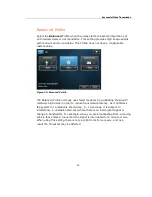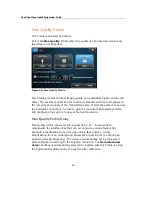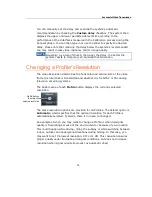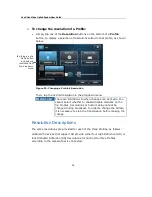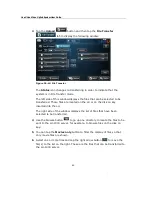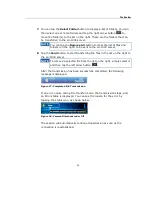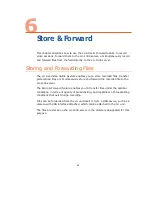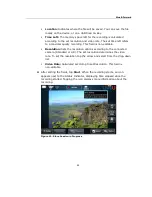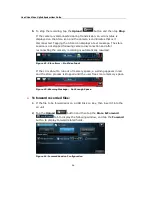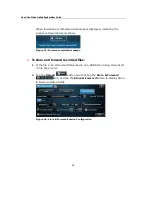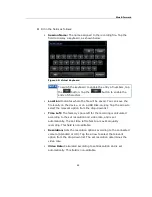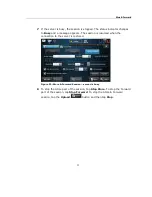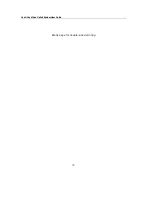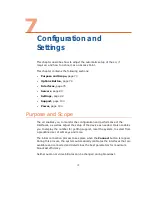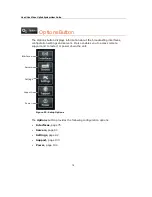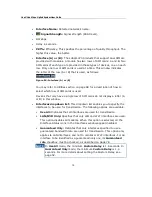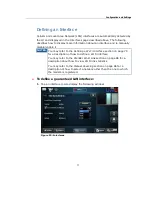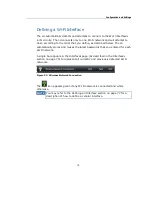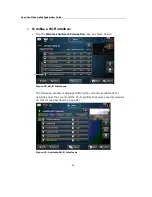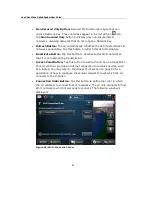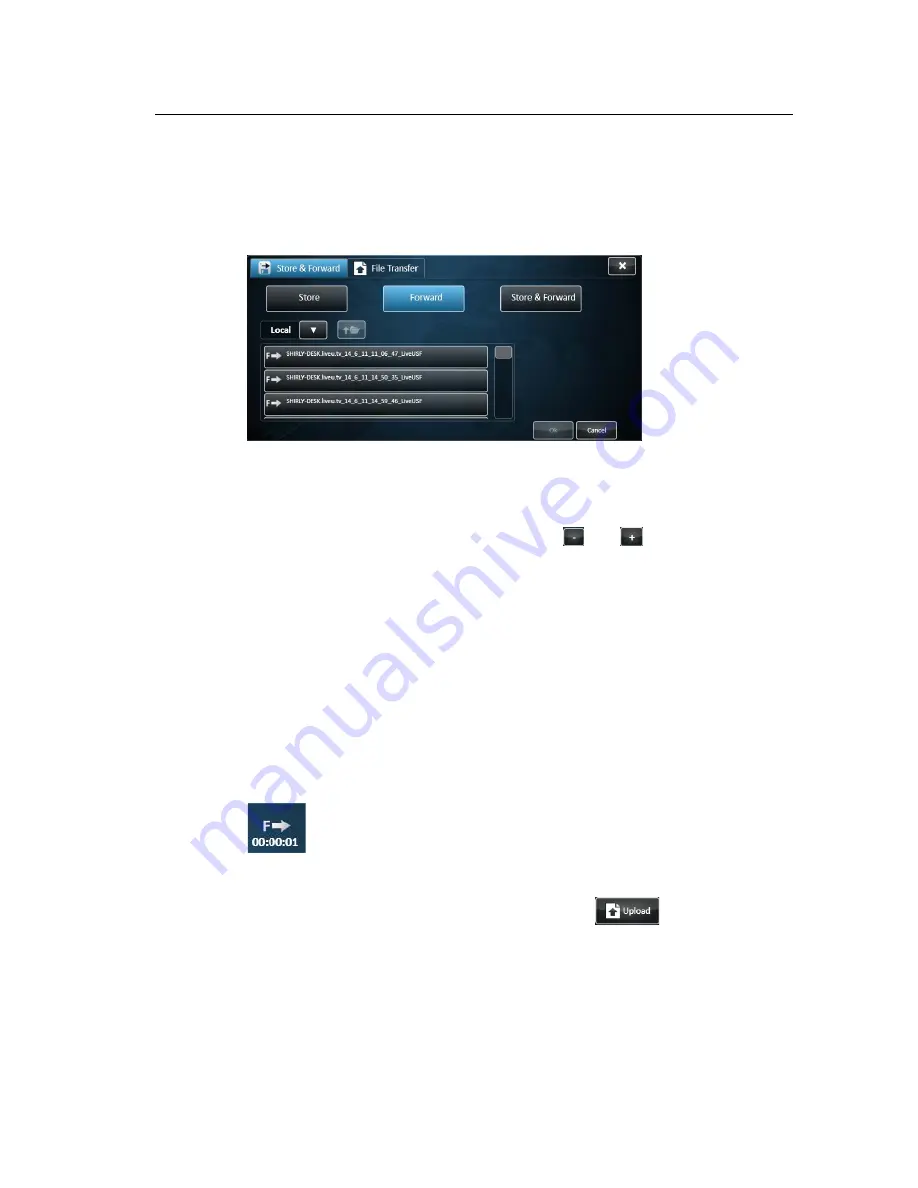
Store & Forward
67
3 Set the Session Name field by tapping Browse and selecting the relevant
session from the session list. If the relevant session is stored on a USB
Disk-on-Key, use the browser to open the file list on the Disk-on-Key and
select the session. To close the browser, tap OK.
Figure 45: Forward Browse
4 If you want the forwarded file to be automatically played on the server,
check the Auto play on server option and select when the auto play will
start – either after a preset period (use the
and
buttons to set the
time period), or following the end of the forwarding session.
5 If the forwarded file is located on the device, it is automatically deleted
when forwarding is completed. Therefore, when forwarding a session
locally, the Delete session on arrival to server option is checked
automatically and cannot be unchecked. When forwarding a session from a
USB Disk-on-Key, you can decide whether to delete or keep the forwarded
session.
6
After setting the fields, tap Start. If the LU is not connected, the modems
are dialed automatically. When the LU connects the status indicator
changes to On-Line followed by Forwarding as the session starts. A
forwarding icon appears, indicating the transmission rate.
Figure 46: Forward Icon
To stop the forwarding session, tap the Upload
button and then
tap Stop.
Содержание LU60
Страница 1: ...LiveU Live Video Uplink System User Guide LU60 and LU70 Version 6 3 Part Number DOC00032...
Страница 12: ...LiveU Live Video Uplink System User Guide 12 Blank page for double sided printing...
Страница 18: ...LiveU Live Video Uplink System User Guide 18 Blank page for double sided printing...
Страница 46: ...LiveU Live Video Uplink System User Guide 46 Blank page for double sided printing...
Страница 62: ...LiveU Live Video Uplink System User Guide 62 Blank page for double sided printing...
Страница 72: ...LiveU Live Video Uplink System User Guide 72 Blank page for double sided printing...
Страница 111: ...LU Remote Control 111 3 Click the Login button The following window is displayed Figure 91 Remote Control Main Window 1...
Страница 124: ...LiveU Live Video Uplink System User Guide 124 Blank page for double sided printing...
Страница 132: ...LiveU Live Video Uplink System User Guide 132 Blank page for double sided printing...
Страница 138: ...LiveU Live Video Uplink System User Guide 138 Blank page for double sided printing...