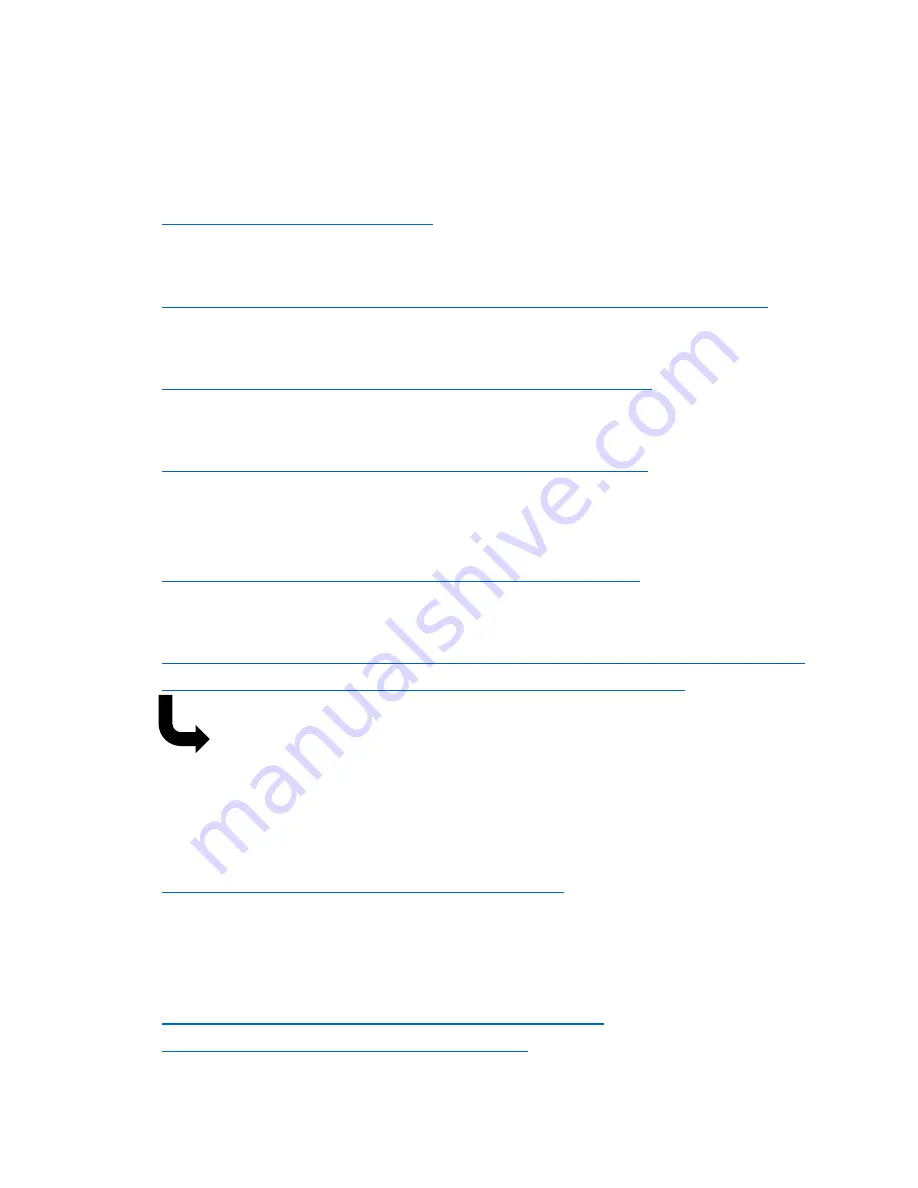
17
Resource List
Livescribe Setup page
https://livescribe.com/setup
Link to the Livescribe Helper
http://www.livescribe.com/en-us/support/wifi-smartpen/howto/
Video Smartpen Setup Tutorial:
https://www.youtube.com/watch?v=kDOYGDtjxQY
Video Smartpen Basics Tutorial:
https://www.youtube.com/watch?v=U5tT7YsqeY0
Livescribe Sky WiFi Smartpen Review
-
Will help teach you how to sync your pen to Evernote
https://www.youtube.com/watch?v=Asj0qOY1dkI
Livescribe WiFi Smartpen Questions Link
https://livescribe.custhelp.com/app/answers/topic/p/2/session/L3R
pbWUvMTQ1MTMzNDg4NS9zaWQvYzlyV3Q3Rm0%3D
Helpful Note:
this is also the link to customer support live
chat. (Scroll all the way to the bottom, click the Start Chat
button, enter in required information and hit the Submit
button to start the live chat)
Customer Support Main Page
https://livescribe.custhelp.com/app/home
Link to printable Smartpen paper, wifi printed control sheet, and
settings sheet
http://www.livescribe.com/en-us/support/wifi-
smartpen/howto/print_dot_paper.html















