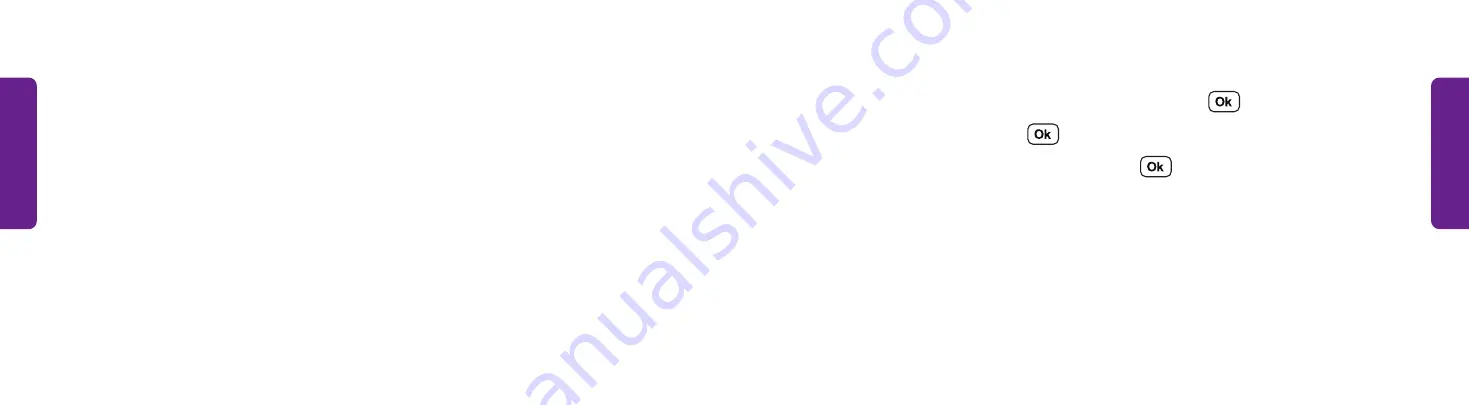
54
55
Te
xt M
essages
Te
xt M
essages
Reading and Replying to Text Messages
1.
From the Main Menu, select
Text Messages
and press
.
2.
Select
Text History
and press
.
3.
Select a contact or phone number and press
. Your conversation with that
person opens.
Text Messages Overview
Text Messages are a quick way to send short messages.
Select Text Messages from the Main Menu for the following options:
A.
Text History
– A list of text message conversations you have had and can reply to.
B.
Compose New Text
– Create a new text message.
C.
Emergency Alerts
– Shows any active emergency alerts in your area.






























