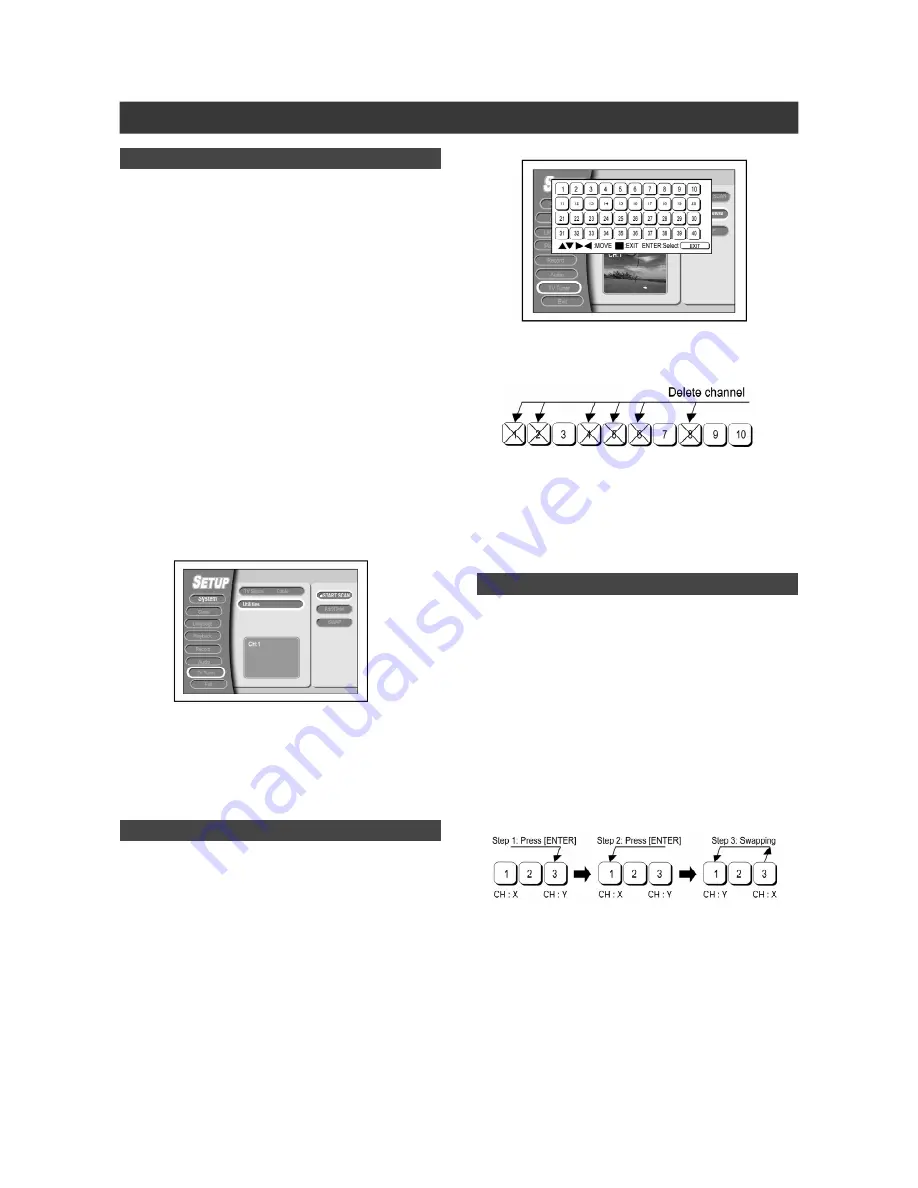
13
TV channel setup
TV channel search
When the scan channel function is activated, the TV channels are
searched and stored in a specific order. If the channel assignment
of your TV content provider changes or if you are reinstalling the
unit, you may need to start this procedure again. This will replace
the stored TV channel with the new ones.
Before channel scanning, set “TV Signal” first.
1.Ensure the RF cables are securely connected to
this unit.
2.Switch on the TV set and the unit.
3.Press [SETUP] to bring up the setup menu,
press [
] [
] to select “TV TUNER” and press
[
].
4.Press [
] [
] to select “TV Signal” and press
[
]. Press [
] [
] to select “cable,” “antenna”
or “auto” depending on how you receive your
terrestrial TV channels and press [ENTER].
Press [
] to return to the previous menu and
save the setting.
5.Press [
] [
] to select “Utilities” and press
[
]. Press [
] [
] to select “START SCAN” and
press [ENTER] to start channel search.
The TV channel scanning starts. This may take few minutes.
To stop channel scanning, go to “STOP SCAN” and press
[ENTER].
6.When all the TV channel have been searched
and stored, press [SETUP] to exit.
Adding or deleting TV channels manually
After you have performed channel scan, you may like to add or
delete some of the TV channels. This function allows adding or
deleting channel manually.
1.Press [SETUP] to display the “SETUP” menu,
press [
] [
] to select “TV TUNER” and press
[
].
2.Press [
] [
] to select “Utilities” and press
[
].
3.Press [
] [
] to select “Add/Delete” and press
[ENTER] to bring up the add/delete menu.
4.Press [
] [
][
] [
] to select the channel(s)
that you want to add or delete and press
[ENTER] for confirmation.
Move the cursor to the TV channel and you can press [ENTER]
again to cancel the delete operation.
5.Press [
] [
][
] [
] to select “EXIT” and
press [ENTER] to save the settings and exit the
add/delete menu.
Swapping TV channels manually
This function allows users to manually change the TV channel
order stored in this unit to match the TV channel order stored in
your TV set.
1.Press [SETUP] to display the “SETUP” menu,
press [
] [
] to select the “TV TUNER” icon
and press [
].
2.Press [
] [
] to select “Swap” and press
[ENTER] to bring up the “SWAP” menu.
3.Select the TV channel(s) to be changed and
press [ENTER] to mark it/them.
4.Press [
] [
][
] [
] to select a new channel
position and press [ENTER] to swap.
5.To swap more TV channels, repeat step “3” to
complete the settings.
6.Select “EXIT” to save the setting and exit the
“SWAP” menu.
Содержание LVC-9015G
Страница 1: ...SIMPLY AMAZING VCR DVD Recorder LVC 9015G...





























