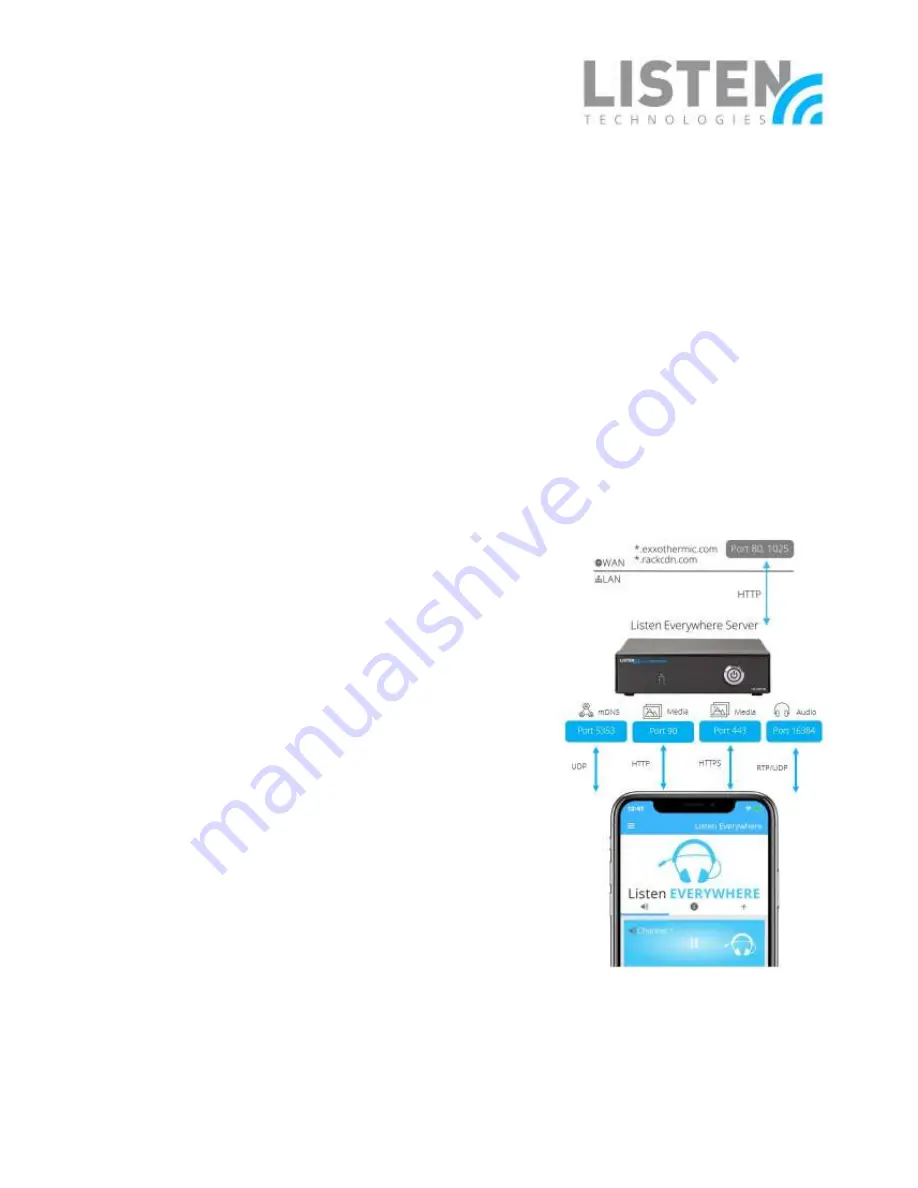
ListenTech-Note
Doc. # LTN0061
Page 2 of 9
Revision: 08-23-22BC
Note: The first time the app is opened on devices running iOS 14 or higher, you will see the prompt
“
Listen EVERYWHERE would like to find and connect to devices on your local network. This app will be
able to discover and connect to devices on the networks you use
”, press “
OK
”. This can be changed at
any time in Settings > Privacy > Local Network on the iOS platform.
Front Power LED is Solid
This section will provide solutions in a situation where a Venue Scan will fail while the
front power LED on the LE server is solid.
•
Enable Multicast UDP / Multicast DNS (mDNS) on the network. This is a common
problem on guest networks or networks with high levels of security because this
feature may be disabled. Multicast DNS (mDNS) is used in the discovery process
for the app and the server to connect via a network scan. This then allows
automatic connection when the app is opened. To enable mDNS, perform the
following:
o
Add the following services to the allowed list in the Gateway/WAP mDNS
settings:
▪
_ExXothermic._tcp
▪
_AsClient_ExXothermic._tcp
o
Open Port 5353.
o
Add the mDNS IP address to the
allowed subnets list. 224.0.0.251 is
the most common mDNS IP
address, but it could be any of the
224.0.0.0/24 range.
•
Whitelist the LE server on the network. On
guest networks and VLANs, it’s possible
that client isolation is enabled. Client
isolation prevents connected wireless
devices from communicating with other
devices on the network (such as
iOS/Android devices communicating with
the LE server) and disables mDNS. In
conjunction with enabling mDNS on the
network (see previous bullet point), the IP
address or MAC address must be added to
the allowed address list (Whitelist) for the Guest
Figure 1: Ports and services
used by Listen EVERYWHERE









