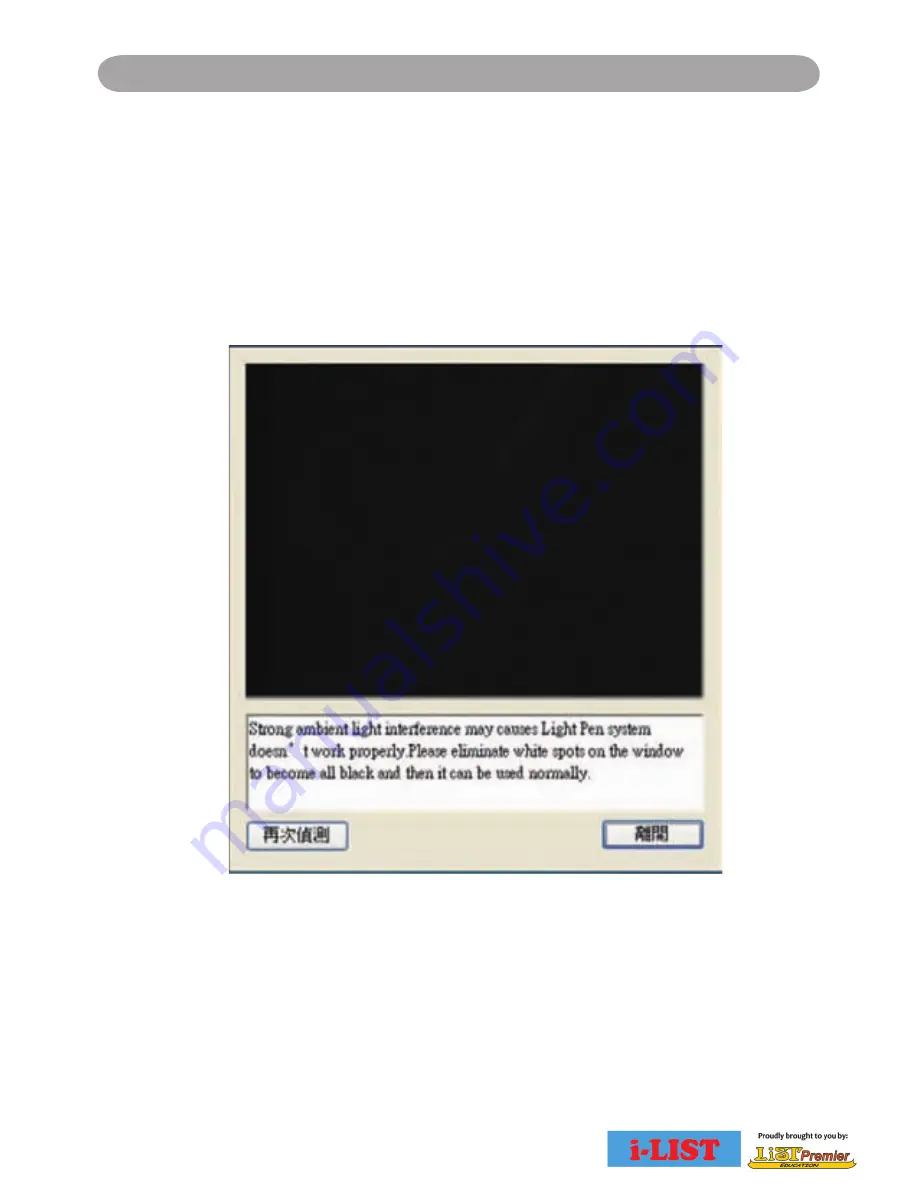
39
Troubleshooting
5. Q: Why does the window screen appear "Strong lighting in
the environment may cause light pen to stop functioning
normally." ?
A:
If this window is shown automatically after you start LightPen
software, it is because the ambient light is too strong. The light
is shown white in the window. Please take off the light out of the
sensor's site by moving the screen or turning off the light or using
curtains etc..
Содержание i-LIST
Страница 44: ......
















