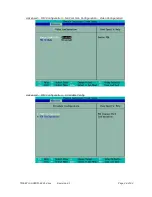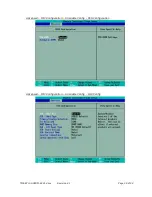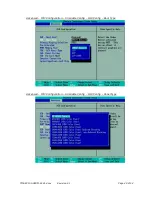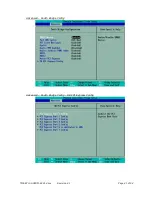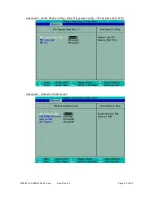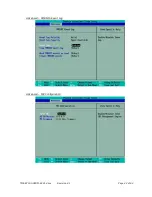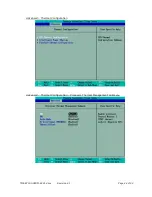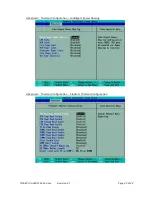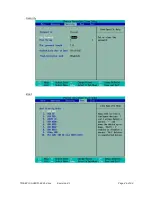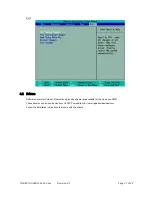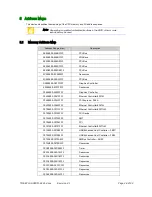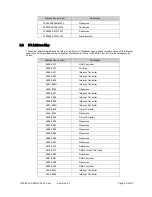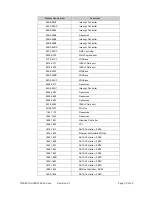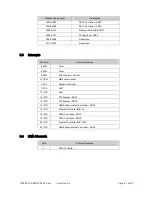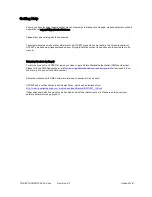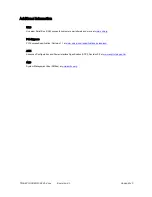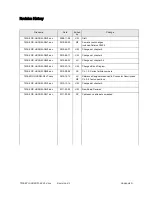TME-EPIC-HURQM-R2V1.docx
Revision 2.1
Page 52 of 52
6
Troubleshooting
First steps if the board does not boot:
•
Check the status LEDs on the board. Are all voltages properly available?
•
Check the power connectors to the board, monitor and additional devices.
•
Are all cables plugged on the correct connector and in the correct orientation? The board may not boot
if some of the cables are not plugged in correctly!
•
Check the power supply. Is the supply voltage correct for the board? If you are not sure, read the
manual. Try plugging in a different power supply or multi-meter to check the power a wrong supply
voltage can easily FRY a computer and other electrical devices.
•
Is your display ok? Is the monitor powered on? Is the monitor's video cable plugged into the video
connector? Double-check the brightness and contrast settings. Plug the monitor into another
computer if possible to verify the monitor is not the problem.
•
Remove all additional devices from the system. Only the processor board, power supply, monitors and
the keyboard should remain in the system.
•
Assure your cooling measures work correctly and keep the processor at a reasonable temperature.
•
If all else has failed, replace the CPU Board itself.
•
If system comes up then load at first the OPTIMIZED DEFAULTS in the BIOS setup and reboot.
If you need to send the board to LiPPERT for repair, be sure you get a Return Material Authorization number
(RMA) first.
Check also Appendix B (Getting Help).
Содержание Hurricane-QM57
Страница 8: ...TME EPIC HURQM R2V1 docx Revision 2 1 Page 2 of 52 Block Diagram ...
Страница 39: ...TME EPIC HURQM R2V1 docx Revision 2 1 Page 33 of 52 Advanced Advanced Boot Configuration ...
Страница 42: ...TME EPIC HURQM R2V1 docx Revision 2 1 Page 36 of 52 Advanced HDD Configuration Advanced IMC Configuration ...
Страница 49: ...TME EPIC HURQM R2V1 docx Revision 2 1 Page 43 of 52 Advanced SMBIOS Event Log Advanced ME Configuration ...
Страница 52: ...TME EPIC HURQM R2V1 docx Revision 2 1 Page 46 of 52 Security Boot ...