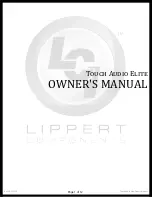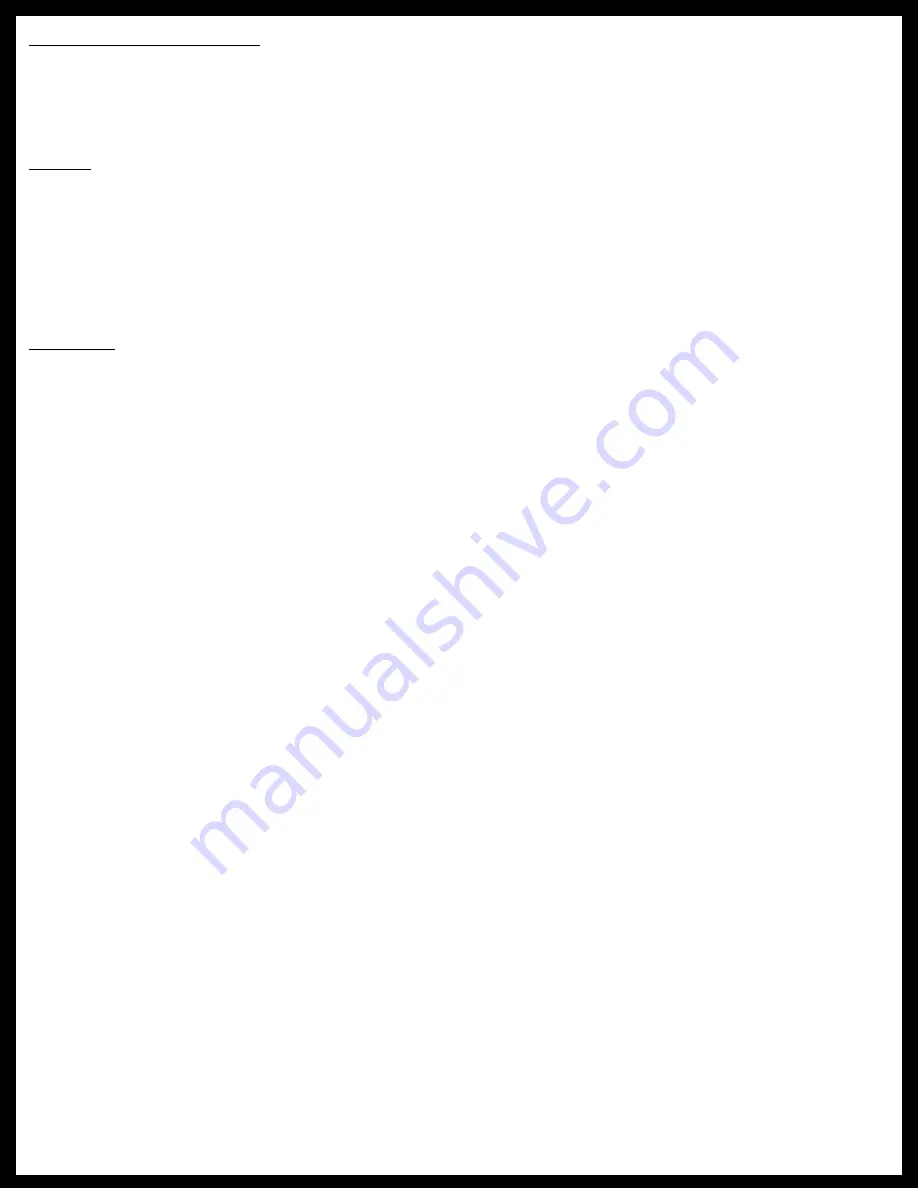
Rev: 06.22.2016
Touch Audio Elite Owners Manual
Page 9 of 12
Remote Control Operation
NOTE:
Some models do not come with a remote control. If no remote was included, please disregard these
instructions.
NOTE:
Remove insulator tab prior to remote control operation.
Battery
NOTE:
Replace the battery when the range of operation has become limited or there aren't functions
operating.
NOTE:
When replacing be sure that the battery is a CR2025 and that it is facing the correct polarity.
1.
While pulling the stopper in towards the battery, pull out the battery compartment.
2.
Insert the battery into the battery cradle and place back into the remote with the (-) polarity upward.
Functions
1.
Power - Press any key to turn on the unit. Press red power button to turn off the unit.
2.
Play/Pause - In any playing mode press the play/pause button to pause, press it again to play the
media.
3.
Mute/Dimmer - Press the mute button to silence the audio, press it again to unmute the unit. Press and
hold the mute button to go into sleep mode, press any key to resume operation.
4.
Stop - In any playing mode press the stop button to suspend the playback and press the play/pause
button to resume playback. Press the stop button twice and the play/pause button once to stop
playback and resume from the beginning of the media.
5.
Viewing Angle Selection - In DVD playback mode press the angle button to watch the DVD content
from a different viewing angle.
6.
Subtitle - In DVD playback mode press the subtitle button until you reach the preferred subtitle
language.
NOTE:
Subtitles will only work if the DVD supports subtitles.
7.
Timed Play - In VCD/CD playback mode press the "Go To" button and set the time for where the
playback should begin from. Enter the desired time by using the numeric portion of the remote
control.
8.
Audio Channel - In playback mode press the audio button to change the audio channel.
9.
Repeat - In DVD/VCD/CD/MP3 playback mode press APS button to switch among the following repeat
modes; repeat chapter, repeat subtitle, repeat disc and cancel repeat.
10.
Location Selection/Random Play - In radio mode press the LOC button to receive remote stations in
addition to local stations already being received. In VCD/CD playback mode press the LOC button to
set the play list to random.
11.
Frequency Selection - Press the band button to cycle between different frequencies.
12.
Tuning - In radio mode press seek + or seek - to cycle radio stations.
13.
Fast Forward/Rewind - In DVD playback mode press seek + to fast forward or seek - to rewind.
14.
Program Play - In VCD/CD playback mode press the ST button to set the sequence of the tracks. Use
the directional arrows to select the sequence number and then the numeric portion of the remote to
select where the track goes in the sequence.
15.
Audio Mode - In radio mode press the ST button to select stereo mode or mono mode.