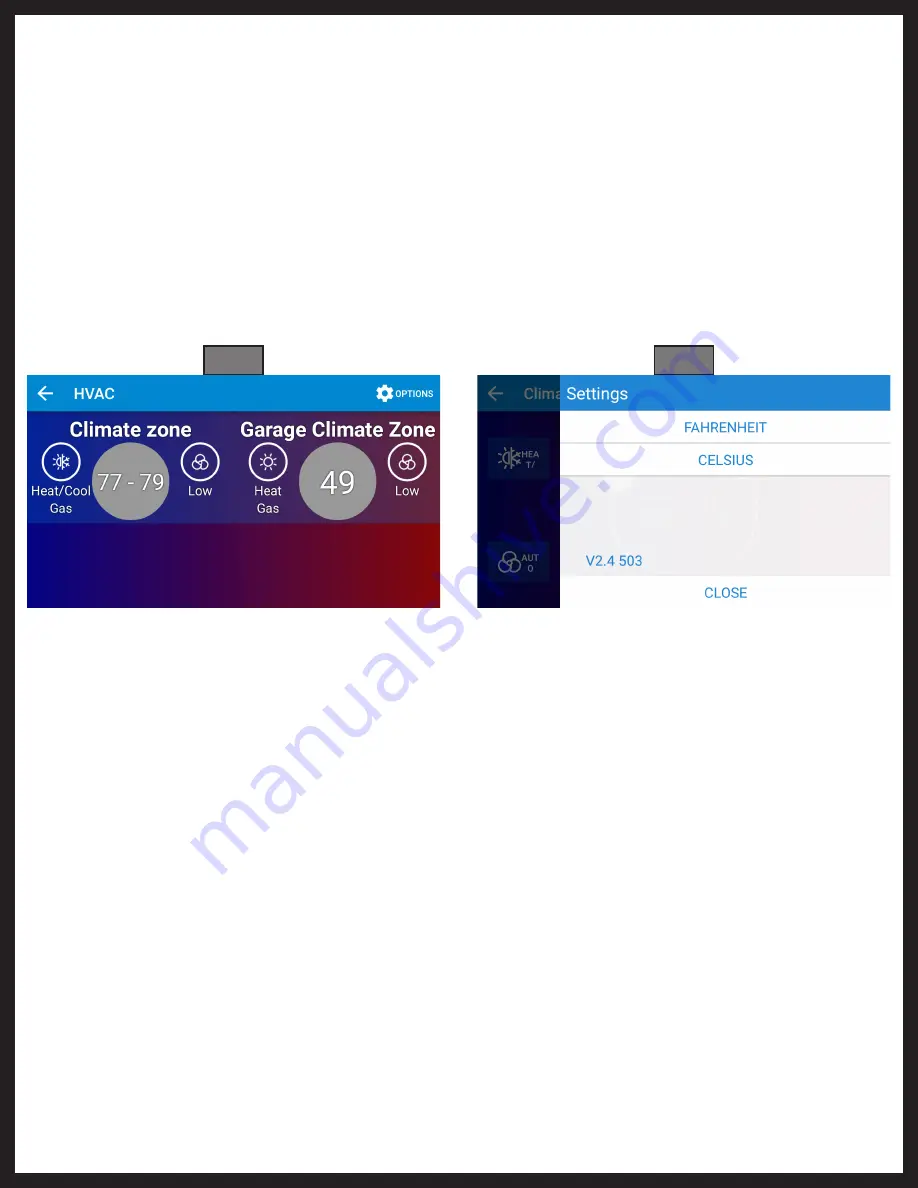
Rev: 02.05.21
Page 5
CCD-0001448
Fig. 5
B.
Once the desired mode has been selected, press the "Close" button on the right (Fig. 6).
C.
Press the bottom of the two boxes on the right. A large box will populate with all available fan
settings. Choose from the following:
I. High Fan
– The high fan will run continuously until another setting is chosen.
II. Low Fan
– The low fan will run continuously until another setting is chosen.
III. Auto
– The fan will run when the HVAC system calls for heating or cooling and then shut off
after the set point is reached.
NOTE:
The fan will continue to run for two minutes after the setpoint has been reached to cool the
compressor/furnace.
D.
Once the desired fan setting has been selected, press the "Close" button on the left.
1.
In the OneControl® home screen, select the HVAC icon to open the app (Fig. 3A).
2.
In the HVAC app screen, select the Climate Zone you wish to adjust (Fig. 5).
3.
There are two boxes on the left-hand side of the screen (Fig. 6). The top box controls the heating/
cooling mode. The bottom box controls the fan.
A.
Press the top box to choose the HVAC mode. A large box will populate with all available options
for that Climate Zone. Choose from the following:
I. Heat/Cool
- In this mode choose a High and Low setpoint and the HVAC system will operate
to keep the temperature between those two setpoints.
II. Heat -
In this mode you can choose your desired set point and the furnace or heat pump will
operate to keep the temperature at that set point. If equipped with a heat pump, there will be
a prompt to choose a heat source. The options are Gas or Heat Pump.
III. Cool
- In this mode choose a desired setpoint and the AC will operate to keep the
temperature at that setpoint.
IV. Off
- This setting turns the HVAC system off completely.
Fig. 6










