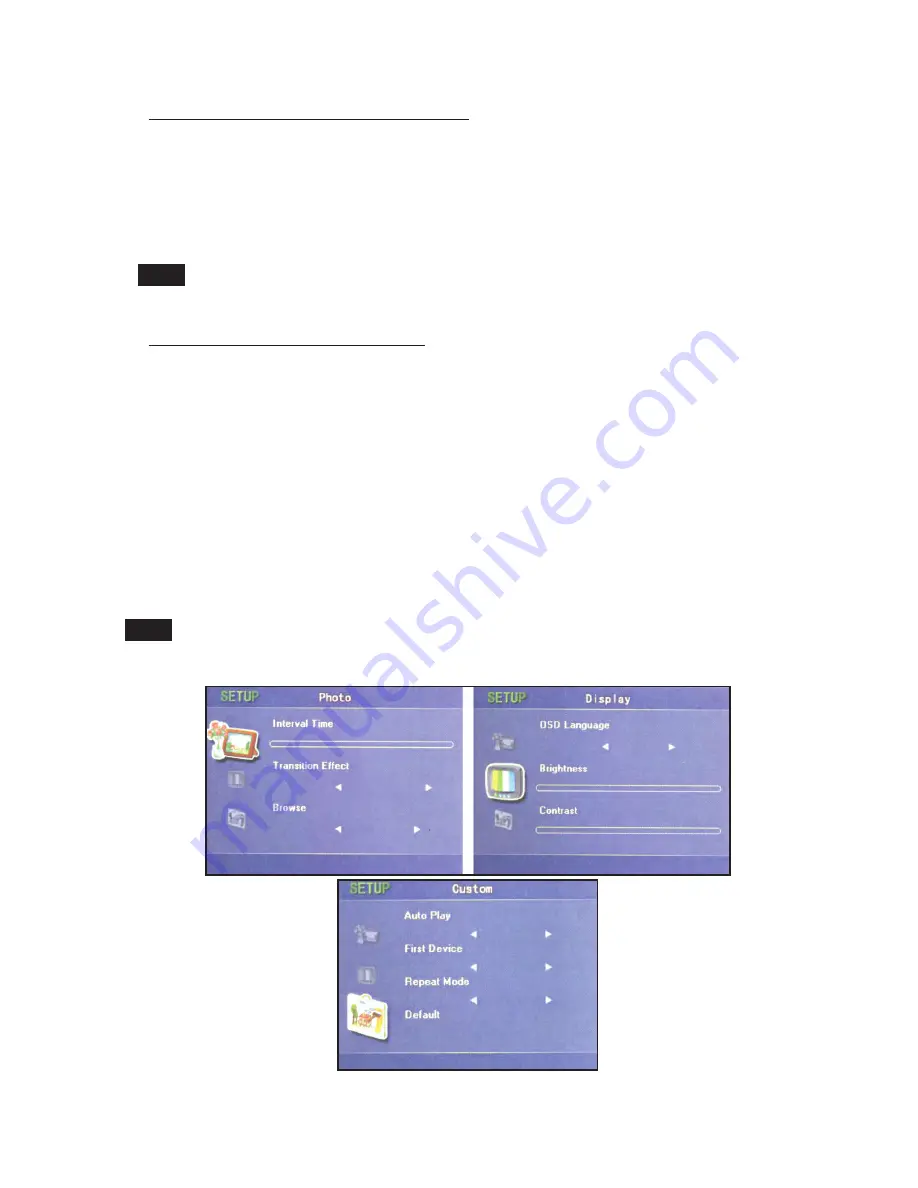
5
View Images that are on a SD/MM Card
You can also insert play you own images that are on an SD/MM Card:
1. Insert an SD or MultiMedia card into the memory card port(see Figure 2)
2. Use the arrow buttons to scroll through the Main Menu options until the Pictures icon is
highlighted, and then press the Power/Confirm button to activate
3. Your display screen will now play the pictures on the memory card at default settings
Images on the memory card will begin to play automatically immediately after it is
inserted into the SD/MMC slot
Customize Image Default Settings
You can also customize image and slideshow settings on your billboard (for example, chang-
ing the Transition effects or the Interval time between images, Brightness, etc):
1. On the Main Menu screen, scroll through options until the SETUP icon is highlighted, and
then press the Power/Confirm button to activate. A new SETUP Screen will appear
2. Use Power/Confirm button to scroll through the various settings until you reach the setting
you wish to customize
3. Use the left and right arrow buttons to customize the desired setting
4. Press the Menu button to return to the Main Menu screen
5. Use the arrow buttons to scroll through the Main Menu options until the Pictures icon is
highlighted, and then press the Power/Confirm button to activate
6. Your display screen will now play the pictures at your new customized settings
Figure 6
Note!
For a complete list of customize settings see page 10 and 11
Note!
Содержание Flatcar
Страница 11: ...11 NOTES ...












