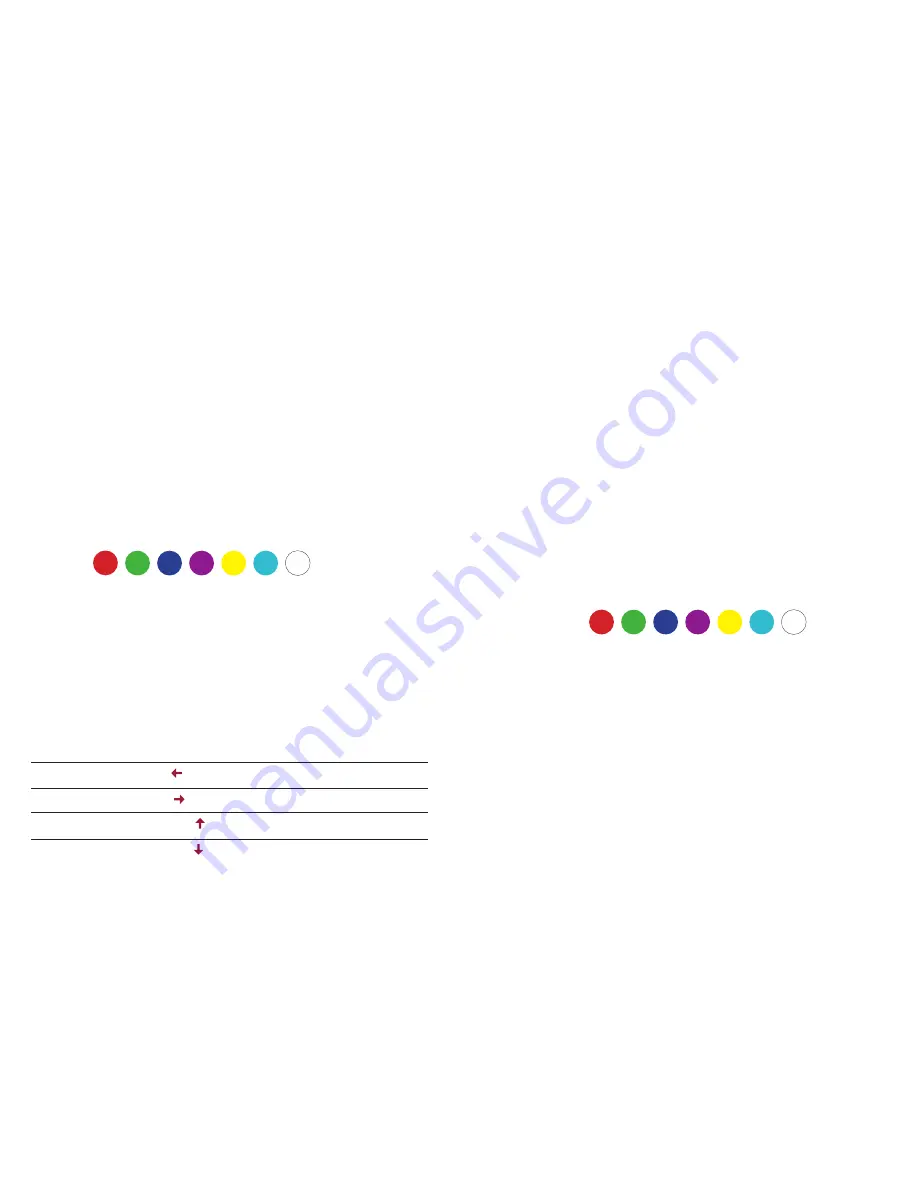
8
9
B ACKGROUND LIGHTING
The LK200 keyboard offers 14 different lighting modes that can be program-
med via hardware or software. At first the settings directly on the keyboard
are explained.
More complicated settings are best programmed via software. Via the soft-
ware you can set the full 16.8 million colors (via hardware only the 7 basic
colors are available).
Color sequence:
Commands for LED settings:
Essentially, the keyboard has 14 lighting modes, 13 of which can be toggled
with the key combination <FN> + <Ins>.
The following key combinations allow the first 13 LED modes to be configu-
red:
Select LED color
<FN> + <Del>
Reduce speed
<FN> + < >
Increase speed
<FN> + < >
Increase brightness
<FN> + < >
Reduce brightness
<FN> + < >
Gaming keys
The final mode is the illumination of the gaming keys. For each of the five
profiles, you can select a lighting configuration matching your games layout. By
default, five assignments are already pre-configured here. They may be activa-
ted via the keyboard shortcuts
<FN> + <1> - <5>
.
Programming of the gaming keys is done as follows:
1. Select an LED gaming profile with
<FN> + <1> - <5>
.
2. Begin programming via
<FN> + <Pos1>
.
3. Now the current profile is deleted and new programming can
take place. To do this, press any desired key several times un-
til it lights up in the desired color. The sequence of colors is as follows:
4. Once all relevant keys have been programmed, editing can be completed
with
<FN> + <Pos1>
.
LED Reset:
If you want to reset the lighting settings to the factory settings, you can do so
at any time using the key combination
<FN> + <Esc>
.









