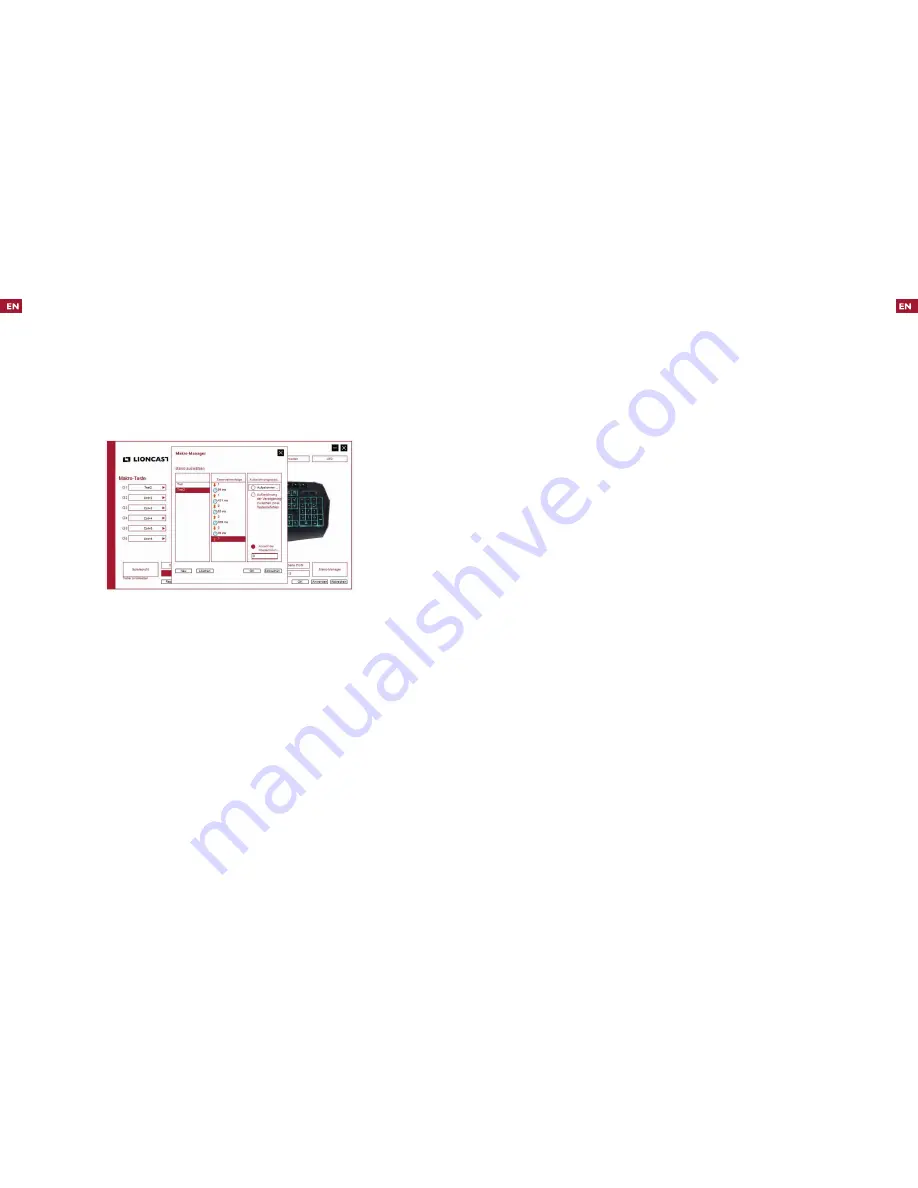
14
15
In addition to the above mentioned hardware macro, a detailed setting of
the desired string of keystrokes can be created in the
[Macro manager]
.
Program a macro:
1. Press
[New]
to create a new macro, then enter a name and press
<Enter>
2. Pressing
[Record delays…]
allows you to select whether to record a
timing macro or a quick macro. In the timing macro mode, the delays
between the inputs are recorded. This is not the case in quick macro
mode. For most applications, it is preferable to select the timing macro
mode.
3. Pressing
[Record…]
begins the recording. Now any string can be ente-
red. Pressing
[Record…]
again stops it.
Macro Manager
4. To test, close the macro manager by pressing
[OK]
and assign the macro
to one of the
<G1> - <G6>
keys. By pressing
<Apply>
the information
is transferred to the internal memory of the keyboard.
5. The macro can now be tested in a text editor.
Number of repetitions
This allows you to repeat the recorded macro. The number of desired repe-
titions must simply be entered into the field and the checkmark be set.
Editing
By right clicking at the desired position in the key sequence window, the re-
corded macros can be edited. Additional recordings can be added, delays can
be edited and parts can be deleted.











