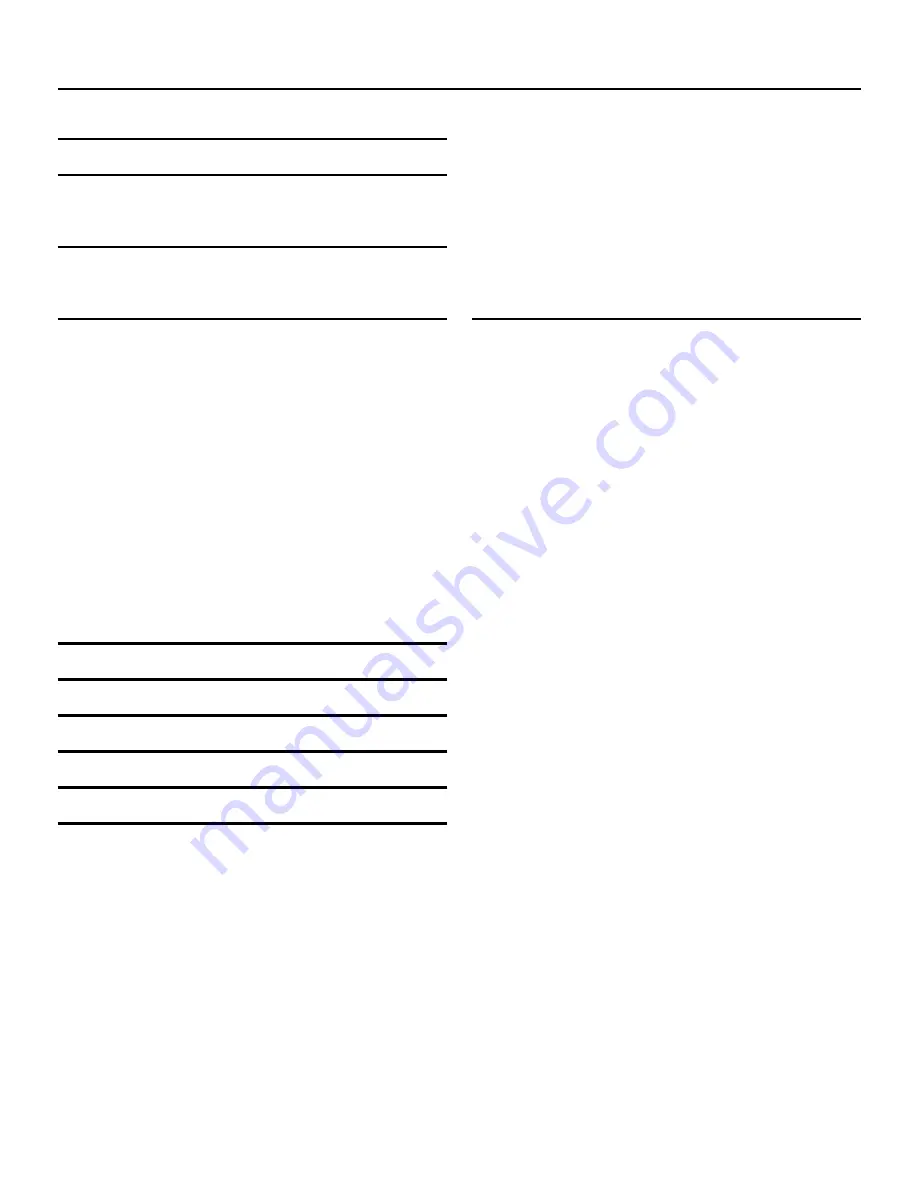
4
Contents.
Product overview.
5
Instructions for use.
7
Check the package contents
7
Charging your notebook.
7
Rechargeable Lithium-ion Battery
7
Using your notebook.
8
Turning your notebook on
8
Putting your notebook into Sleep Mode
8
Turning your notebook off
8
Emergency reboot
8
Increasing and decreasing the volume
8
Using headphones with your notebook
8
Installing a Micro SDHC/XC card
8
Installing an SSD card
8
Using Windows 10 Home
9
Using the Keyboard
9
Using the function keys
9
Using the Touchpad
10
Technical information.
12
Important safety information.
14
General use
14
Recycling
15
Disposal of Waste Electrical & Electronic
Equipment (WEEE)
15
Digital Rights Management
15
Rechargeable Lithium-Ion Battery
15
Battery and Charger Safety
15
Small children
15
Medical devices
16
Implanted medical devices
16
Hearing
16
Warranty
17
Содержание 14 UltraSlim
Страница 1: ...1 Linx 14 UltraSlim Notebook Quick Guide ...
Страница 2: ...2 ...
Страница 18: ...18 ...
Страница 19: ...19 ...
Страница 20: ...20 ...





































