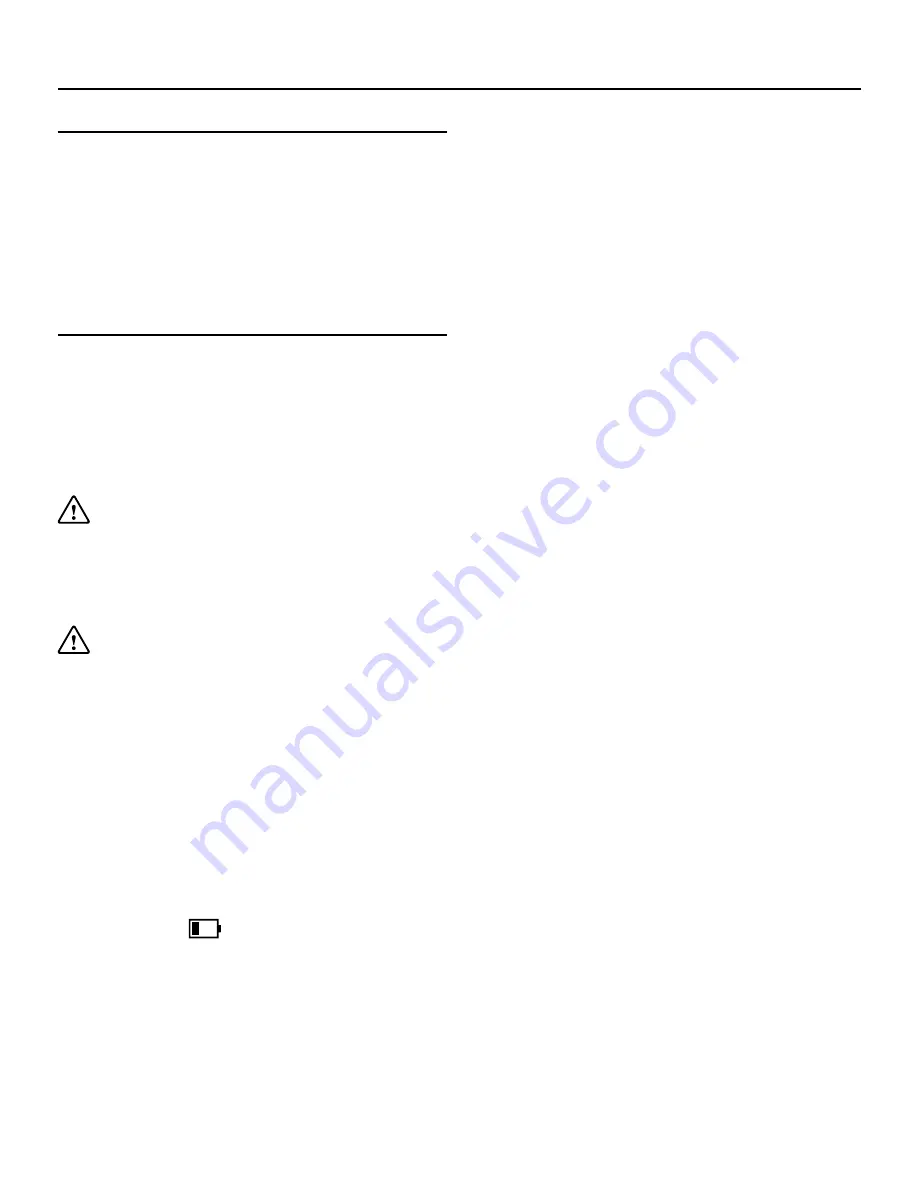
8
Instructions for use.
Check the package contents.
The package contains:
• 1 x Linx 12X64 Tablet
• 1 x Linx 12XKDB Keyboard Cover
• 1 x Mains Charger with Micro USB cable
• 1 x User Guide
Charging your tablet.
Your battery has been partially charged at the factory,
but you may need to recharge it before you can
switch the tablet on for the first time.
Note:
It is recommended to recharge the battery of
the tablet fully before turning on for the first time.
Important:
Use only the provided or approved
chargers or cables with this tablet.
1. Plug the Mains Charger into a compatible wall
socket.
Important:
Please ensure the power at the wall
socket is switched
off.
3. Connect the Mains Charger to your tablet using
the integrated Micro USB cable.
4. Turn the power at the wall socket on, your tablet
should now begin to charge. The power indicator
LED will light up on your tablet when charging.
When the battery is full, disconnect the charger from
the tablet, then from the wall outlet.
Note:
To check the current charge level of the
battery, press the
icon located at the bottom
right of the screen.
Note:
You don’t need to charge the tablet for
specific length of time, and you can use the tablet
while it is charging.
Note:
If the battery is completely discharged, it may
take several minutes before the tablet can be used.
Rechargeable Lithium-Ion battery
Your tablet has an internal Lithium-ion polymer
battery which should last the lifetime of the product.
If you suspect that the battery is dead, try charging
it several times and follow the steps for charging
your tablet.
• Do
NOT
attempt to change the battery yourself.
• CAUTION:
Danger of explosion if batteries are
incorrectly replaced.
• NEVER
use or charge the battery if it appears to
be leaking, discoloured, deformed or in any way
abnormal.
• NEVER
expose the battery to any liquid.
• NEVER
expose the battery to excessive heat
such as direct sunlight or fire.
• NEVER
throw batteries in a fire or attempt to
open the outer casing.
• Batteries are harmful if swallowed, so keep
away from and out of reach of infants and young
children.
Содержание 12X64
Страница 1: ...1 Linx 12X64 with Keyboard Cover Tablet Quick Guide...
Страница 21: ...24...





















