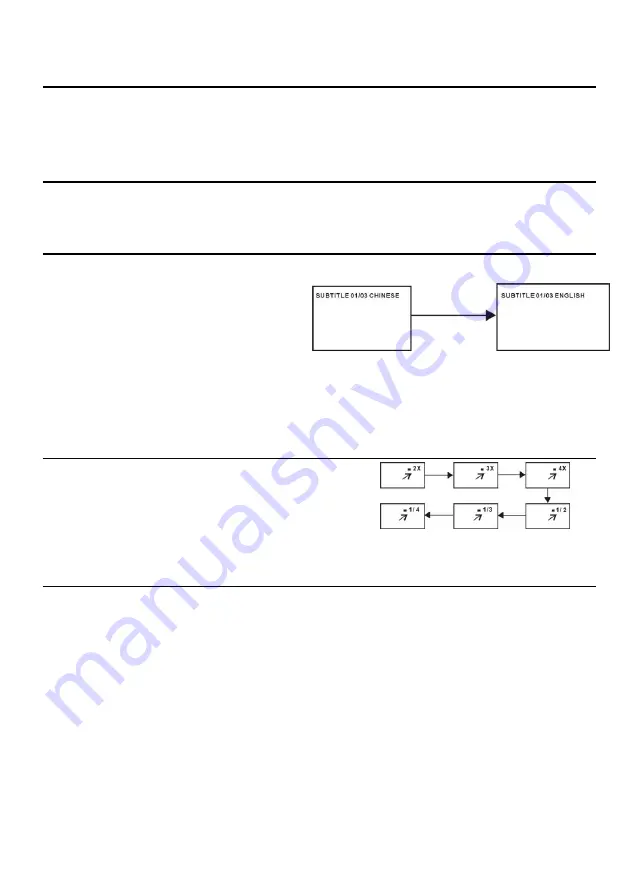
31
12. GOTO
Press GOTO button continuously to select the item you want to set and enter a time number,
chapter number, track number, etc. Accordingly, the disc will be played from the selected point.
13. On screen display information
Press DISPLAY button to display playing information.
14. Change subtitle language (DVD only)
It is possible to change the subtitle
language to a different language from the
one selected at the initial settings.( This
operation works only with discs on which
multiple subtitle languages are recorded)
1. Press SUBTITLE button during play, the screen will display the current language.
2. Press SUBTITLE button again to change language or turn off.
NOTE: When no subtitles are recorded, press this button will not work.
15. ZOOM play
This function allows you to enjoy a motion picture.
Press ZOOM button when playing, the screen shows:
Press navigation button to scroll across the enlarged
picture.
16. Changing audio soundtrack language (DVD/VCD/CD disc)
It is possible to change the audio soundtrack language to a different language from the
one selected at the initial settings (This operation works only with discs on which multiple
audio soundtrack languages are recorded).
Press LANG button while playing DVD disc the screen will display the number of current
soundtrack languages, pressing the button again will change the language.
Pressing LANG button while playing VCD/CD disc will change audio output mode: LEFT
MONO, RIGHT MONO, MIX-MONO and STEREO soundtrack.
NOTE:
When no soundtrack languages are recorded, pressing this button will not work.
When the power is turned on or the disc is removed, the language heard is the one
selected at the initial settings.
CHANGING SUBTITLE LANGUAGE





























