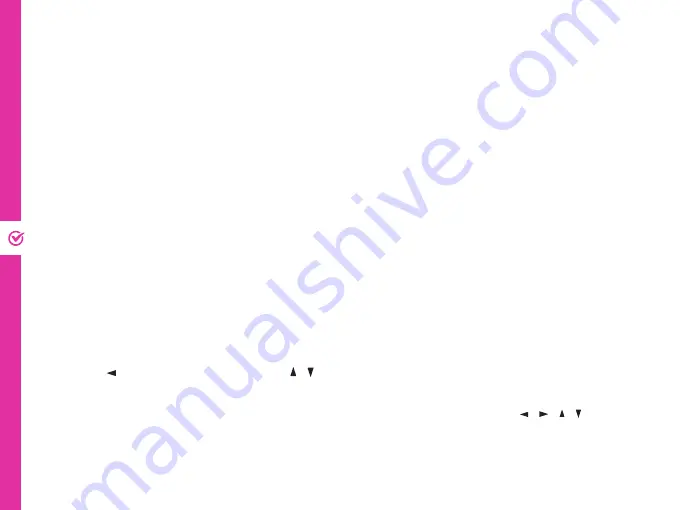
12 | SETUP
Setup
Get Started
1. Connect the set top box to your TV using a HDMI cable or AV cable.
2. Connect the TV antenna cable to the ANT IN port on the set top box.
3. Connect the adaptor to the DC IN port of the set top box, then plug the adaptor into
the wall socket.
4. On your TV, change the input source to HDMI or AV IN (depending on which type you
use to connect to the TV). If you are using a HDMI cable, go to the TV settings menu
and turn on the HDMI CEC settings. When you turn the TV on/off, the set top box will
automatically turn on/off as well.
5. Press the POWER button on the unit or the remote to turn on the set top box
.
First time setup
When you first turn on the set top box, you will see the Initial Install menu.
In this menu, use the right arrow button to get into sub menu or options.
Use the button to go back. Use the / buttons to navigate up or down.
1. Select the OSD Language, Country, Time Zone. If your antenna has an extra power
supply, you can select Active Antenna (this is off by default). Use the / / /
buttons on the remote to select ‘Start Search’, then press the OK button to confirm.
2. The set top box will start the auto search. Once the search is complete, the set top
box will play the first TV channel found.
Содержание LSSTB
Страница 1: ...SET TOP BOX User Manual MODEL LSSTB...
Страница 17: ...17 Notes...
Страница 18: ...18 Notes...
Страница 19: ...19 Notes...
Страница 20: ......




















