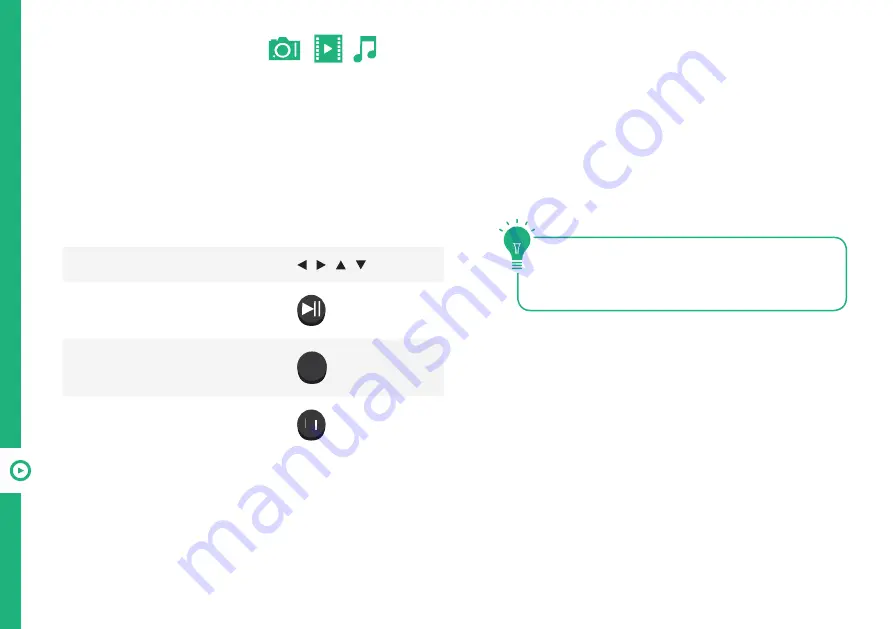
42 | RECORDING AND USB MODE
Insert your USB into a USB port on the TV.
Press the SOURCE button to select 'Media' mode.
Function
Remote Button
Choose a Source or File
/ / /
Start playing your media
Return to previous screen
Exit media mode
USB Mode
You can only play Photos in the Photo category,
Music in the Music category and so on. Make sure
you select the correct category for the file you wish
to play.
Set up
EX T
RETURN
Содержание LS65UHDSM20
Страница 1: ...65 Ultra HD Smart TV User Manual MODEL LS65UHDSM20 ...
Страница 50: ...50 Notes ...
Страница 51: ...51 Notes ...
Страница 52: ......











































