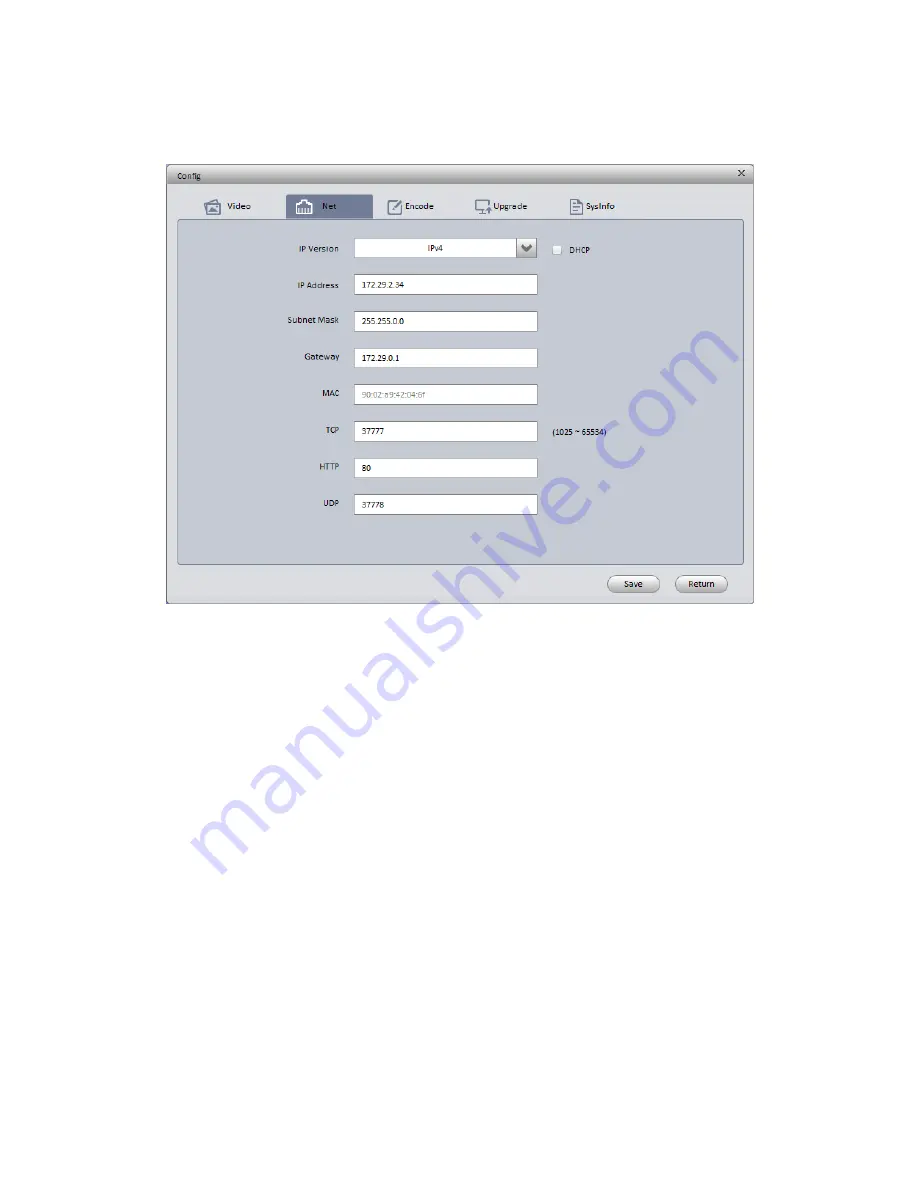
8
Figure 3-1
Step 3 Modify the camera IP address on the
“Net” interface, click “Save” to finish modification.
See Figure 3-2 for more details.
Figure 3-2
3.2 Login WEB Interface
Note:
Different devices may have different WEB interfaces, the figures below are just for reference,
please refer to the document <<WEB Operation Manual>> in the disk and the actual interface for
more details
Step 1 Open IE and input the modified camera IP address in the address bar.
Step 2 The login interface is shown below, please input your user name and password (Default
user name is admin and password is admin respectively), click
“login”.
See Figure 3-3 for more details.
Содержание IPC-V3020-IW
Страница 1: ...HD Mini IR Waterproof Fixed Network Camera Quick Start Guide Version 1 0 0...
Страница 8: ...3 Figure 1 5...















