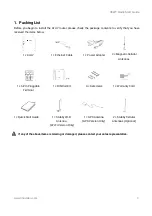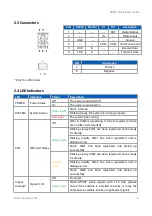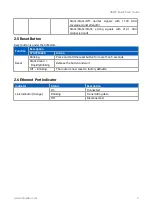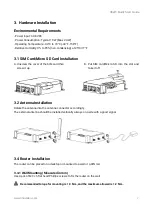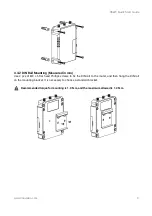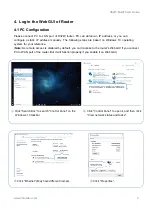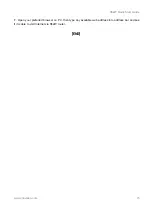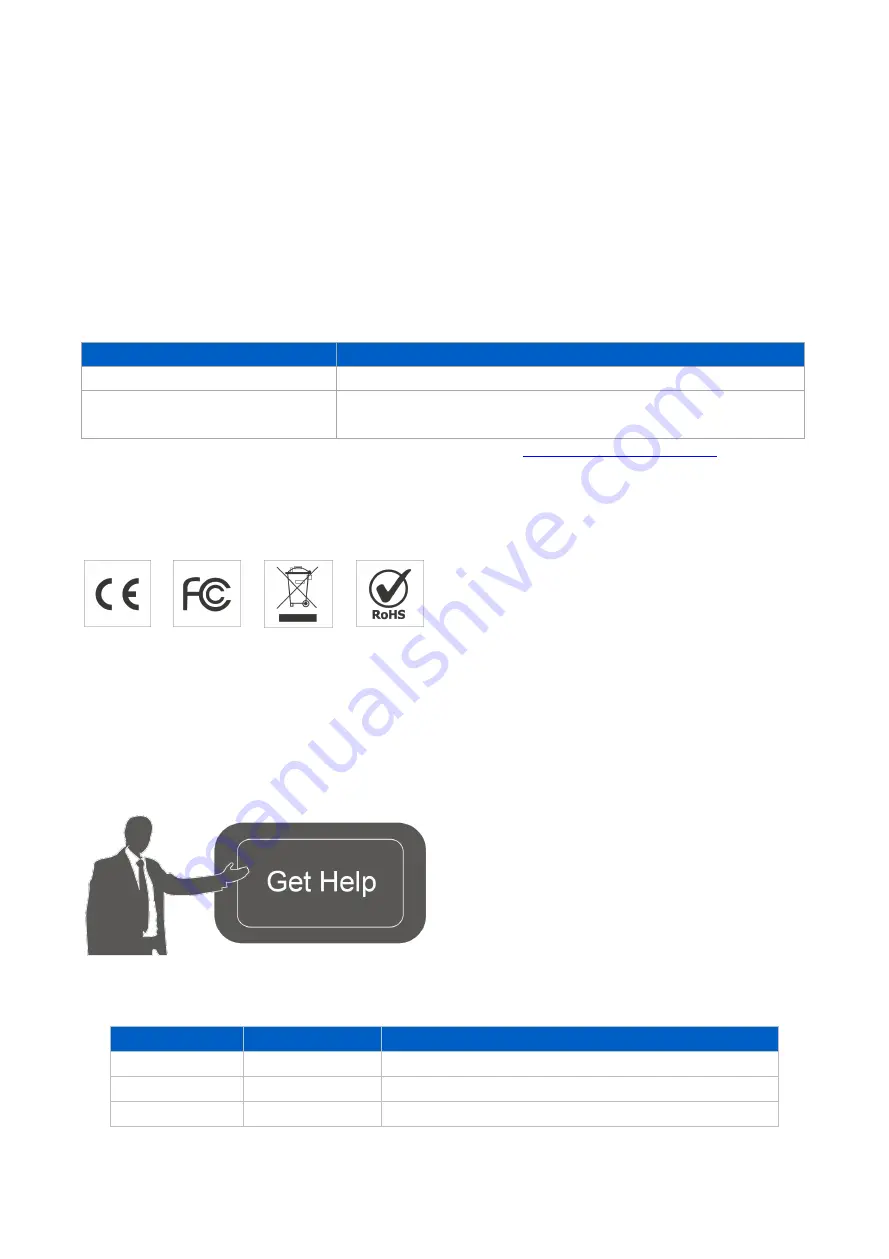
R32W Quick Start Guide
www.linovision.com
2
Welcome
Thank you for choosing
Linovision
R32W industrial cellular router.
This guide describes how to install the R32W and how to log in the Web GUI to configure the
device. Once you complete the installation, refer to the
Linovision
R32W User Guide for instructions
on how to perform configurations on the device.
Related
Documents
This Start Guide only explains the installation of
Linovision
R32W router. For more functionality
and advanced settings, please refer to the relevant documents as below.
Document
Description
R32W Datasheet
Datasheet for R32W industrial cellular router.
R32W User Guide
Users could refer to the guide for instruction on how to log in the
web GUI, and how to configure all the settings.
The related documents are available on Linovision website:
Declaration
of
Conformity
R32W are in conformity with the essential requirements and other relevant provisions of the CE, FCC,
and RoHS.
©
2007-2021
Linovision
Co.,
Ltd.
All
rights
reserved.
All information in this guide is protected by copyright law. Whereby, no organization or individual shall
copy or reproduce the whole or part of this user guide by any means without written authorization from
Hangzhou Linovision Co., Ltd.
For assistance, please contact
Linovision support:
Email: [email protected]
Tel: 86-571-86708175
Revision History
Date
Doc Version
Description
Apr. 26, 2019
V 1.0
Initial version
May 11, 2020
V 1.1
Web interfaces upgrade
Nov. 25, 2020
V 2.0
Layout Replace
Содержание IOT-R32W
Страница 1: ...IOT R32W Quick Start Guide...