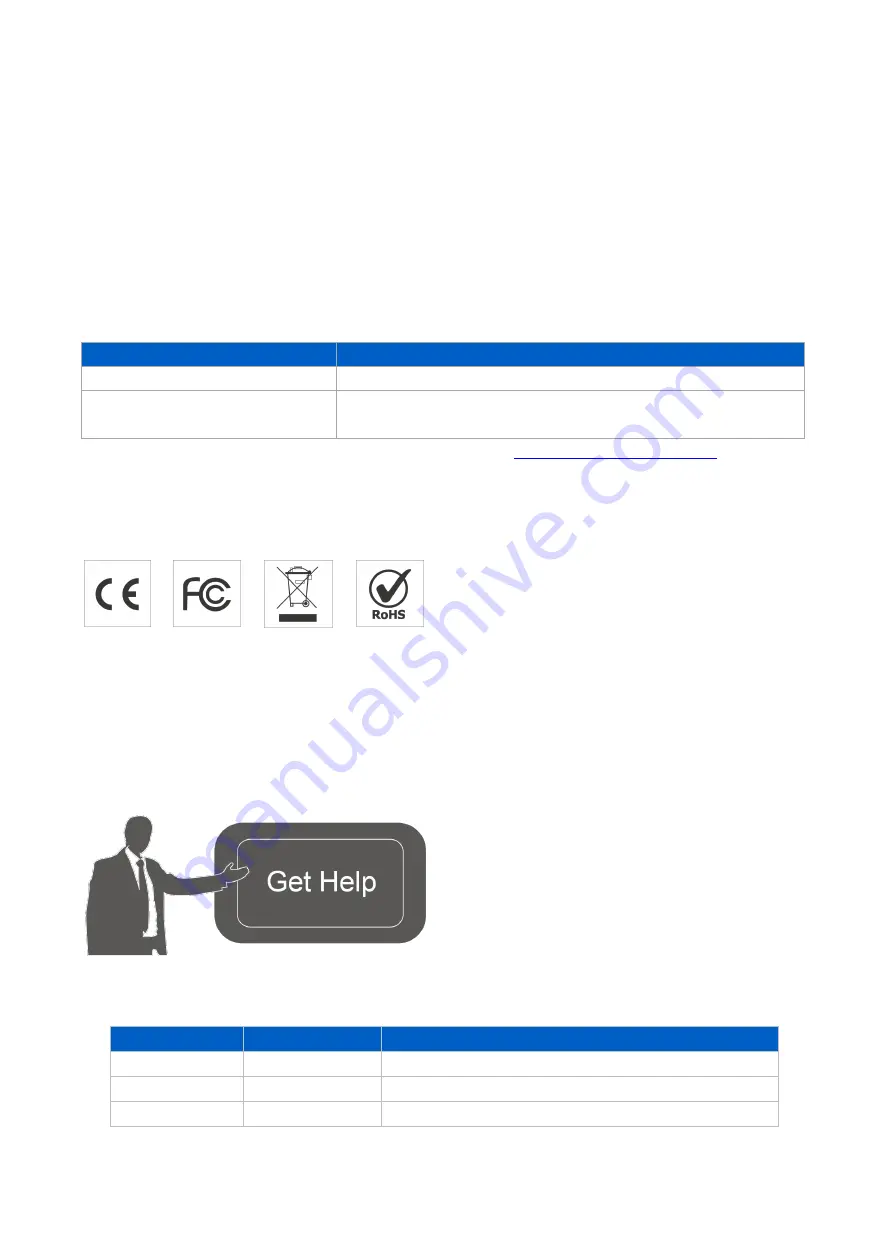
IOT-R32
Quick
Start
Guide
www.
linovision
.com
2
Welcome
Thank
you
for
choosing
linovision
IOT-R32
industrial
cellular
router.
This
guide
describes
how
to
install
the
IOT-R32
and
how
to
log
in
the
Web
GUI
to
configure
the
device.
Once
you
complete
the
installation,
refer
to
the
linovision
IOT-R32
User
Guide
for
instructions
on
how
to
perform
configurations
on
the
device.
Related
Documents
This
Start
Guide
only
explains
the
installation
of
linovision
IOT-R32
router.
For
more
functionality
and
advanced
settings,
please
refer
to
the
relevant
documents
as
below.
Document
Description
IOT-R32
Datasheet
Datasheet
for
IOT-R32
industrial
cellular
router.
IOT-R32
User
Guide
Users could refer to the guide for instruction on how to log in the
web GUI, and how to configure all the settings.
The
related
documents
are
available
on
linovision
website:
Declaration
of
Conformity
IOT-R32
are
in
conformity
with
the
essential
requirements
and
other
relevant
provisions
of
the
CE,
FCC,
and
RoHS.
©
20
07
-2021
linovision
IoT
Co.,
Ltd.
All
rights
reserved.
All
information
in
this
guide
is
protected
by
copyright
law.
Whereby,
no
organization
or
individual
shall
copy
or
reproduce
the
whole
or
part
of
this
user
guide
by
any
means
without
written
authorization
from
Xiamen
linovision
IoT
Co.,
Ltd.
For
assistance,
please
contact
linovision
technical
support:
Email:
sales
@
linovision
.com
Tel:
86-
571
-
8678175
Revision History
Date
Doc Version
Description
Apr. 26, 2019
V 1.0
Initial version
May 11, 2020
V 1.1
Web interfaces upgrade
Nov. 25, 2020
V 2.0
Layout Replace
Содержание IOT-R32
Страница 1: ...IOT R32 Quick Start Guide...















