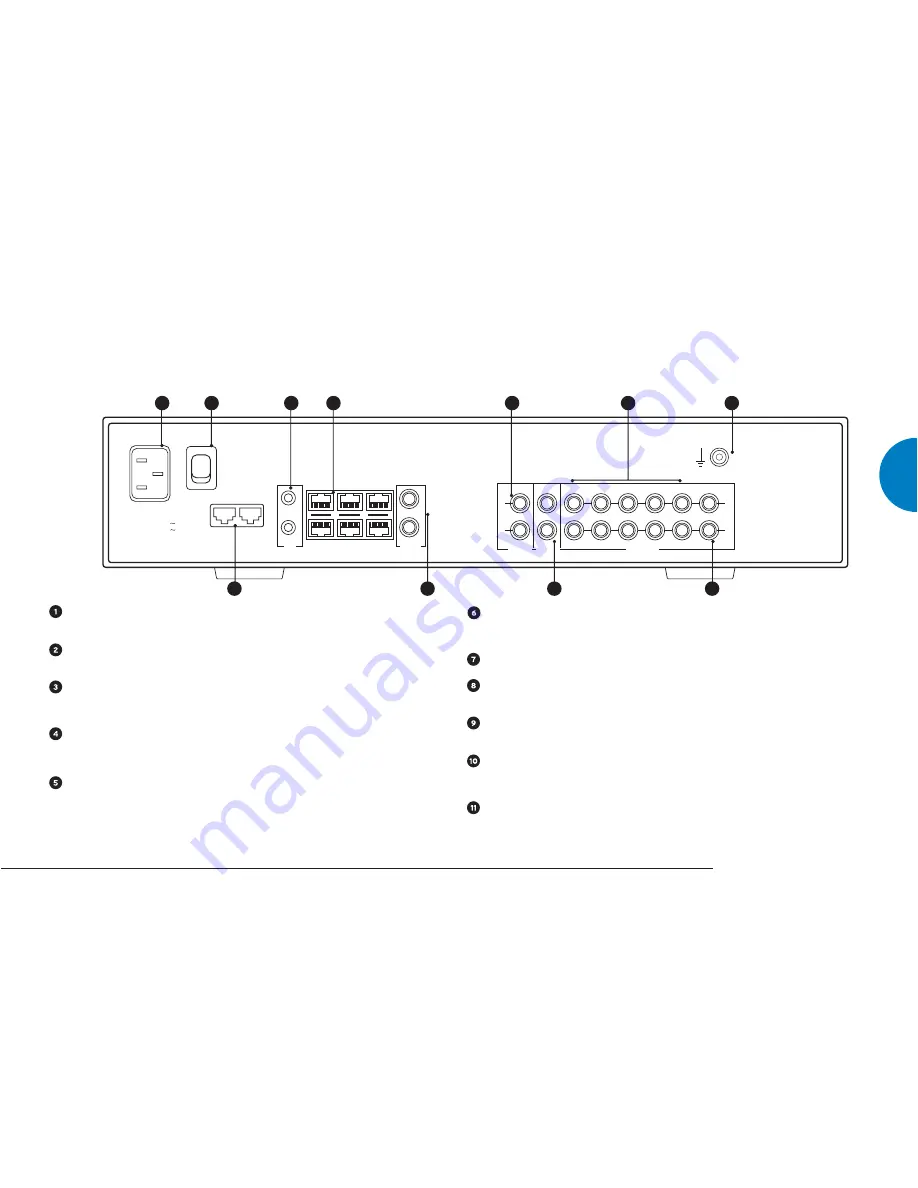
Connecting
Important:
Before making any connections, switch off all products in your system at the mains.
Back panel
MAJIK KONTROL
3
ENGLISH
IN RS232 OUT
SEE UNDERSIDE FOR SAFETY DETAILS
POWER
OFF
ON
AUTO RANGING
100-120 V 50-60 Hz
220-240 V 50-60 Hz
REPLACE FUSE WITH T800mAL 250 V.
POWER CONSUMPTION 15 W APPROX.
EARTH
GROUND
L
R
L
1
2
3
4
5
6/PHONO
LINE INPUTS
TAPE OUT
LINE OUT
R
THIS APPARATUS MUST BE EARTHED.
WARNING
ROOM 1
1
2
IN
REMOTE
IR
OUT
ROOM 3
MAIN
ROOM 2
ROOM 4
RCU
1
10
2
4
5
7
9
11
8
3
6
Mains input
For connection of the mains supply. See
Connecting to the mains supply
, at the
end of this chapter.
POWER switch
For switching the power to the unit on and off. Note – this is not a standby
switch but cuts the mains supply to the unit.
RS232 OUT and IN
For RS232 inter-connection. An RS232 control product can be connected to
the ‘IN’ socket and used to control the MAJIK KONTROL. The ‘OUT’ socket can
be used to relay commands to other RS232 controllable products downstream.
IR outputs
Relays infra-red (IR) remote signals (received by the IR sensor on the display,
from a KNEKT multi-room system, etc.) to an IR Repeater device which
controls a third-party remote-controllable product.
(Rooms) 1 – 4, MAIN, RCU.
The unit can be used as a Line Driver or Line Receiver within a Linn KNEKT
audio distribution system. Contact Linn or your Linn retailer for further details.
REMOTE IN and OUT
For connection of the Linn Line Remote leads in a Linn KNEKT system or can
be used to relay remote commands to/from another Linn product. Note –
connect IN (on this unit) to OUT (on the other product) and OUT to IN.
LINE OUT
Line-level outputs for connection to a power amplifier.
TAPE OUT
Fixed volume outputs for connection to a tape recorder or other analogue
recording device.
LINE INPUTS 1 – 5
For connection of a number of line-level source products, such as a CD player,
tuner, tape deck, etc.
LINE INPUT 6 / PHONO
INPUT 6 (only) can be configured as a moving-magnet, moving-coil or line-level
input (the factory setting is moving-magnet). See the
Important information
–
PHONO input
section at the start of this manual for full details.
EARTH GROUND
For connecting the earthing lead from the tonearm cable of the turntable, if
required. Also for connecting the unit to an earthing terminal if no mains earth
is available.
ENGLISH










































