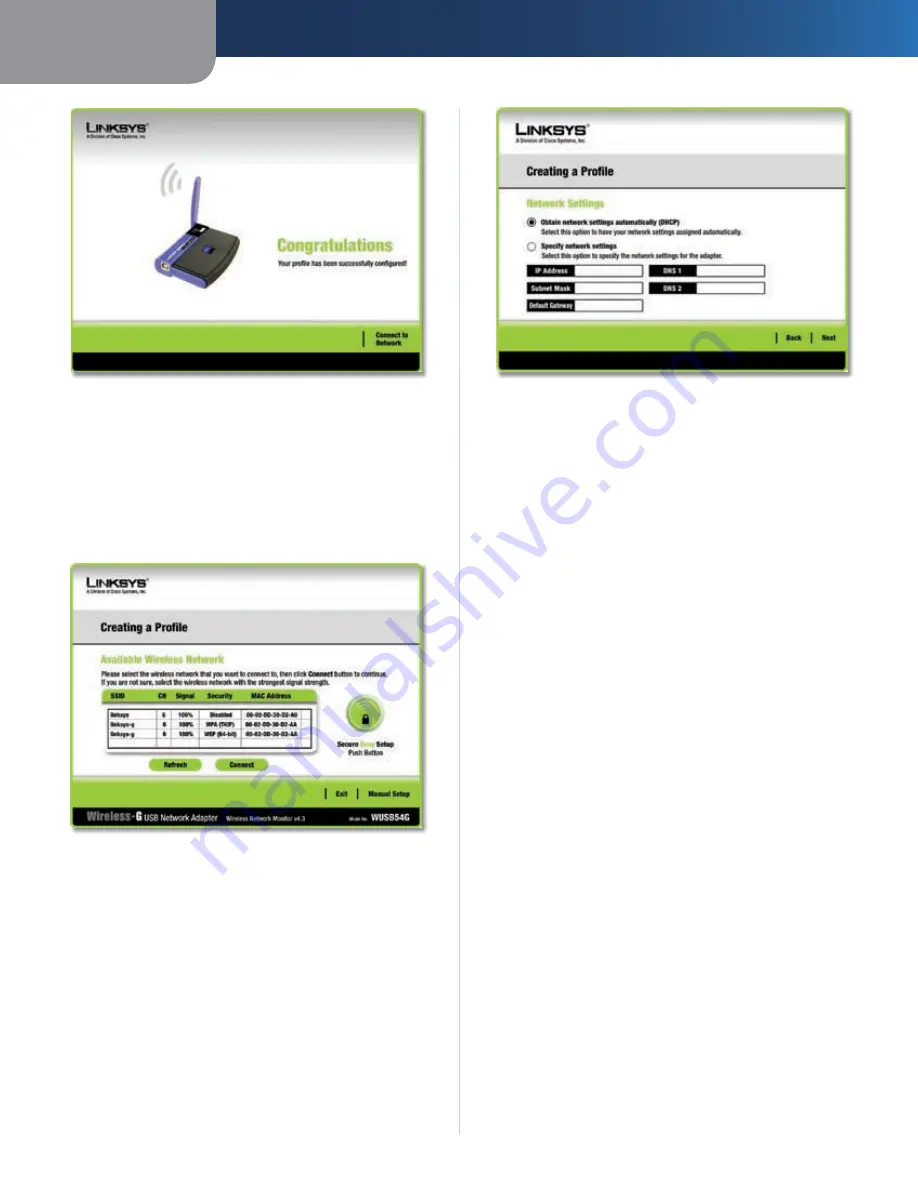
Chapter 3
Configuration
10
Wireless-G USB Network Adapter
Congratulations
Congratulations! The profile is successfully configured.
Manual Setup
If you are not taking advantage of SecureEasySetup and
your network is not listed among the available networks,
click Manual Setup on the
Available Wireless Network
screen to set up the adapter manually.
Available Wireless Networks
Click
1.
Manual Setup
on the
Available Wireless Networks
screen to set up the adapter manually.
The
2.
Network Settings
screen appears.
Network Settings
If your network has a router or other DHCP server, select
Obtain network settings automatically (DHCP)
.
If your network does not have a DHCP server or router,
select
Specify network settings
. Enter an IP Address,
Subnet Mask, Default Gateway, and DNS addresses
appropriate for your network. You must specify the
IP Address and Subnet Mask on this screen. If you are
unsure about the Default Gateway and DNS addresses,
leave these fields empty.
IP Address
This IP Address must be unique to your
network.
Subnet Mask
The Adapter’s Subnet Mask must be the
same as your wired network’s Subnet Mask.
Default Gateway
Enter the IP address of your network’s
Gateway here.
DNS 1 and DNS 2
Enter the DNS address of your wired
Ethernet network here.
Click
Next
to continue, or click the
Back
button to
return to the previous screen.
The
3.
Wireless Mode
screen shows a choice of two
wireless modes. Select
Infrastructure Mode
if you
want to connect to a wireless router or access point.
Select
Ad-Hoc Mode
if you want to connect to another
wireless device directly without using a wireless router
or access point. Enter the SSID for your network.




























