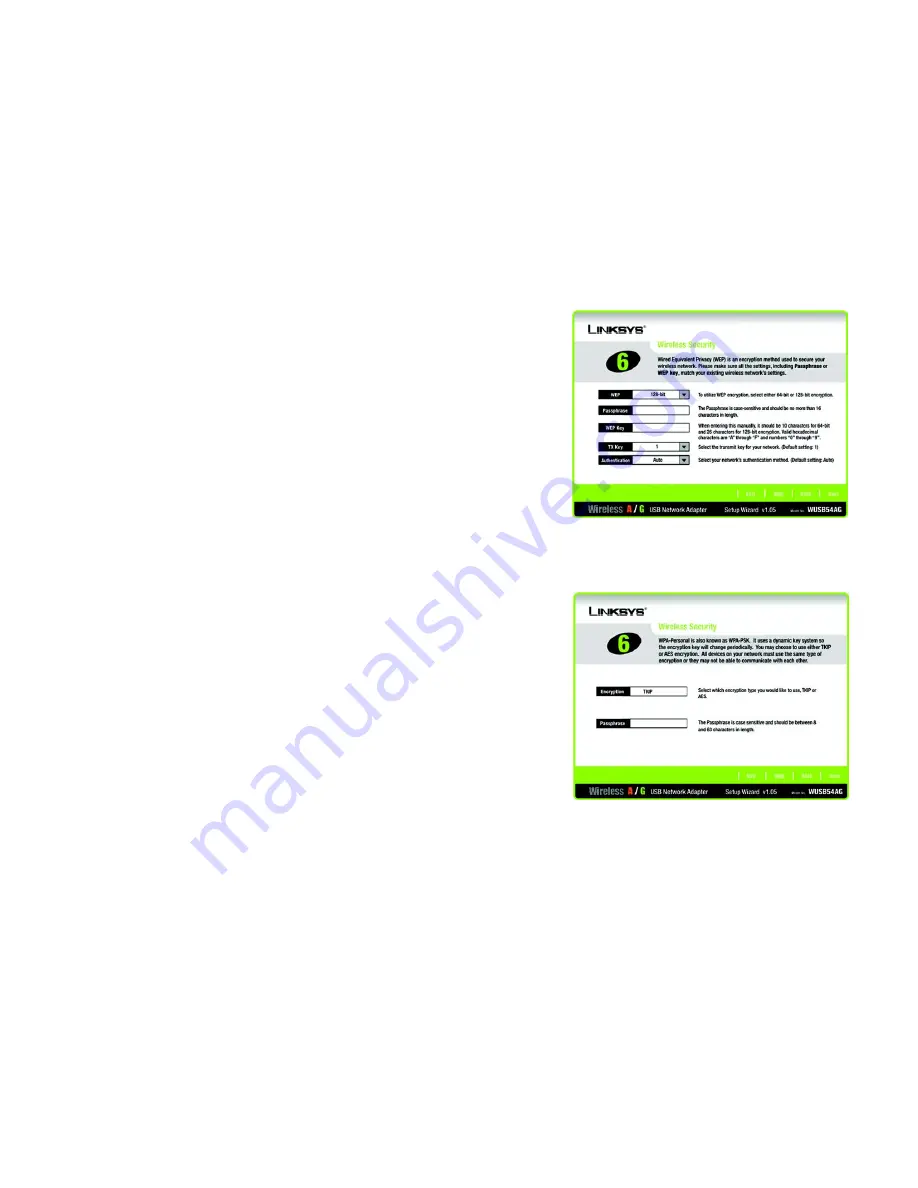
10
Chapter 4: Setting up the Wireless A/G USB Network Adapter
Using the Setup Wizard
Wireless A/G USB Network Adapter
7. Proceed to the appropriate section for your security method: WEP or WPA - Personal.
WEP
WEP
- Select
64-bit
or
128-bit
encryption from the drop-down menu, and enter a passphrase or WEP key.
Passphrase
- Enter a passphrase in the
Passphrase
field, so a WEP key is automatically generated. It is case-
sensitive and should not be longer than 16 alphanumeric characters. This passphrase must match the
passphrase of your other wireless network devices and is compatible with Linksys wireless products only. (If
you have any non-Linksys wireless products, enter the WEP key manually on those products.)
WEP Key
- The WEP key you enter must match the WEP key of your wireless network. For 64-bit encryption,
enter exactly 10 hexadecimal characters. For 128-bit encryption, enter exactly 26 hexadecimal characters.
Valid hexadecimal characters are “0” to “9” and “A” to “F”.
Advanced Users
TX Key
- The default transmit key number is 1. If your network’s access point or wireless router uses transmit
key number 2, 3, or 4, select the appropriate number from the
TX Key
drop-down box.
Authentication
-The default is set to
Auto
, so it will auto-detect for
Shared Key
or
Open System
authentication. For Shared Key authentication, both the sender and the recipient share a WEP key for
authentication. For Open System authentication, the sender and the recipient do not share a WEP key for
authentication. If you are not sure which authentication method to select, keep the default,
Auto
.
Click the
Next
button to continue. Click the
Back
button to return to the previous screen.
WPA - Personal
WPA - Personal offers two encryption methods, TKIP and AES, with dynamic encryption keys. Select the type
of algorithm,
TKIP
or
AES
,
for the
Encryption Type
. Then enter a Passphrase that is 8-63 characters in length.
Encryption
- Select the type of algorithm you want to use,
TKIP
or
AES
,
for the
Encryption Type
.
Passphrase
- Enter a Passphrase, also called a Pre-Shared Key, of 8-63 characters in the
Passphrase
field.
The longer and more complex your Passphrase is, the more secure your network will be.
Click the
Next
button to continue. Click the
Back
button to return to the previous screen.
Figure 4-8: Setup Wizard’s Wireless Security -
PSK Using TKIP Screen
Figure 4-7: Setup Wizard’s Wireless Security -
WEP Screen






























