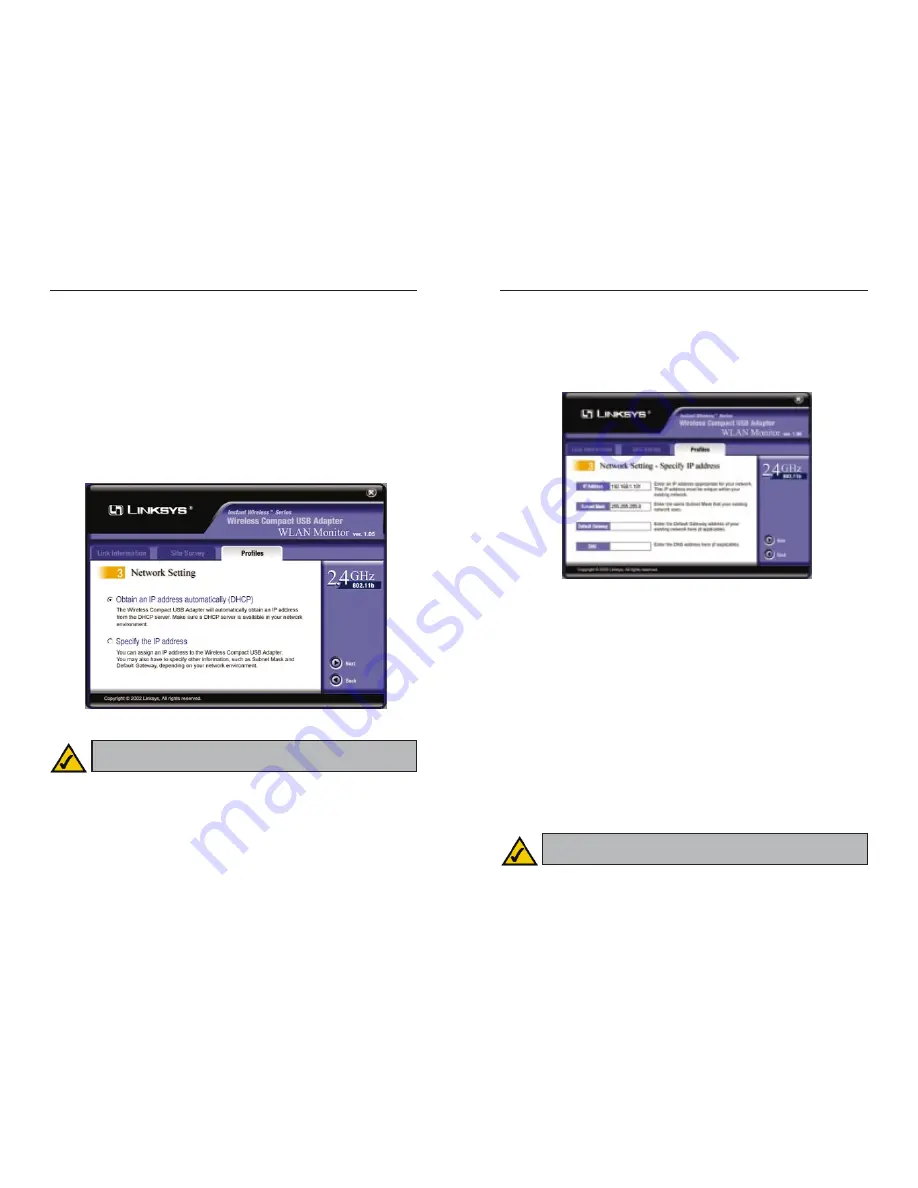
Wireless Compact USB Adapter
29
Instant Wireless
™
Series
28
7. The Network Setting - Specify IP address screen will appear next. Enter an
IP Address, Subnet Mask, Default Gateway, and DNS appropriate for
your network. You must specify the IP Address and Subnet Mask on this
screen. If you are unsure about the Default Gateway and DNS address, then
leave these fields blank. Click the Next button to continue or the Back but-
ton to return to the previous screen.
IP Address - This IP Address must be unique to your network. Enter the IP
Address in this format: xxx.xxx.xxx.xxx (the x’s represent your IP
Address).
Subnet Mask - The Adapter’s Subnet Mask must be the same as your wired
network’s Subnet Mask. Enter the Subnet Mask in this format:
xxx.xxx.xxx.xxx (the x’s represent your Subnet Mask).
Default Gateway - Enter the IP address of your network’s Gateway here.
Enter the Default Gateway in this format: xxx.xxx.xxx.xxx (the x’s repre-
sent your Default Gateway).
DNS - Enter the DNS address of your Ethernet (wired) network here. Enter
the DNS address in this format: xxx.xxx.xxx.xxx (the x’s represent your
DNS address).
Figure 8-14
Note: If your PC is running Windows 98SE or Millennium, the
Network Setting - Specify IP address screen will not be available.
6. If your PC is running Windows 98SE or Millennium, go to step 8.
If your PC is running Windows 2000, the Network Setting screen will
appear next.
If your network has a DHCP server, click the radio button next to Obtain
an IP address automatically (DHCP). Click the Next button to continue
or the Back button to return to the previous screen. Then go to step 8.
If your network does not have a DHCP server, click the radio button next to
Specify the IP address. Click the Next button to continue or the Back but-
ton to return to the previous screen. Then go to step 7.
Figure 8-13
Note: If your PC is running Windows 98SE or Millennium, the
Network Setting screen will not be available.



























