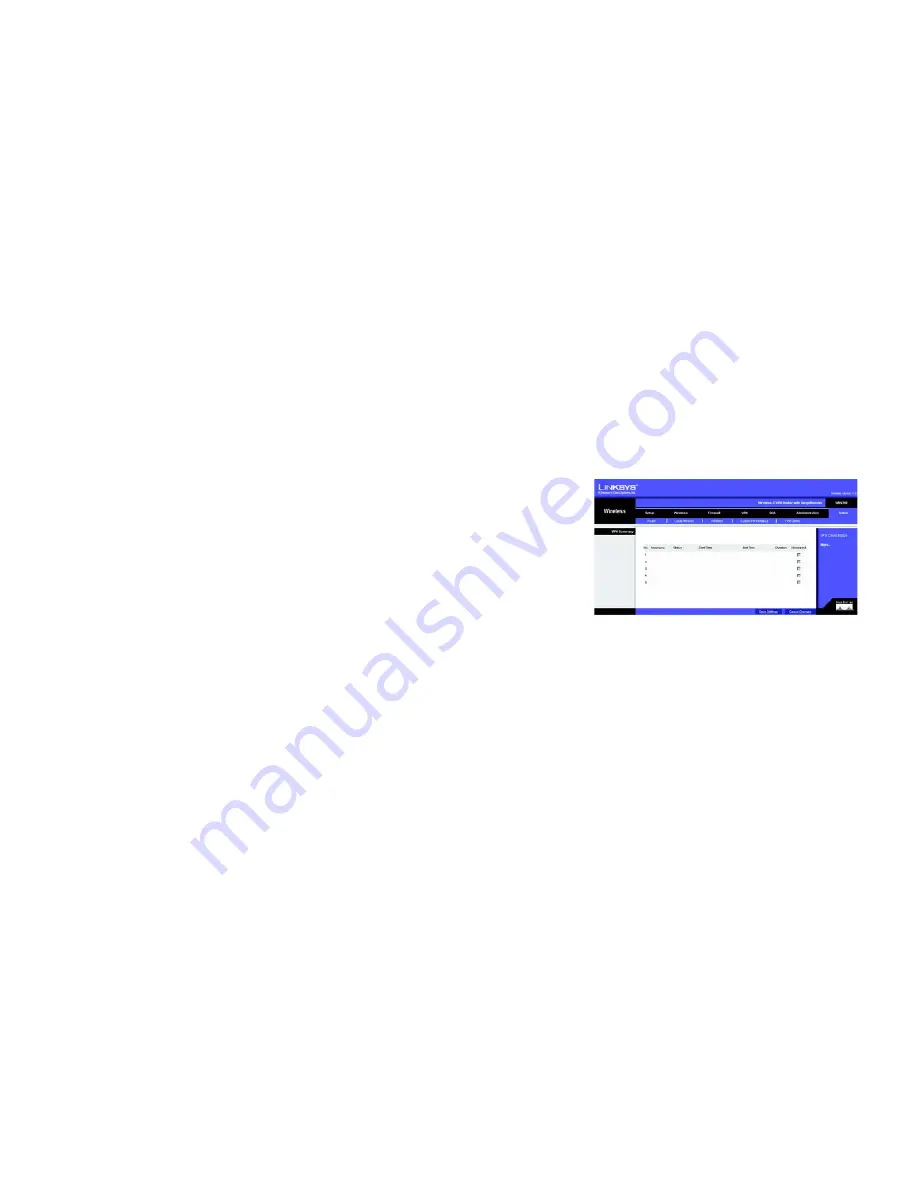
60
Chapter 6: Configuring the Wireless-G VPN Router
The Status Tab - VPN Clients
Wireless-G VPN Router with RangeBooster
Dropped Packets Received
. The number of dropped packets received is displayed here.
Click the
Refresh
button to update the on-screen information. Help information is shown on the right-hand side
of the screen.
The Status Tab - VPN Clients
The
VPN Client Status
screen displays status information about the Router’s QuickVPN clients.
VPN Summary
VPN Client Users Display
. Select the group of VPN client users whose information you wish to see.
No
. This is the number assigned to the VPN client.
Username
. The Username assigned to the VPN client will be displayed here.
Status
. This is the status of the VPN connection.
Start Time
. The time the VPN connection began is displayed here.
End Time
. The time the VPN connection ended is shown here.
Duration
. This is the length of time the VPN connection has lasted.
Disconnect
. If you want to disconnect a VPN client, click this checkbox.
Click the
Refresh
button to update the on-screen information. Click the
Disconnect
button to disconnect the VPN
clients whose
Disconnect
checkboxes have been checked. For help information, click the
More
button.
Figure 6-61: The Status Tab - VPN Clients
Содержание WRV200
Страница 1: ...Model No VPN Router with RangeBooster Wireless G WRV200 WIRELESS GHz 2 4802 11g User Guide ...
Страница 10: ...Wireless G VPN Router with RangeBooster ...
Страница 124: ...114 Appendix M Regulatory Information Wireless G VPN Router with RangeBooster ...
Страница 125: ...115 Appendix M Regulatory Information Wireless G VPN Router with RangeBooster ...
Страница 126: ...116 Appendix M Regulatory Information Wireless G VPN Router with RangeBooster ...
Страница 127: ...117 Appendix M Regulatory Information Wireless G VPN Broadband Router For more information visit www linksys com ...






























