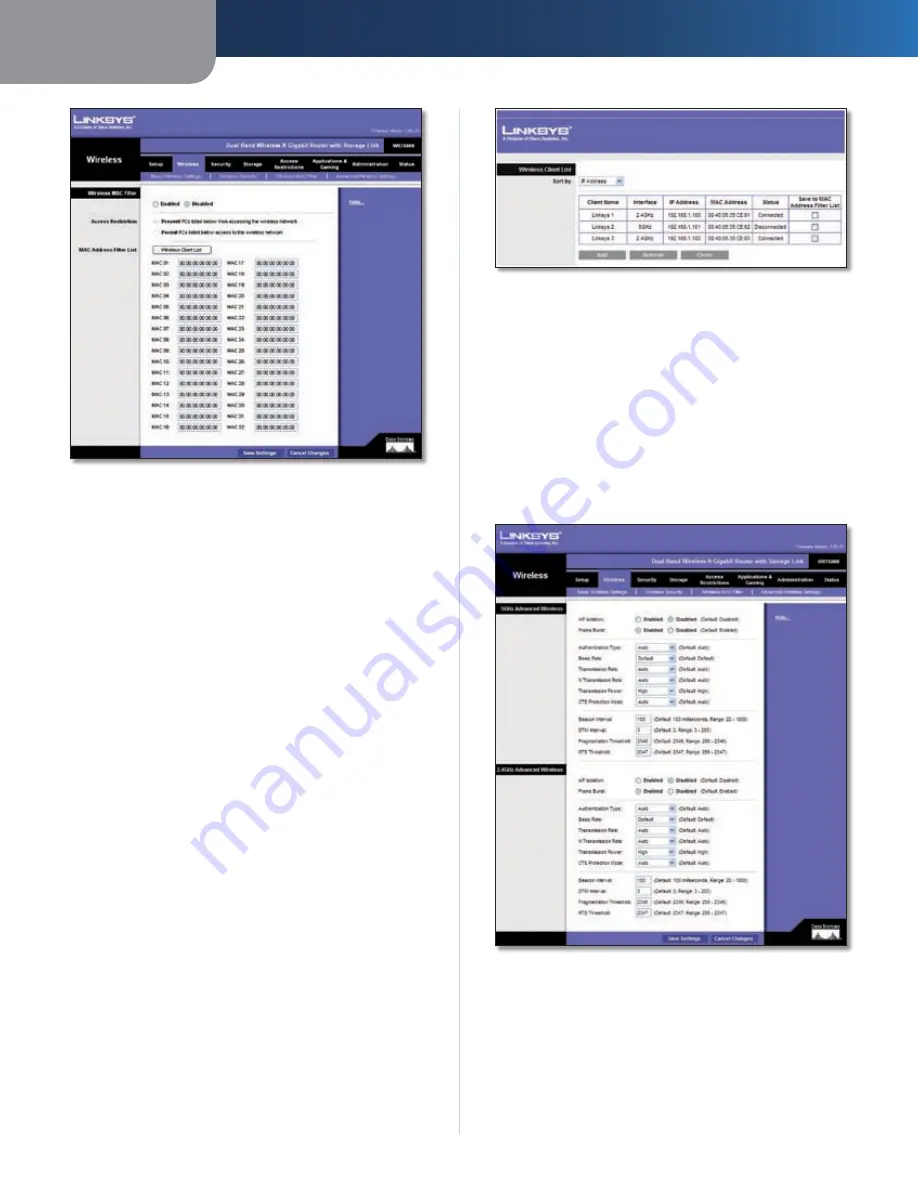
Chapter3
Advanced Configuration
14
Dual-Band Wreless-N Ggabt Router wth Storage Lnk
Wireless > Wireless MAC Filter
Wireless MAC Filter
Access Restriction
Wreless MAC Flter
To filter wireless users by MAC Address,
either permitting or blocking access, click
Enabled
. If you
do not wish to filter users by MAC Address, keep the default
setting,
Dsabled
.
Prevent
Select this
to block wireless access by MAC
Address. This button is selected by default.
Permt
Select this to allow wireless access by MAC
Address. This button is not selected by default.
MAC Address Filter List
Click the
Wreless Clent Lst
button to display the
Wireless Client List. It shows computers and other devices
on the wireless network. The list can be sorted by Client
Name, Interface, IP address, MAC Address, and Status.
Click the
Save to MAC Address Flter Lst
checkbox for
any device you want to add to the MAC Address Filter
List. Then click the
Add
button. To retrieve the most up-
to-date information, click the
Refresh
button. To exit this
screen and return to the
Wireless MAC Filter
screen, click
the
Close
button.
Wireless Client List
MAC 01-0
Enter the MAC addresses of the devices
whose wireless access you want to control.
Click
Save Settngs
to apply your changes, or click
Cancel
Changes
to cancel your changes.
Wireless > Advanced Wireless Settings
This
Wireless > Advanced Wireless Settings
screen is used
to set up the Router’s advanced wireless functions. These
settings should only be adjusted by an expert administrator
as incorrect settings can reduce wireless performance.
Wireless > Advanced Wireless Settings
Advanced Wireless
AP Isolaton
This isolates all wireless clients and wireless
devices on your network from each other. Wireless devices
will be able to communicate with the Router but not with
each other. To use this function, select
Enable
. AP Isolation
is disabled by default.






























