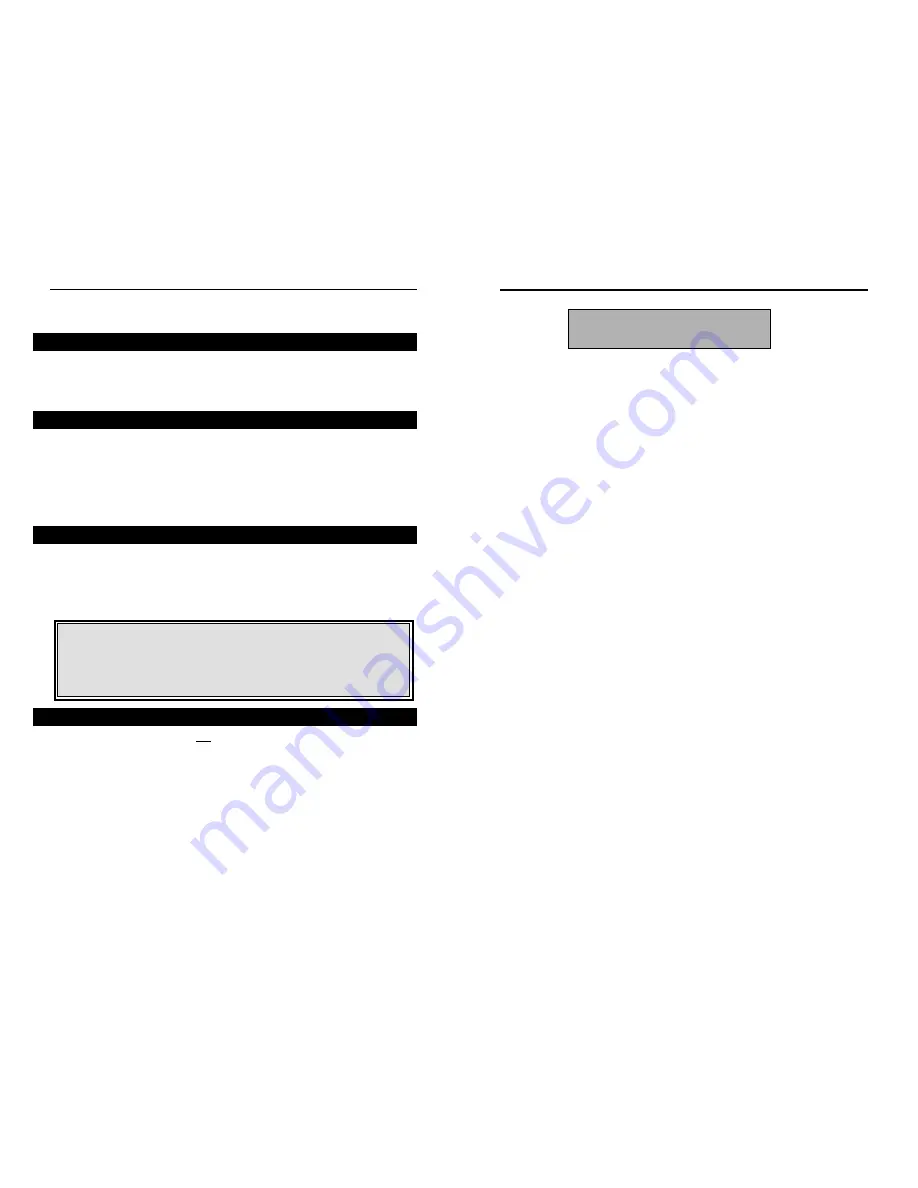
6
Connecting the Wireless PrintServer to Your Network
1. After powering on the Wireless PrintServer, plug one end of a UTP
Category 5 (or better) cable into the Wireless PrintServer’s LAN Port.
2. Connect the other end of the cable into a networked hub or switch. The dis-
tance between the Wireless PrintServer and the second device should not
exceed 328 feet (100 meters).
3. The
LAN LED will become active. If the LAN LED does not light up, see
the Troubleshooting section for more information.
Connecting a Printer to the Wireless PrintServer
1. Connect your printer to the Wireless PrintServer’s Printer (LPT) port with
your printer cable. Some printers, especially bi-directional models, may
require special shielded cabling. Consult your printer’s user guide for
cabling specifications.
2. Power on your printer.
The Wireless PrintServer’s hardware installation is now complete, and you are
now ready to install the Wireless PrintServer’s software.
Only use the power adapter packaged with the
Wireless PrintServer. Using a different power
adapter could damage the Wireless PrintServer.
Instant Wireless™ Series
Hardware Installation
Before starting the physical installation, be sure to find the Wireless
PrintServer’s Default Name and Node Address first. The information may be
hard to access after the Wireless PrintServer is completely installed in your net-
work and surrounded by wires and computers.
On the bottom of the Wireless PrintServer, there is a white bar code sticker with
an SC number printed on it (example: SCA71107). This number is the
PrintServer’s Default Name, which you’ll use in the Wireless PrintServer driv-
er installation. Since it is written in hexadecimal form, the SC number may
include letters as well as numbers. Write it in the box below for future refer-
ence.
To find the Wireless PrintServer’s node address, add 00C002 before the
PrintServer’s Default Name. The resulting combined number is the
PrintServer’s Node Address. Write it in the box below for future reference.
(example: 00C002A71107).
The Wireless PrintServer does not have an ON/OFF power switch. Whenever
its power adapter is plugged into a power supply, the Wireless PrintServer is
powered on. The Wireless PrintServer can be powered on before, during, or
after your network.
Connecting the Power
1. Plug the power adapter cord into the Wireless PrintServer’s Power port.
2. Plug the power adapter into the wall.
PrintServer Default Name: ___________________________________
PrintServer Node Address: 00C002_____________________________
Overview
Finding the Wireless PrintServer’s Default Name
Finding the Wireless PrintServer’s Node Address
Connecting the Wireless PrintServer to Your Network
Wireless PrintServer
5





















