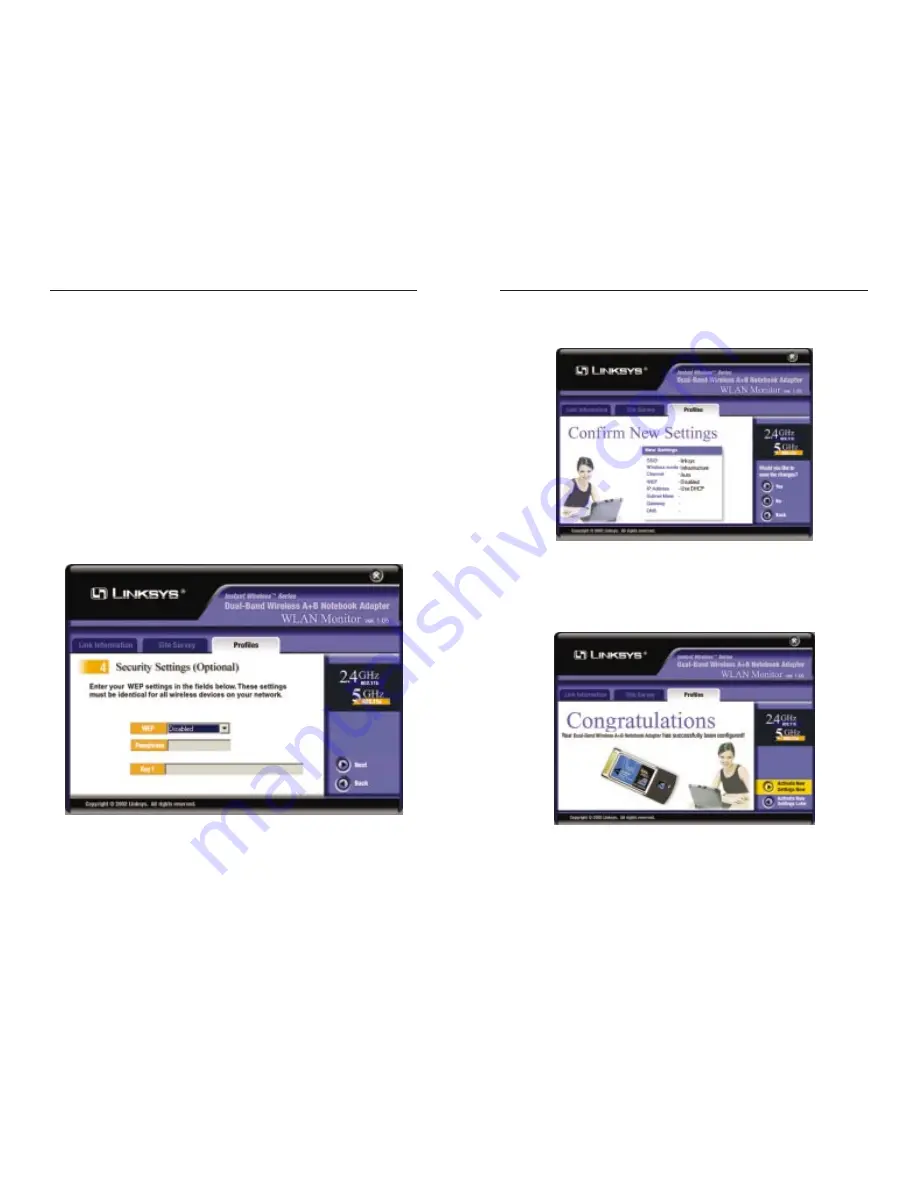
Dual-Band Wireless A+B Notebook Adapter
29
Instant Wireless
®
Series
28
9. The Confirm New Settings screen will appear. To save the new settings,
click the Yes button. To cancel the settings and return to the Profiles screen,
click the No button. To edit the new settings, click the Back button.
10. The Congratulations screen will appear next. Click Activate new settings
now to implement the new settings immediately and return to the Link
Information screen. Click Activate new settings later to keep the current
settings active and return to the Profiles screen.
You have successfully created a connection profile. Click the X (Close)
button in the upper right corner to exit the WLAN Monitor.
Figure 7-17
Figure 7-18
8. The Security Settings screen will appear. Set the Wired Equivalent Privacy
(WEP) encryption for your wireless network by selecting a WEP configu-
ration method (recommended to increase network security). If you enable
WEP encryption, enter a WEP key in the Key 1 field. Click the Next but-
ton to continue or the Back button to return to the previous screen.
WEP (Disabled/64-bit WEP/128-bit WEP/152-bit WEP) - If you do not
want to use WEP encryption, choose Disabled.
To use WEP encryption, select 64-bit, 128-bit WEP, or 152-bit WEP from
the drop-down menu. Then enter the WEP key of your wireless network in
the Key 1 field.
Key 1 - This WEP key must match the WEP key of your wireless network.
If you are using 64-bit WEP encryption, then the key must consist of exact-
ly 10 hexadecimal characters in length. If you are using 128-bit WEP
encryption, then the key must consist of exactly 26 hexadecimal characters
in length. Valid hexadecimal characters are “0” to “9” and “A” to “F”.
Figure 7-16























