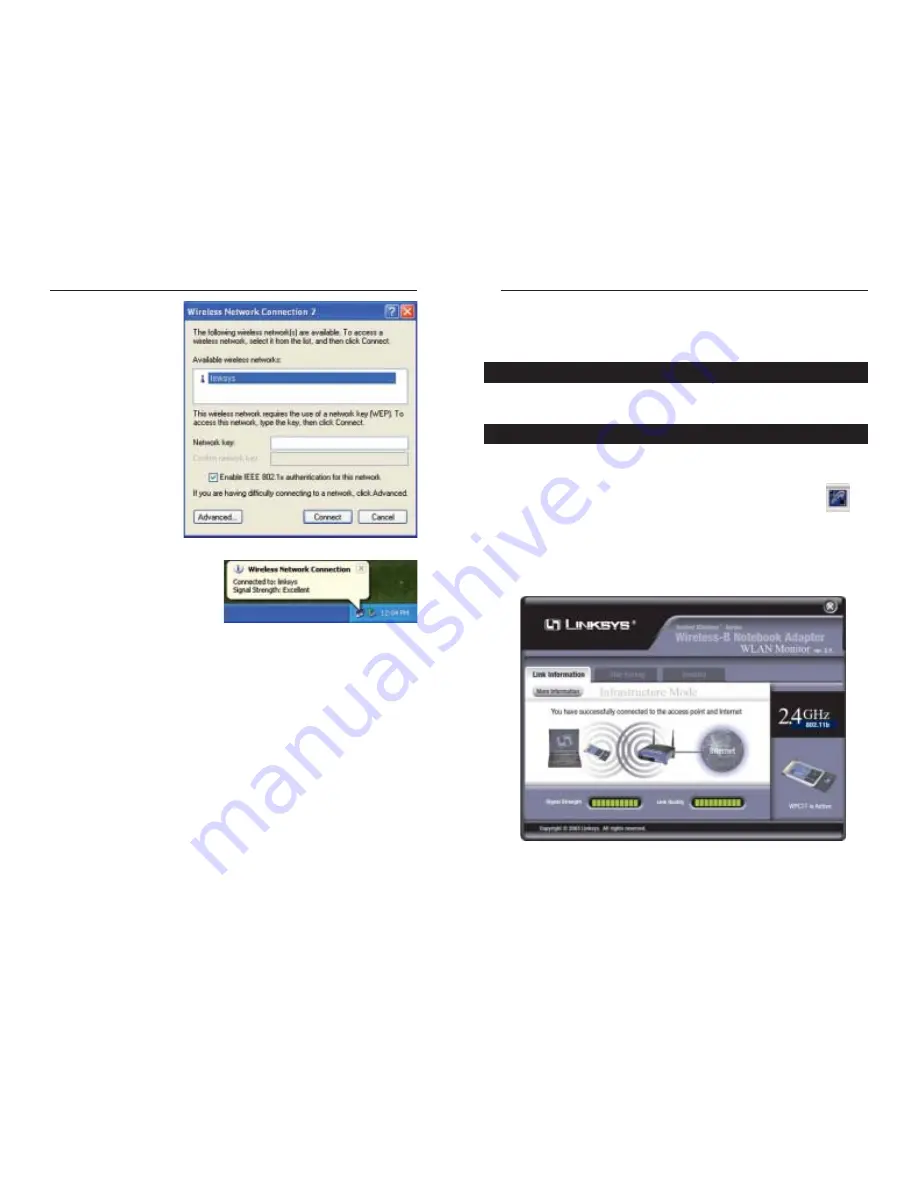
Wireless-B Notebook Adapter
14
Chapter 7: Using the WLAN Monitor
for Windows 98SE, Me, and 2000
Use the WLAN Monitor to check the link information, search for available
wireless networks, or create profiles that hold different configuration settings.
After installing the Adapter, its WLAN Monitor icon will appear in your sys-
tem tray. Double-click the icon (see Figure 7-1).
The
Link Information
screen, shown in Figure 7-2, will appear.
From this screen, you can find out how strong the current wire-
less signal is and how good the connection’s quality is. You can
also click the
More Information
button to view additional status information
about the current wireless connection. To search for available wireless net-
works, click the
Site Survey
tab. To perform configuration changes, click the
Profiles
tab.
Figure 7-1
Figure 7-2
Accessing the WLAN Monitor
Overview
Instant Wireless
®
Series
3. The screen in Figure 6-
5 will appear. Enter the
WEP key of your wire-
less network in the
Network key
field, and
re-enter it in the
Confirm network key
field. Click the
Connect
button.
4. The screen in Figure 6-6 will
appear if your connection is
active.
For more information about WEP, refer to your access point’s documentation,
or visit
www.linksys.com
.
For more information about wireless networking on a Windows XP computer,
enter the keyword
wireless
in the Windows XP search engine.
Congratulations!
Your notebook is now connected to your wireless network.
Figure 6-5
Figure 6-6
13

























