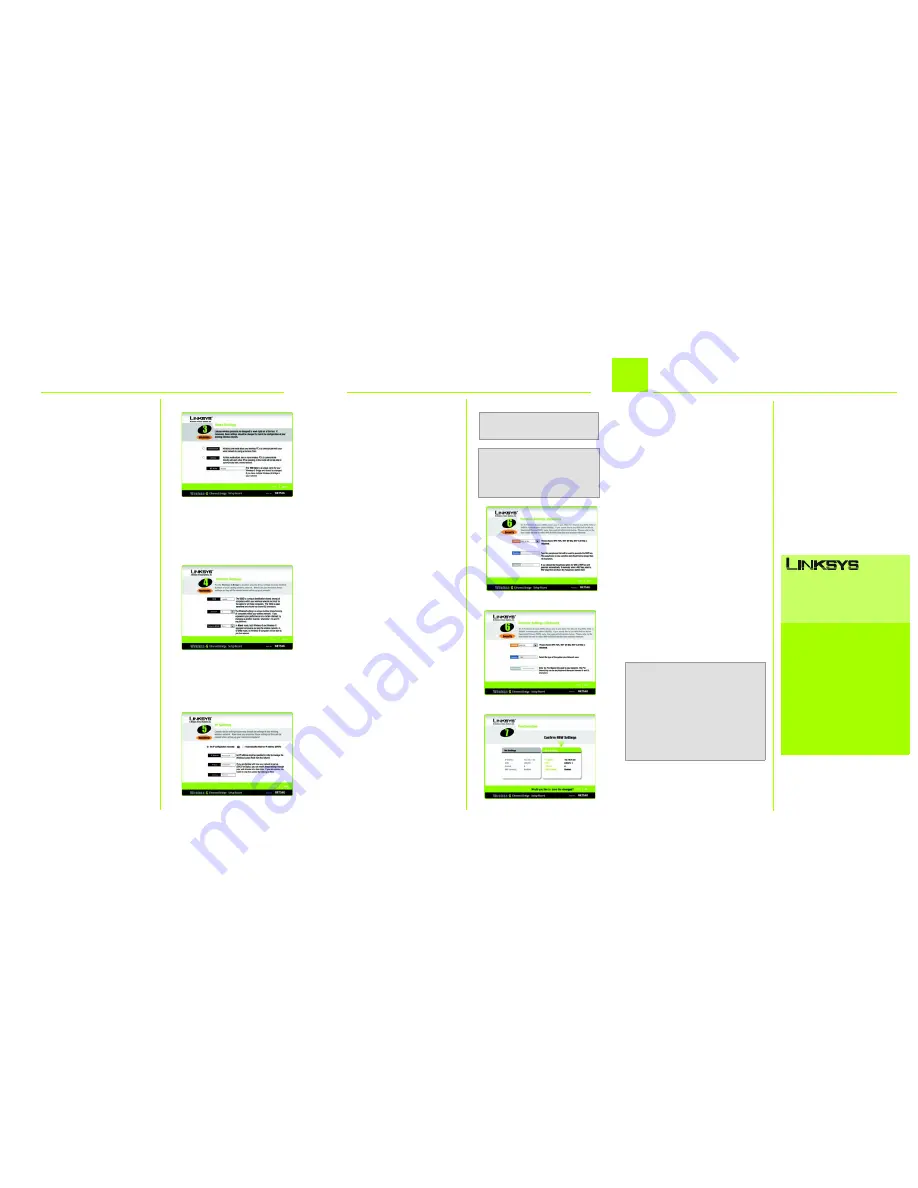
Model No.
F
configuration manually
. Enter
an IP Address, IP Mask (also
known as Subnet Mask), and
Gateway. You must specify an IP
address. If you are unsure about
the IP Mask and Gateway, leave
the default settings. Click
Next
and proceed to step I.
I
The
Security Settings
screen will
appear. Choose from WEP or
WPA PSK. If your network has WEP
encryption enabled, then select
the level of WEP encryption,
and enter a Passphrase. The
WEP key will be automatically
generated. If you want to
manually enter the WEP key,
leave the
Passphrase
field blank
and enter the WEP key in the
Key
1
field. If your network has WEP
encryption disabled, keep the
default,
Disabled
. Then click
Next
.
If your network has WPA PSK
enabled, then select WPA PSK
from the drop-down menu.
Select TKIP for the algorithm,
then enter a Pre-Shared Key of
8-32 characters. Click
Next
.
J
Review your settings on the
Confirmation
screen. Write
down the Bridge’s IP Address if
you want to access the Bridge’s
Web-based Utility. Click
Yes
to
save these settings.
K
On the
Congratulations
screen,
click
Exit
.
I
1
F
The
Mode Settings
screen will
appear. Select
Infrastructure
if
you want your wireless
computers to communicate
with computers on your wired
network using a wireless access
point. Select
Ad-Hoc
if you
want wireless computers to
communicate directly with
each other.
In the
WB Name
field, enter a
unique name for the Bridge.
Click
Next
.
G
On the
Wireless Settings
screen, enter your wireless
network’s SSID. If you chose Ad-
Hoc mode, select the channel
that your network uses.
If you have Wireless-G
(802.11g) and Wireless-B
(802.11b) devices in your
network, then keep the default
Network Mode
setting,
Mixed
.
If you have only Wireless-G
devices, select
G-Only
. Then
click
Next
.
H
The
IP Settings
screen will
appear. If your network has a
DHCP server, select
Automatically obtain an IP
address (DHCP)
. Click
Next
and proceed to step I.
If your network does not have a
DHCP server, select
Set IP
A
After configuration, unplug the
power adapter from the
electrical outlet, and unplug
the Ethernet network cable
from the PC.
B
Plug the Ethernet network
cable into the RJ-45 port on
the Ethernet-ready network
device you wish to add to the
wireless network.
C
Plug the power adapter into a
local electrical outlet.
Congratulations! The installation of
the Wireless-G Ethernet Bridge
is complete.
3
H
For additional information or troubleshooting
help, refer to the User Guide on the Setup CD-
ROM. You can also call or e-mail for further
support.
24-hour Technical Support
800-326-7114
(toll-free from US or Canada)
E-mail Support
Website
http://www.linksys.com or
http://support.linksys.com
RMA (Return Merchandise Authorization)
http://www.linksys.com/support
FTP Site
ftp://ftp.linksys.com
Sales Information
800-546-5797 (800-LINKSYS)
A Division of Cisco Systems, Inc.
®
Linksys is a registered trademark or trademark of
Cisco Systems, Inc. and/or its affiliates in the U.S.
and certain other countries. Copyright © 2005
Cisco Systems, Inc. All rights reserved.
WET54G_V3-QI-50729B BW
NOTE:
The Bridge features Power over
Ethernet (PoE) support. PoE technology
allows a PoE adapter (also known as a
power injector, power hub, or inline
power device) to supply data and power
to an Ethernet device using a single
Ethernet network cable. To use the
Bridge’s PoE feature, follow the instruc-
tions for your specific PoE device.
NOTE:
The default IP address of
the Bridge is
192.168.1.226
.
G
I
2
Connect the Wireless-G Ethernet
Bridge for Network Use
J
NOTE:
For more security infor-
mation, refer to “Appendix B:
Wireless Security.” in the User
Guide on the CD-ROM.


