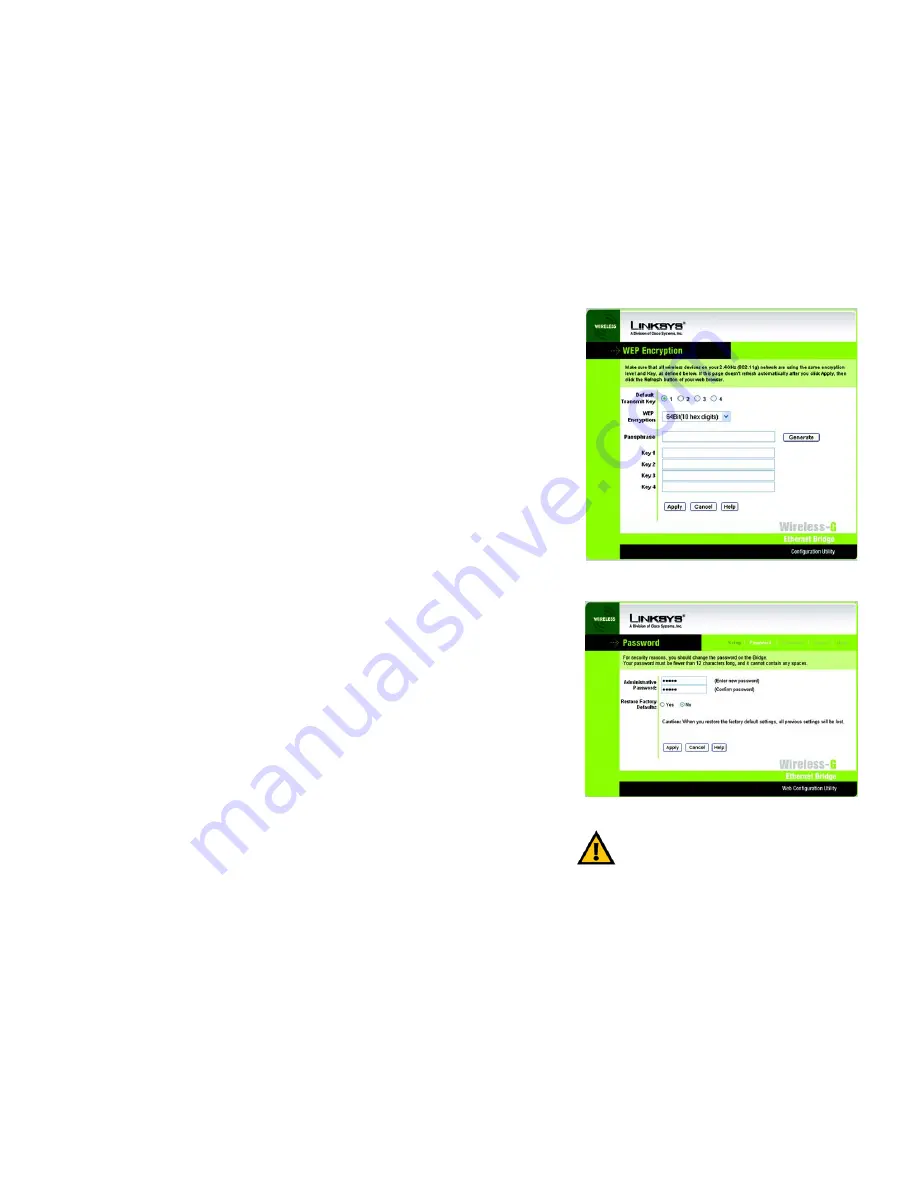
18
Chapter 7: Using the Wireless-G Ethernet Bridge Web-based Utility
Password
Wireless-G Ethernet Bridge
•
WEP Encryption - In order to use WEP encryption, select
64-Bit (10 hex digits)
or
128-Bit (26 hex
digits)
from the drop-down menu.
•
Passphrase - Instead of manually entering WEP keys, you can enter a Passphrase. This Passphrase is
used to generate one or more WEP keys. It is case-sensitive and should not be longer than 16
alphanumeric characters. (The Passphrase function is compatible with Linksys wireless products only. If
you want to communicate with non-Linksys wireless products, you will need to enter your WEP key
manually on the non-Linksys wireless products.) After you enter the Passphrase, click the
Generate
button to create WEP key(s).
•
Keys 1-4 - If you are not using a Passphrase, then you can enter one or more WEP keys manually.
In each key field, manually enter a set of values. (Do not leave a key field blank, and do not enter all
zeroes. These are not valid key values.) If you are using 64-bit WEP encryption, then each key must
consist of exactly 10 hexadecimal characters in length. If you are using 128-bit WEP encryption, then
each key must consist of exactly 26 hexadecimal characters in length. Valid hexadecimal characters are
“0”-“9” and “A”-“F”.
Click the
Apply
button to save your changes. If your page doesn’t automatically refresh itself, then click the
Refresh
button of your web browser. Click the
Cancel
button to cancel your changes. Click the
Help
button
for additional on-screen information.
Password
The
Password
screen, shown in Figure 7-5, lets you change the Bridge’s Password and restore the factory default
settings.
•
Administrative Password - It is strongly recommended that you change the factory default password of the
Bridge from admin to a new password that you create. All users who try to access the Bridge’s Web-based
Utility will be prompted for the Bridge’s Password. The new Password must not exceed 12 characters in
length and must not include any spaces. Enter the new Password a second time to confirm it.
•
Restore Factory Defaults - Click the
Yes
radio button to reset all configuration settings to their default values.
If you do not want to restore the factory defaults, then keep the default setting,
No
.
To save your changes, click the
Apply
button. Click the
Cancel
button to cancel your changes. Click the
Help
button for additional on-screen information.
Figure 7-4: WEP Encryption
Figure 7-5: Password Tab
IMPORTANT:
Any settings you have saved will be
lost if the default settings are restored.
















































