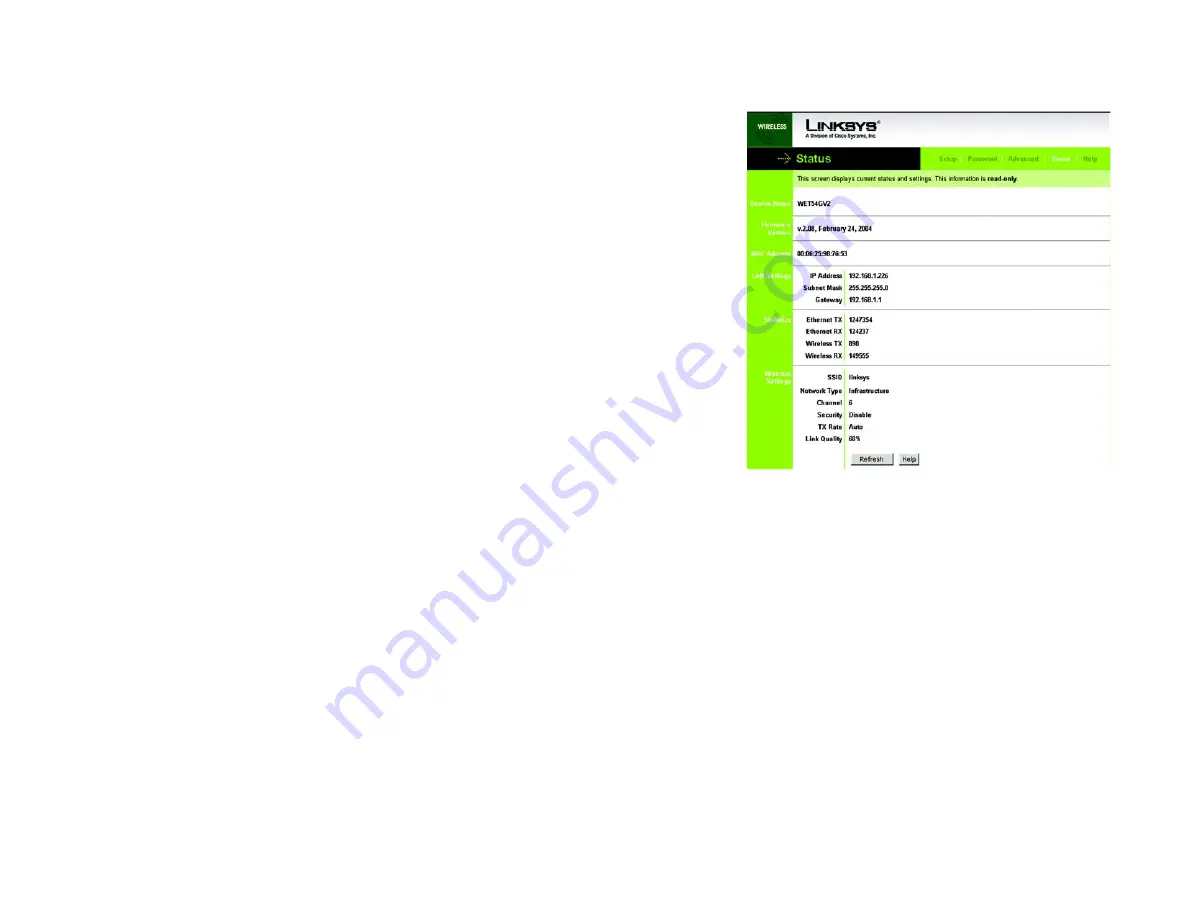
26
Chapter 7: Using the Wireless-G Ethernet Bridge Web-based Utility
Status
Wireless-G Ethernet Bridge
Status
The
Status
screen displayed the Bridge’s current status and settings. All information is read-only.
• Device Name - The name you have assigned to the Bridge is displayed here.
• Firmware Version - The version number of the Bridge’s firmware is displayed here. Firmware updates are
posted at www.linksys.com/international. Firmware should be upgraded ONLY if you experience problems
with the Bridge. To upgrade the Bridge’s firmware, use the
Help
screen.
• MAC Address - The MAC Address of the Bridge is displayed here.
LAN Settings
• IP Address - The Bridge’s IP Address is displayed here.
• Subnet Mask - The Bridge’s Subnet Mask is displayed here.
• Gateway - The Gateway address for the Bridge is displayed here.
LAN Statistics
• Ethernet TX - The number of packets transmitted to the Ethernet network is displayed here.
• Ethernet RX - The number of packets received from the Ethernet network is displayed here.
• Wireless TX - The number of packets transmitted to the wireless network is displayed here.
• Wireless RX - The number of packets received from the wireless network is displayed here.
Wireless Settings
• SSID - The Bridge’s SSID is displayed here.
• Network Type - The Bridge’s mode is displayed here.
• Channel - The Bridge’s channel setting is displayed here.
• Security- The status of the Bridge’s security is displayed here.
• TX Rate - The Bridge’s transmission rate is displayed here.
Figure 7-13: Status Tab






























