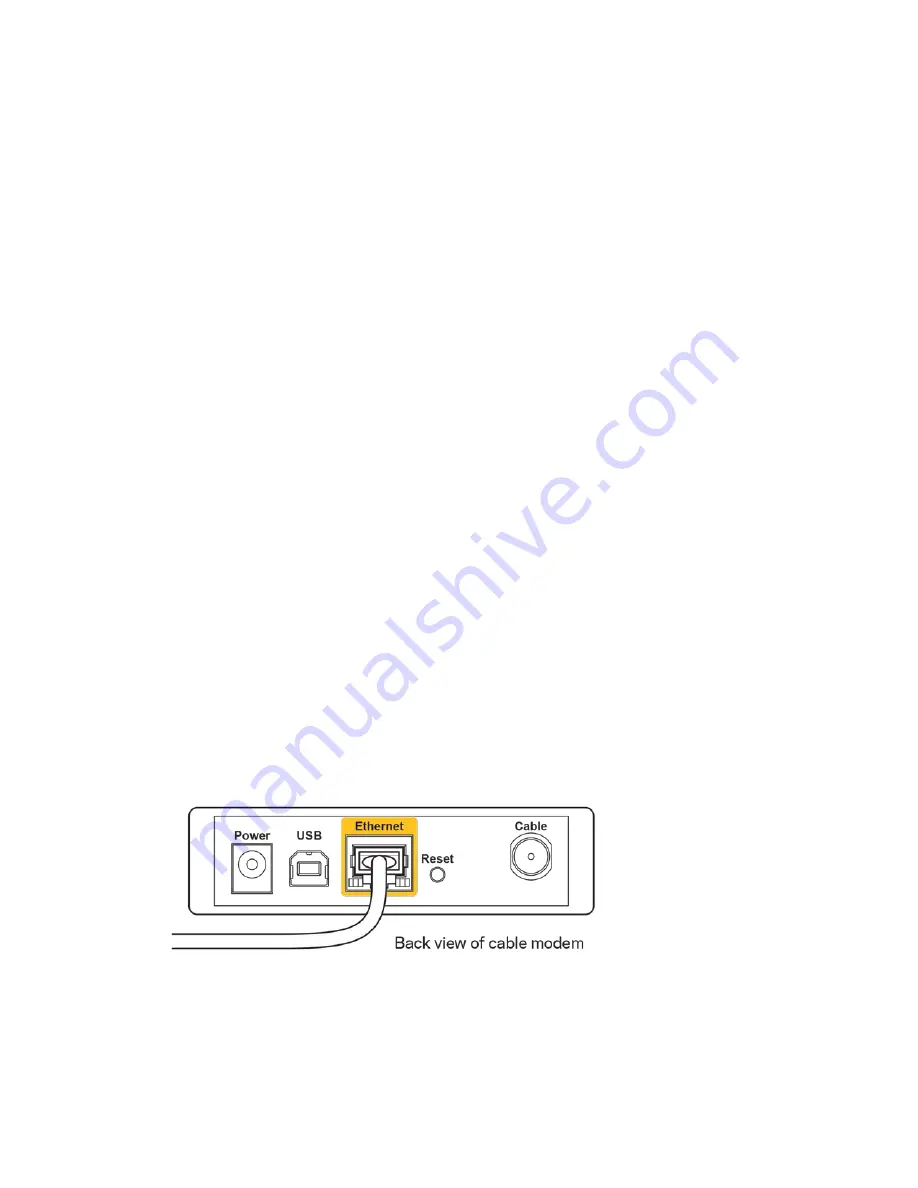
14
Troubleshooting
You can find more help from our award-winning customer support at Linksys.com/support/velop.
Your Velop was not successfully set up
If setup did not complete successfully, you can try the following:
•
Press and hold the Reset button on the bottom of your Velop until the LED starts
blinking (about 10 seconds). Install Velop again.
•
Temporarily disable your computer’s firewall (see the security software’s instructions
for help). Install Velop again.
•
If you have another computer, use that computer to install Velop again.
Your Internet cable is not plugged in
message
If you get a “Your Internet cable is not plugged in” message when trying to set up your Velop, follow
these troubleshooting steps.
•
Make sure that an Ethernet or Internet cable (or a cable like the one supplied with your router)
is securely connected to a Gigabit port on the bottom of the Velop and to the appropriate port
on your modem. This port on the modem is usually labeled Ethernet, but may be named Internet
or WAN.
•
Make sure that your modem is connected to power and is turned on. If it has a power switch,
make sure that it is set to the ON or l (as opposed to O) position.
•
If your Internet service is cable, verify that the cable modem’s CABLE port is connected to the
coaxial cable provided by your ISP.
Содержание Velop WHW03
Страница 1: ...User Guide VELOP Whole Home Wi Fi Model WHW03...
Страница 3: ...3 Product Overview Front Top view...



















