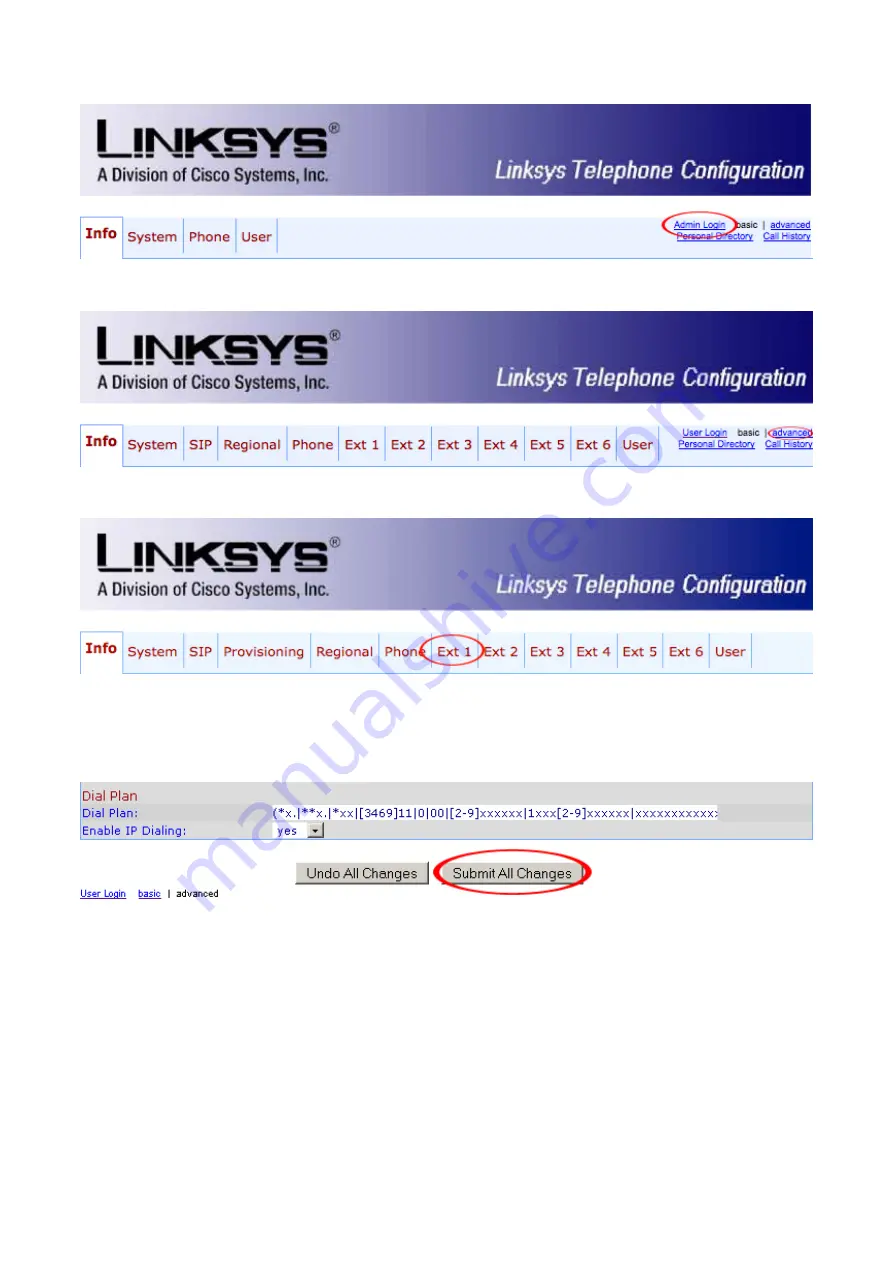
1. Click on the "Admin Login" link.
2. Click on "advanced" link.
3. Click on "Ext 1" link.
4. Navigate down to the "Dial Plan" group. Clear "Dial Plan" field, then copy and paste the
following value.
(*x.|**x.|*xx|[3469]11|0|00|[2-9]xxxxxx|1xxx[2-9]xxxxxx|xxxxxxxxxxxx.)
5. Click on the "Submit All Changes" button. The Linksys SPA-962 will reboot for changes to
take effect.
Manual Configuration
UAD Settings
STEP ONE: PBXware IP address.
1. Find out the IP address of PBXware server.




































