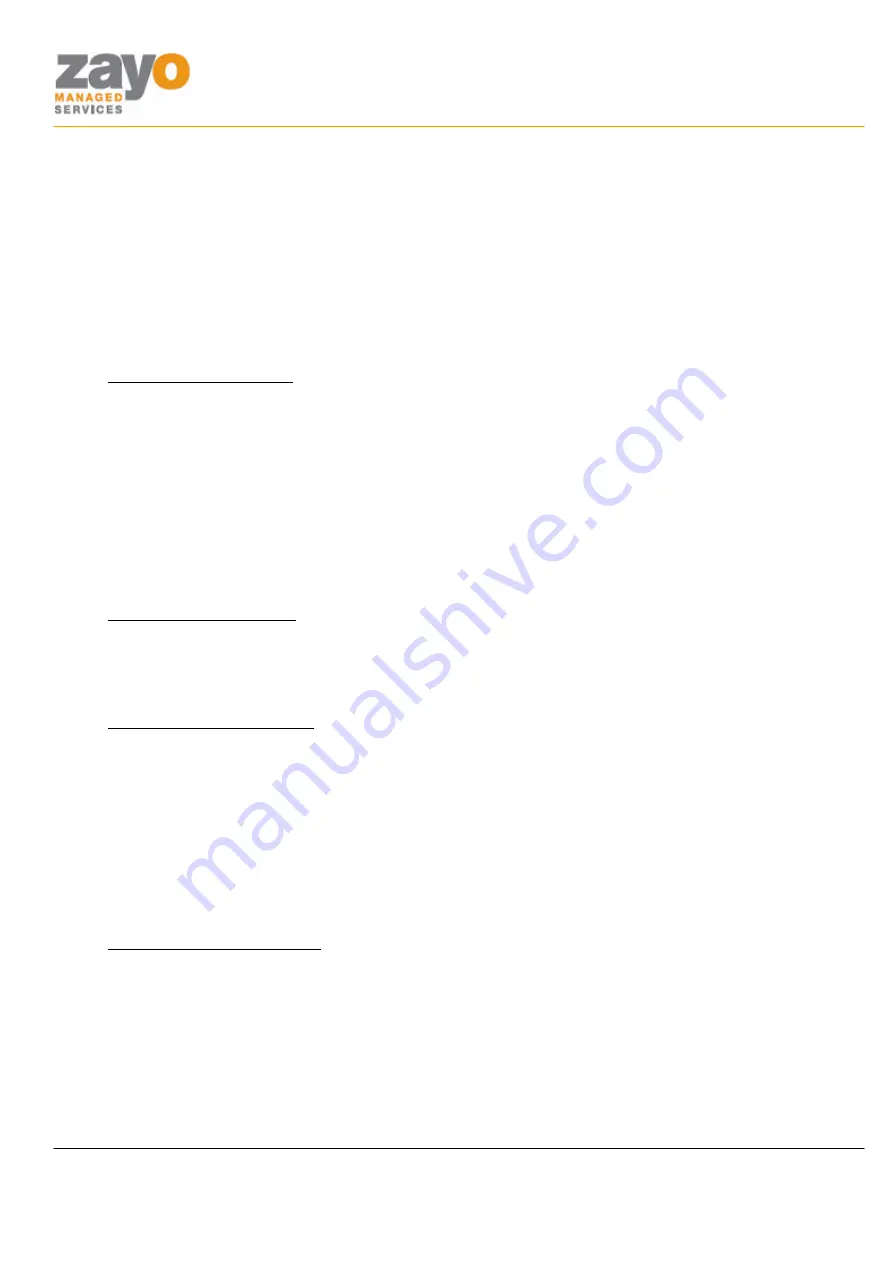
Linksys SPA942 User Guide
Zayo Managed Services
Linksys SPA942 User Guide
Page 6 of 14
Call Forward Always
Allow a user to redirect all incoming calls to another phone number. Users have the option to activate and
deactivate the service by using the soft keys, or by dialing a feature code.
NOTE:
The user must use the same method to turn the function off that they used to turn the function on.
Otherwise, the system will not recognize the ‘off’ command.
Using the Feature
Activate: Using the Soft Keys
†
1.
Press the
CFWD
soft key.
2.
Enter the forwarding
NUMBER
with the
KEYPAD
.
3.
A stutter tone will sound indicating the forwarding number has been programmed.
4.
CALLS FORWARDED
message and
-CFWD
soft key appear on the screen as reminders that call
forward always has been activated.
†
Call Forwarding will only forward incoming calls for the primary telephone number on the phone. If there are other telephone
numbers in addition to the primary number on the phone, using the CFWD soft key will cause incoming calls to the primary to be
forwarded; however, incoming calls for other the other telephone numbers will continue to ring on the phone.
Deactivate: Using the Soft Keys
1.
Press the
–CFWD
soft key.
2.
The
CALLS FORWARDED
message on the screen will go away and the
CFWD
soft key appears.
Activate: Using the Feature Code
†
1.
GO OFF HOOK
2.
Press
*72
3.
Follow the
IVR
instructions.
†
When enabling call forwarding using the * feature code, incoming calls are forwarded on the Zayo system instead of being sent
to your phone. There will be no indication on your phone that call forwarding has been enabled. You will need to remember that
call forwarding was enabled and will need to be disabled. You can disable call forwarding by dialing a * feature code or using the
Telephony Toolbar or logging into the Web portal.
Deactivate: Using the Feature Code
1.
GO OFF HOOK
2.
Press
*73
All manuals and user guides at all-guides.com
all-guides.com














