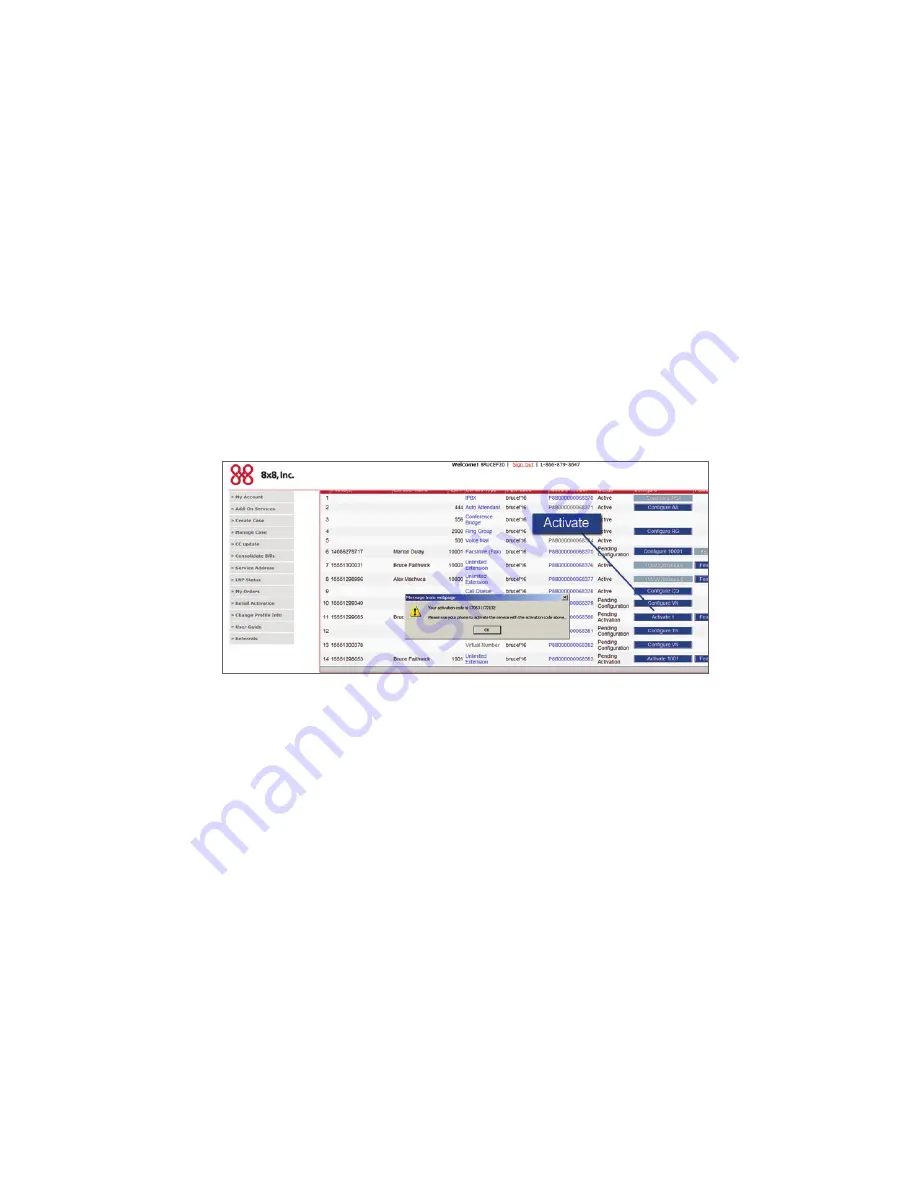
INSTALLATION GUIDE
Linksys SPA 2102 ATA
4
Activating Your Device
Obtain the Activation Code for your Linksys 2102 ATA device. If this has not been communicated to you in an
Equipment Shipped
email from
8x8, or if you do not have access to this email, you can retrieve the activation codes from your 8x8 Self Service Portal.
Note:
If you purchased a
Second Port Fax Extension Plan
for the
Phone 2
port, further activation is not required.
Locating an Activation Code
Refer to the figure below for these steps:
a. Just log on to your Self Service Portal at
myaccount.8x8.com
and click on the
Activate
button of the extension that you
wish to activate.
b. A pop up screen will display the activation code for the extension.
c. Use the activation code and simply follow the steps below for activation.
Enter Your Activation Code
1. Make sure your Linksys 2102 ATA is connected to the Internet, and that a regular telephone or a fax machine with a telephone is attached
to the
Phone 1
port.
NOTE:
If you have a fax machine without a telephone handset, attach a regular telephone to the
Phone 1
port and then replace it with the
fax machine after the phone port is activated.
2. Lift your handset as if you were answering your phone or making a call. You should hear a recorded message with instructions on how to
enter your activation code and activate your device.
NOTE:
If you do not hear the recorded message, check all your wiring again, and if you are still having problems, call 8x8 Service
at: 1.888.898.8733 for assistance.
3. Enter the activation code that corresponds with the extension number you are activating, and press
#.
4. After entering the code, you should hear the successful activation message.
5. Your device should restart in one minute or less. If it does not restart, please restart your device by disconnecting your power and
reconnecting power.
6. After restarting, the
Phone 1
or
Phone 2
indicator lights on the front panel should be solid green and you should be able to make phone
calls (place a sample call to verify) and if this is a phone port that you want to use for fax, you can now connect your fax after a test call
was successful.







