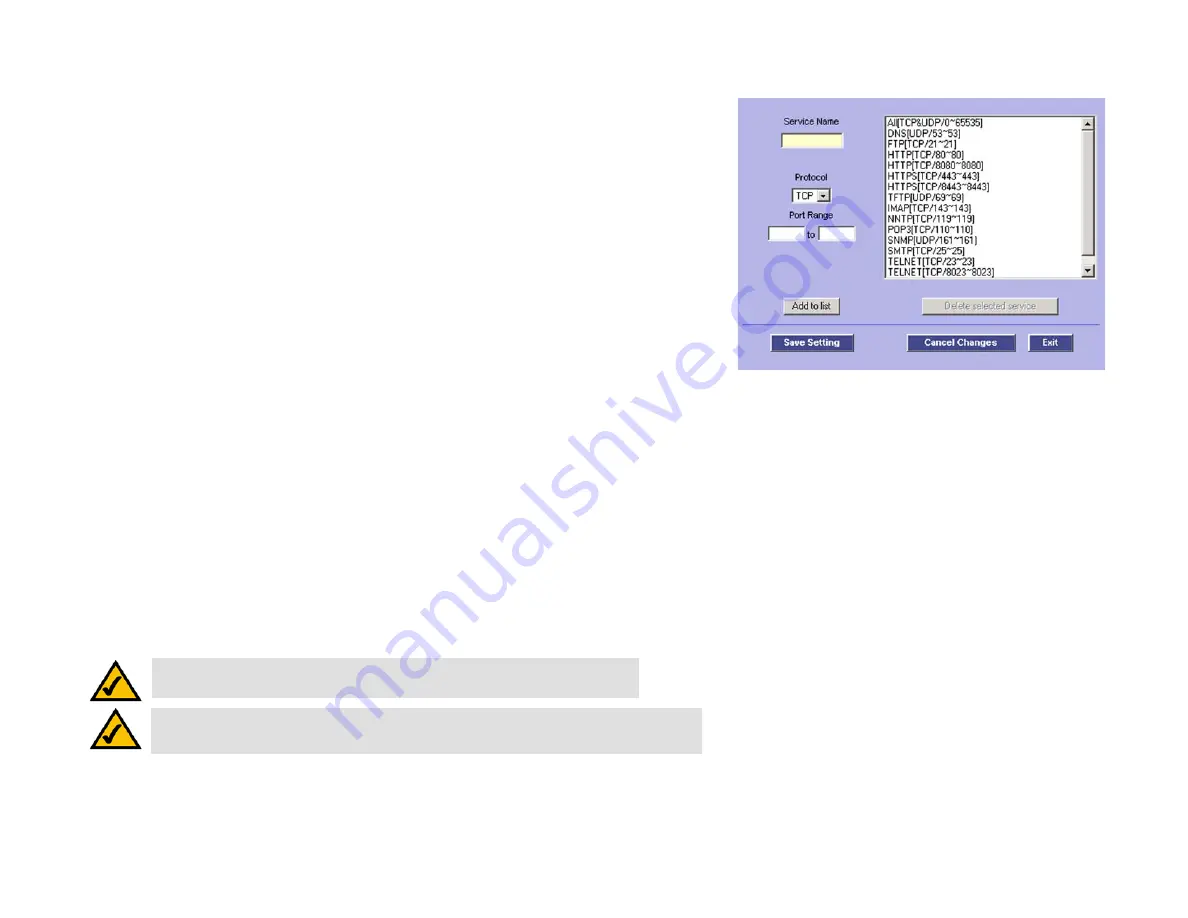
23
Chapter 5: Setting Up and Configuring the Router
Setup Tab - Forwarding
10/100 8-Port VPN Router
Port Range Forwarding
1. Select the Service from the pull-down menu, shown in Figure 5-15.
2. If the Service you need is not listed in the menu, please click the
Service Management
button to add the
new Service Name, and enter the Protocol and Port Range. This will open the Service Management screen.
Click the
Add to List
button. Then, click the
Save Setting
button. Click the
Exit
button.
3. Enter the IP Address of the server that you want the Internet users to access. Then enable the entry.
4. Click the
Add to List
button, and configure as many entries as you would like. You also can
Delete selected
application
.
Port Triggering
Some Internet applications or games use alternate ports to communicate between server and LAN host. When
you want to use those applications, enter the triggering (outgoing) port and alternate incoming port in this table.
The Router will forward the incoming packets to the LAN host.
1. Enter the application name, range of port numbers, and the incoming port range.
2. You can click the
Add to List
button, shown in Figure 5-15, to add Port Triggering or
Delete selected
application
.
Click the
Save Settings
button to save the settings, click the
Cancel Changes
button to undo your changes, click
the Show Tables to see the details.
NOTE:
The Router’s WAN IP (NAT Public) Address may not be included in a range.
NOTE:
One-to-One NAT does not change the way the firewall functions work. Access to
machines on the LAN from the Internet will not be allowed unless Network Access Rules are set.
Figure 5-16: Port Range Forwarding -
Service Management
















































